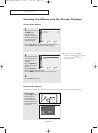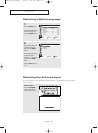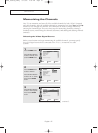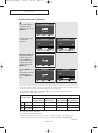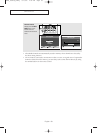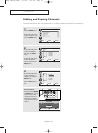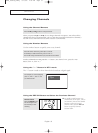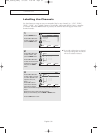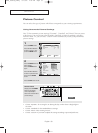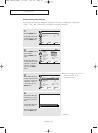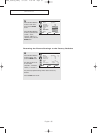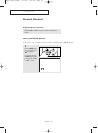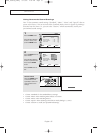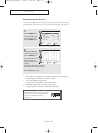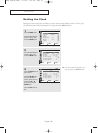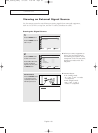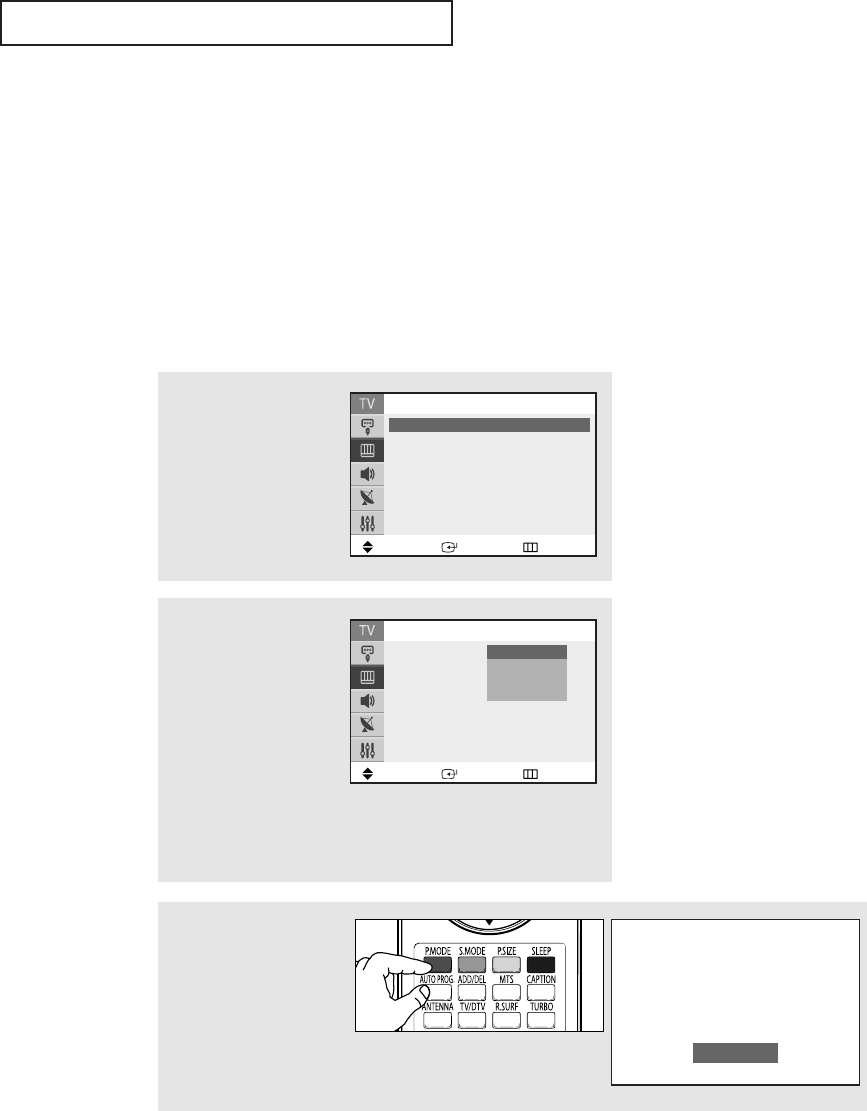
OPERATION
English - 33
Picture Control
You can select the type of picture which best corresponds to your viewing requirements.
Using Automatic Picture Settings
Your TV has automatic picture settings (“Dynamic”, “Standard”, and “Movie”) that are preset
at the factory. You can activate either Dynamic, Standard, or Movie by making a selection
from the menu. Or, you can select “Custom” which automatically recalls your personalized
picture settings.
• Choose “Dynamic” for viewing the TV during the day or when there is bright light in
the room.
• Choose “Standard” for the standard factory settings.
•Choose “Movie” when viewing a movie.
• Choose “Custom” if you want to adjust the settings according to personal preference.
1
Press the MENU button.
Press the
▲ or ▼ button
to select “Picture”, then
press the ENTER button.
2
Press the ENTER button to
select “Mode”.
Press the ENTER button
again.
Press the … or † button
to select a particular item,
then press the ENTER
button.
Press the EXIT button to exit.
Move Enter Return
Picture
Mode : Dynamic
√√
Size : Normal
√√
Digital NR : Off
√√
Tilt : 0
Move Enter Return
Mode
Mode : Dynamic
Contrast : 100
Brightness : 50
Sharpness : 75
Color : 50
Tint : G 50 R 50
Color Tone : Cool1
Reset
Dynamic
Standard
Movie
Custom
Alternate method:
Simply press the P.MODE
button on the remote
control repeatedly to
select one of the standard
picture settings.
Dynamic
AA68_03783A_00Eng 3/17/06 4:32 PM Page 33