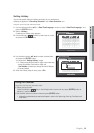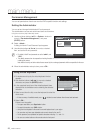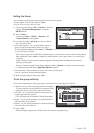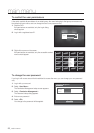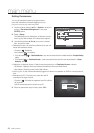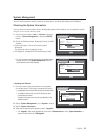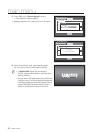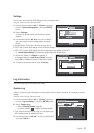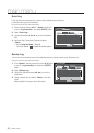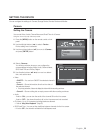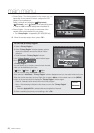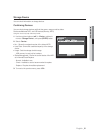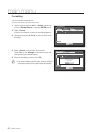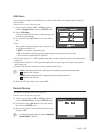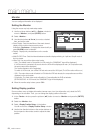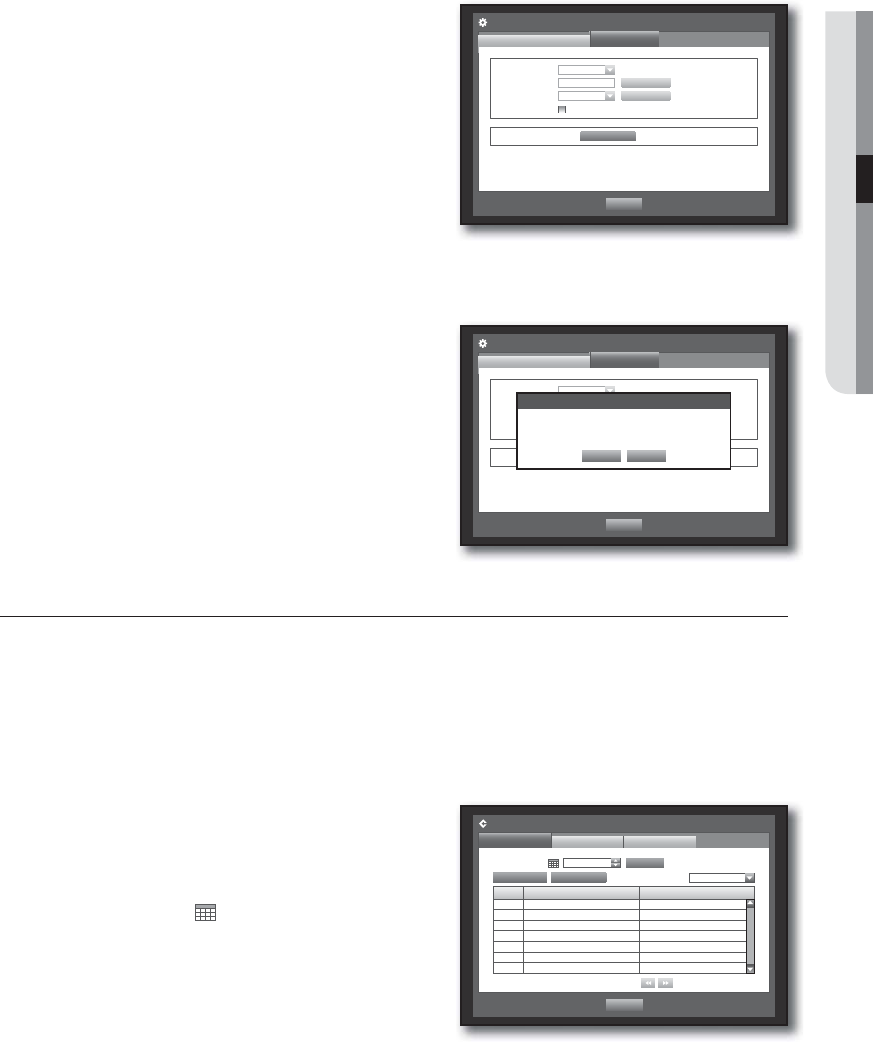
English _57
MAIN MENU
Settings
You can copy and import the DVR settings by using a storage media.
Using the mouse may help make setup easier.
1. Use the up/down buttons (
) in <System> window to
move to <System Management>, and press [ENTER]
button.
2. Select <Settings>.
A window of storage device and load factory default
appears.
3. Use direction buttons (
◄ ►
) to move to a desired
item, and export or import settings data to a storage
device.
• Storage Device : Shows the connected storage device.
• DVRUSB : Exports DVR settings to the connected storage device.
• USBDVR : Imports DVR settings from the storage device and applies to the DVR.
If <Include Network Settings> is checked, the network settings will be imported too.
• Load Factory Default : If <Default> is selected, a
confirmation dialog for “Load Factory Default” prompts.
Press <OK> to initialize the system to the factory default.
4. To move to the previous menu, press <Previous>.
Log Information
You can browse logs on the system and events.
System Log
System Log shows log and timestamp on every system start up, system shutdown, and changes on system
settings.
Using the mouse may help make setup easier.
1. Use the up/down buttons (
) in <System> window to
move to <Log Information>, and press [ENTER] button.
2. Select <System Log>.
Refer to “Using the Calendar”. (Page 49)
Click on the calendar < > to display the calendar window.
• Type : When there are too many logs, you can display logs
of the desired format by selecting the type.
3. Use direction buttons
(
◄ ►
)
to move to a desired item,
and press <Search>.
Storage Device 0 MB (Remained Capacity)
DVR
USB
38010100
USB
DVR
No date
Include Network Settings
Settings
System Information
Previous
Load Factory Default
Default
Export
Import
System Management
Load Factory Default
OK Cancel
Sure to Default Setting?
Storage Device 0 MB (Remained Capacity)
DVR
USB
38010100
USB
DVR
No data
Include Network Settings
Settings
System Information
Previous
Load Factory Default
Default
Export
Import
System Management
No. Log List Date/Time
Log Information
System Log
Event Log
First Page
Search Day 2012-01-01
Previous
Previous/Next Page
Type View all
Search
Last Page
Backup Log