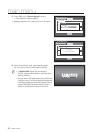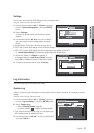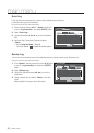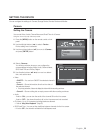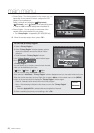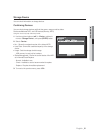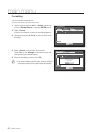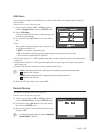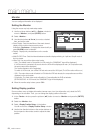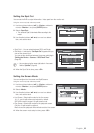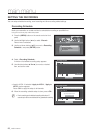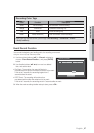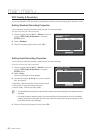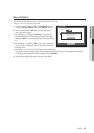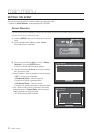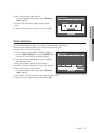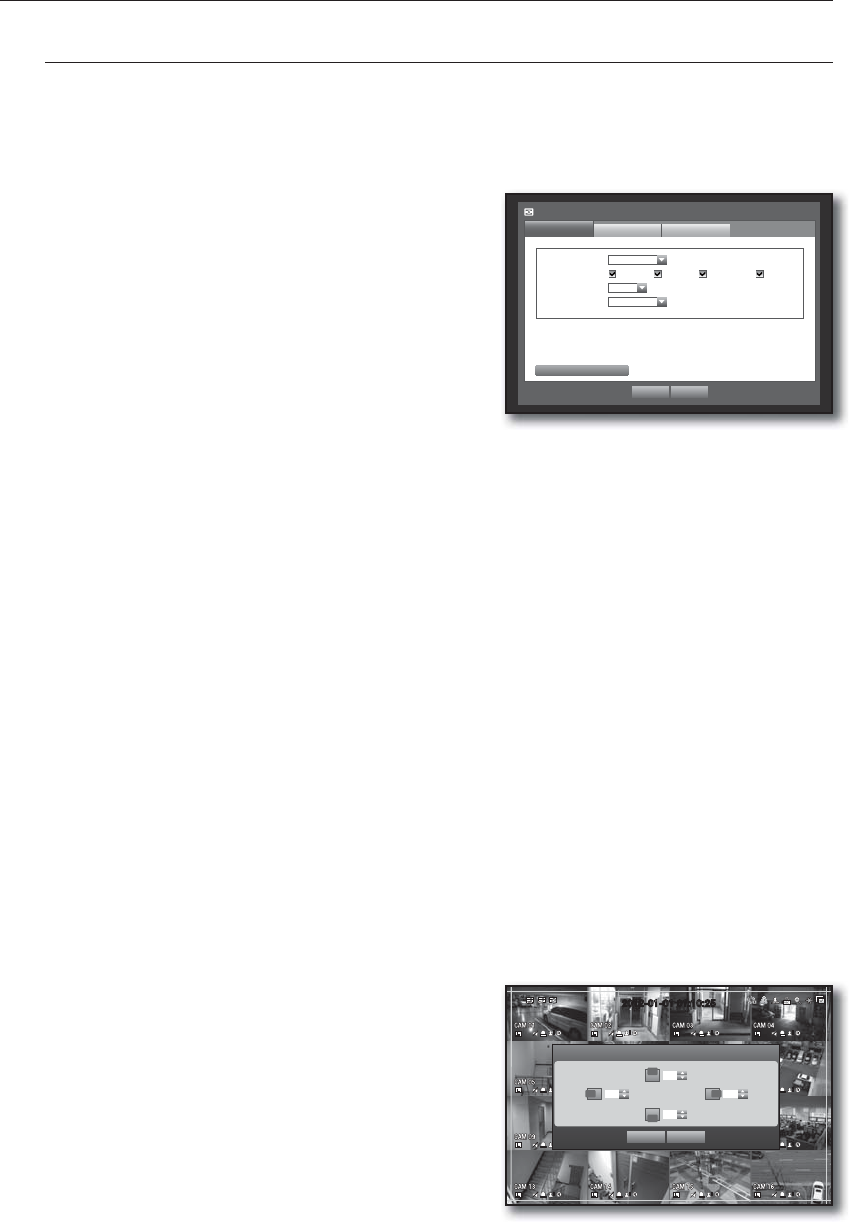
64_ main menu
main menu
Monitor
You can configure information to be displayed.
Setting the Monitor
Using the mouse may help make setup easier.
1. Use the up/down buttons (
) in <Device> window to
move to <Monitor>, and press [ENTER] button.
2. Select <Monitor>.
3. Use direction buttons (
◄ ►
) to move to a desired
item, and set the value.
• Event Display : Sets the dwell time of the event channel
display on the monitor when an event occurs.
If selected <Continuous>, it displays the channel until you
press [ALARM] button to release it.
• Display : Displays only checked items on the monitor
screen.
• Multi CH SEQ Time : Sets the interval between automatic display switching in 4-split and 9-split mode of
the Live screen.
• Video Out: You can set the video output mode.
- Auto : The default is set to Composite. (In VGA mode, the “SAMSUNG” logo will be displayed)
If a VGA source is connected, the source from the VGA will be displayed as main. (In Composite mode,
the spot screen will be displayed)
The monitor distributor is not supported.
To switch to VGA mode, turn off the DVR set and connect the VGA jack. (The VGA monitor will turn on)
- VGA : The main video mode will switch to VGA after the DVR set reboots; the composite source will be
displayed on the spot screen.
- Composite : The main video mode will switch to Composite after the DVR set reboots.
(
SDE-4003/5003 : In VGA mode, the “SAMSUNG” logo will be displayed.)
4. When the monitor setup is done, press <OK>.
Setting Display position
Some monitors many not display information (camera name, icon, time information, etc.) about the DVR,
depending on the condition. Then, you can change the display position of the data.
1. In the <Device> window, press the up/down (
) button to move to <Monitor> and press the [ENTER]
button.
2. Select the <Monitor> item.
3. Select <Display Position Setup> in the bottom.
You will move to the <Display Position Setup> window.
4. Use the four direction buttons or the number buttons on
the front panel or the remote control to adjust the data
position.
Monitor
Monitor
Spot Out
Event Display OFF
Display Date Time CH Name Icon
Multi CH SEQ Time
5sec
Video Output
VGA
OK Cancel
Display Position Setup
Mode
2012-01-01 01:10:25
Display Position Setup
OK Cancel
30 30
30
30