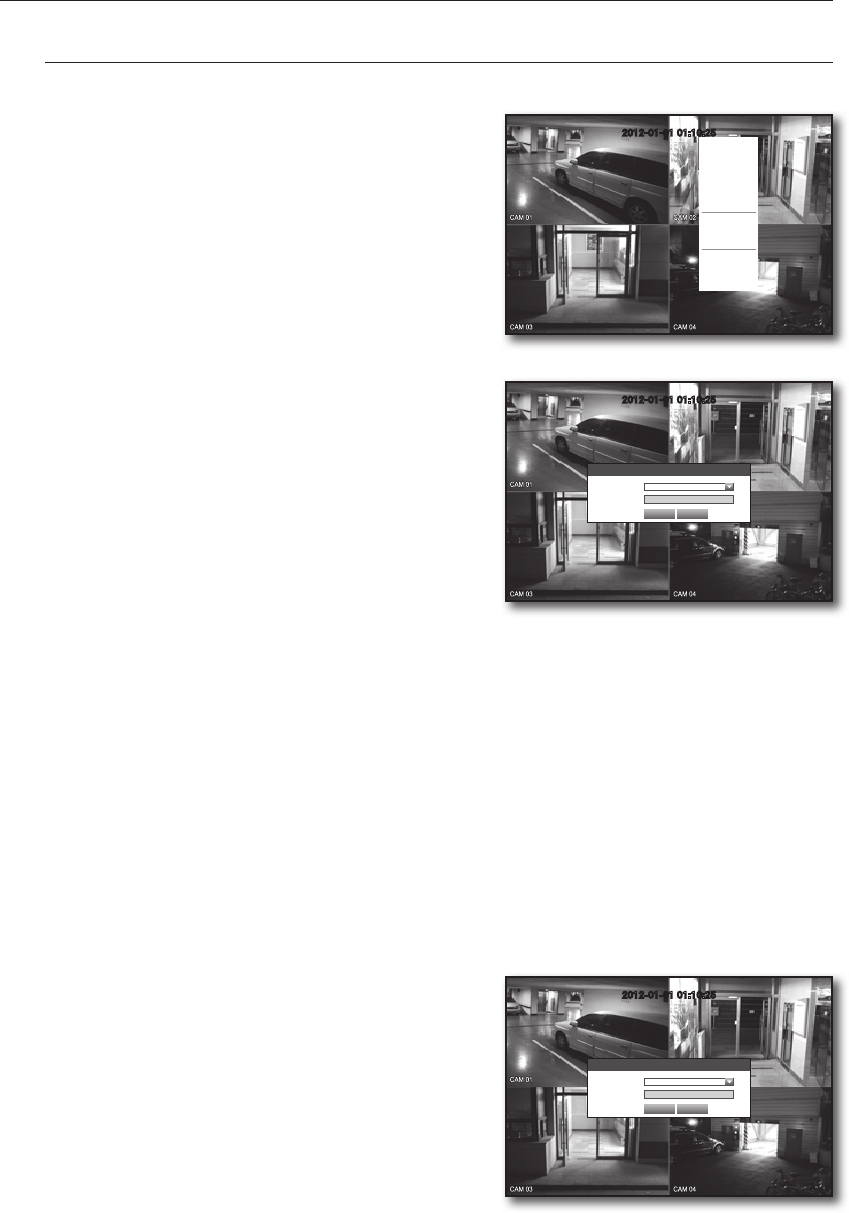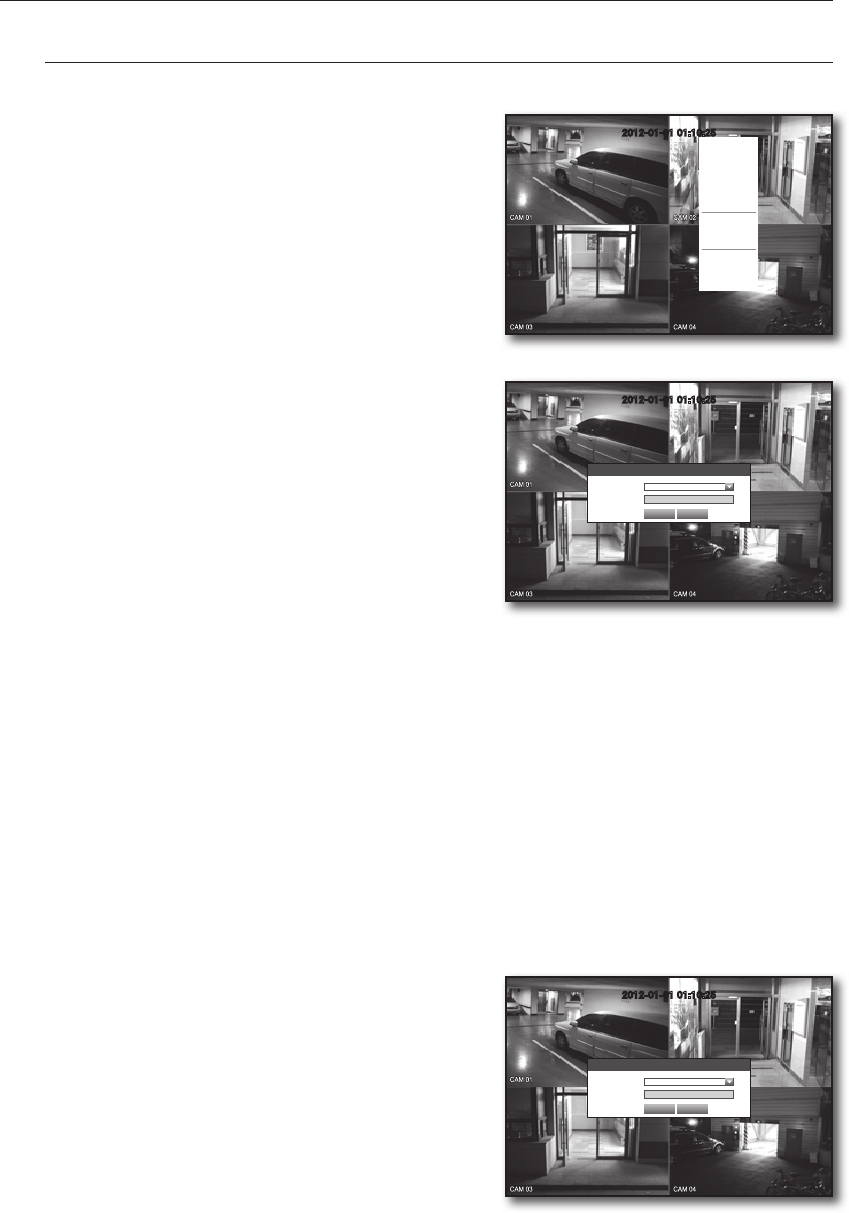
22_ live
live
Login
To access a DVR or restricted menu, you should have logged in to the DVR.
1. In live mode, right-click any area of the screen.
You will see the context sensitive menu as in the right
figure.
2. Click <Login>.
The login dialog appears.
You can also see the login dialog to access a desired
menu by pressing the [MENU] button on the remote
control.
`
The login dialog will also appear if you press a menu button on
the remote control of the DVR when the corresponding menu
requires logging in.
`
After logged in, press [RETURN] on the remote control to display
the logout dialog.
`
By default, initial ID and password are set to “admin”, and “4321”.
J
`
The default password can be exposed to a hacking thread so it is recommended to change the password after
installing the product.
`
Set password for your wireless network if you use the product with a wireless router. Being not protected with
password or using the default wireless router password may expose your video data to potential threat.
`
Note that the security and other related issues caused by the unchanged password shall be responsible for the user.
M
`
For the restricted permission, refer to “Permission Management > Setting Permissions”. (Page 39)
Locking All Buttons
This will restrict access to all buttons available in the DVR.
1. In Live mode, press buttons in the order of [STOP (@)]
[FREEZE]
[STOP (@)]
[FREEZE]
[MENU].
All buttons will be locked.
2. In the lock condition, press any button to display a dialog
where you are prompted to enter the password for
unlocking the buttons.
The button lock will be released if you enter the admin
password.
2012-01-01 01:10:25
Scene Mode
Audio Off
Freeze
Stop Alarm
Record
Play
Search
Backup
Main Menu
Shutdown
Hide Launcher
Login
2012-01-01 01:10:25
Login
ID admin
Password
OK Cancel
2012-01-01 01:10:25
Key Lock Password
ID admin
Password
OK Cancel