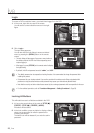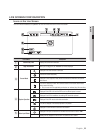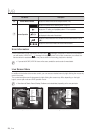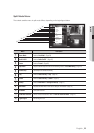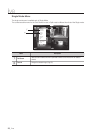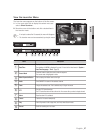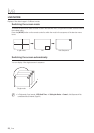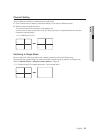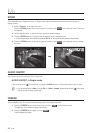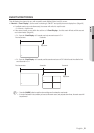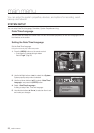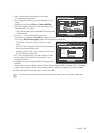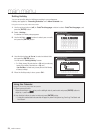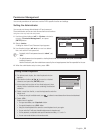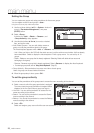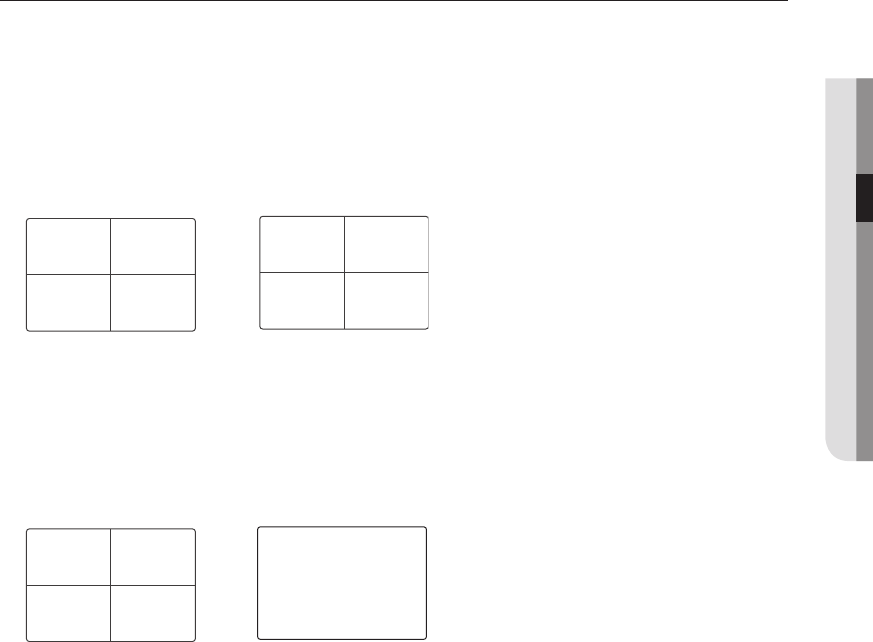
English _29
! LIVE
Channel Setting
You can display the channel in a desired area of a split screen.
1. Click a camera name to display a channel list where you can select a different channel.
2. Select a desired channel and click it.
The current channel will be switched to the selected one.
Use the cursor to select a channel to move, and drag and drop it to a desired channel; this can also
change the channel position.
`
Ex : if switching CH 1 to CH 4
Switching to Single Mode
When in split mode, select and double-click a desired channel to switch to its Single mode.
Press the number corresponding to a desired channel the remote control to switch to its Single mode.
Refer to “Remote Control > Using the numeric buttons”. (Page 14)
`
Ex : If double-clicking CH 3 or pressing the number “3” on the remote control.
CH1 CH2
CH3 CH4
CH1 CH2
CH4 CH2
CH3 CH1
CH1
CH3 CH1
CH1
CH2
CH1
CH1
CH1
CH1
CH1 CH2
CH3 CH4
CH1 CH2
CH4 CH2
CH3 CH1
CH1
CH3 CH1
CH1
CH2
CH1
CH1
CH1
CH1
;
CH1 CH2
CH3 CH4
CH1 CH2
CH4 CH2
CH3 CH1
CH1
CH3 CH1
CH1
CH2
CH1
CH1
CH1
CH1
CH1 CH2
CH3 CH4
CH1 CH2
CH4 CH2
CH3 CH1
CH1
CH3 CH1
CH1
CH2
CH1
CH1
CH1
CH1
;