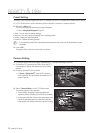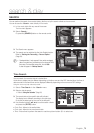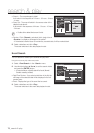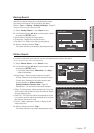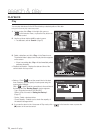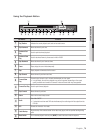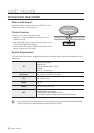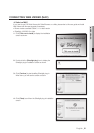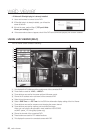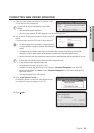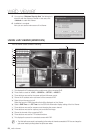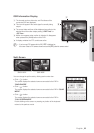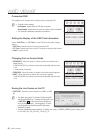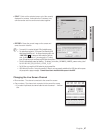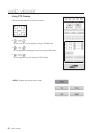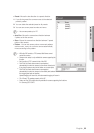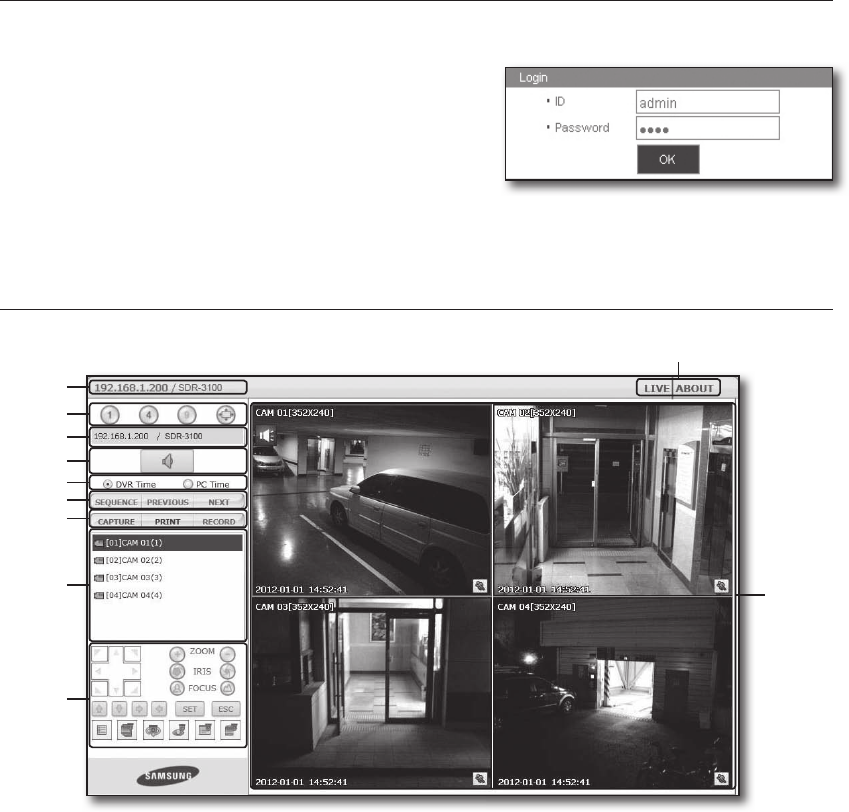
82_ web viewer
web viewer
•If Microsoft Silverlight plug-in is already installed
1. Use a web browser to connect to the DVR.
2. If Silverlight plug-in is already installed, you will see the
screen as shown.
3. If this is the case, perform Step 3 [TCP port & Web
Viewer port settings] below.
4. If the screen above does not appear, check if the DVR set is connected properly with a valid IP address.
USING LIVE VIEWER (MAC)
The Live Viewer screen consists of following :
a This displays the IP address and the model name of the connected DVR.
b These menus consist of <LIVE>, <ABOUT>.
c These buttons are used for the screen split and full screen mode.
d Shows the IP address and model name of the connected DVR.
e Select to turn the sound on/off.
f Select <DVR Time> or <PC Time> for the OSD time information display setting of the Live Viewer.
g These buttons are used for sequence and changing the screen channel.
h These buttons are used for capture, print, and save the image.
When you can’t play the file recorded in web, install the H.264 CODEC
ex) MAC: perian_1.2.3.dmg (http://perian.org)
i Shows the channel of the connected DVR.
j These buttons are used for PTZ related functions.
k This displays the screen for connected camera with DVR.
a
c
d
e
g
h
f
k
b
i
j