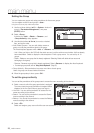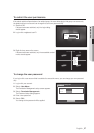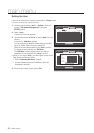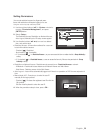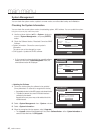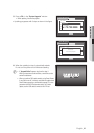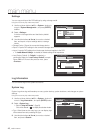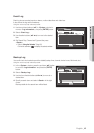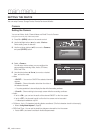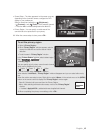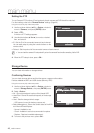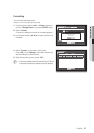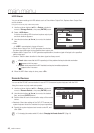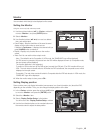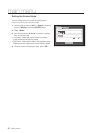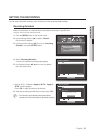44_ main menu
main menu
SETTING THE DEVICE
You can setup Camera, Storage Device, Remote Device and Monitor.
Camera
Setting the Camera
You can set Video, Audio, Channel Name and Dwell Time of a Camera.
Using the mouse may help make setup easier.
1. Press Bthe [MENU] button on the remote control.
2. Use the left/right button (
_ +
) to select <Device>.
Device setting menu is selected.
3. Use the up/down buttons (
$%
) to move to <Camera>,
and press [ENTER] button.
4. Select <Camera>.
You will see a window where you can configure the
camera settings including Video, Audio, CH Name,
SEQ-Dwell Time.
5. Use direction buttons (
$%_ +
) to move to a desired
item, and set the value.
•Video
- <ON/OFF> : You can turn ON/OFF the selected channel’s
camera.
- <Covert1> : Shows information other than the video of
the selected channel.
`
For privacy protection, it does not display the video while the recording continues.
- <Covert2> : Shows nothing but an empty screen while the recording continues.
•Audio
- If set to <ON>, you can turn the audio of the channel ON/OFF on the Live screen.
- If set to <OFF>, the channel’s audio is off on the Live screen and not recorded.
`
Audio output is available for only CH1.
•CH Name : Up to 15 characters including blanks are allowed. (The first character should not be empty.)
`
Refer to “Using Virtual Keyboard”. (Page 35)
•SEQ-Dwell Time : You can set the dwell time between channels for the Live screen.
`
If set to <OFF>, the channel is not listed in the Auto Sequence mode.
Device
Logout
Return
Camera
Storage Device
Remote Device
Monitor
CH Video
Audio
CH Name SEQ-Dwell Time
1 ON
ON
CAM 01 5 sec
2 ON
OFF
CAM 02 5 sec
3 ON
OFF
CAM 03 5 sec
4 ON
OFF
CAM 04 5 sec
Camera
Camera
Screen Setup
OK Cancel
Privacy Region
PTZ