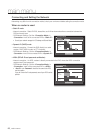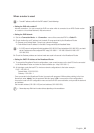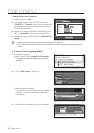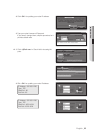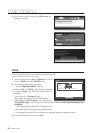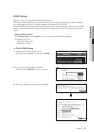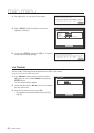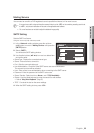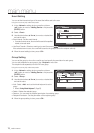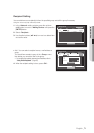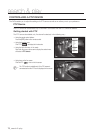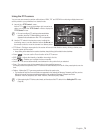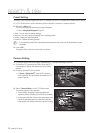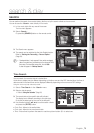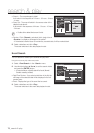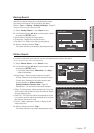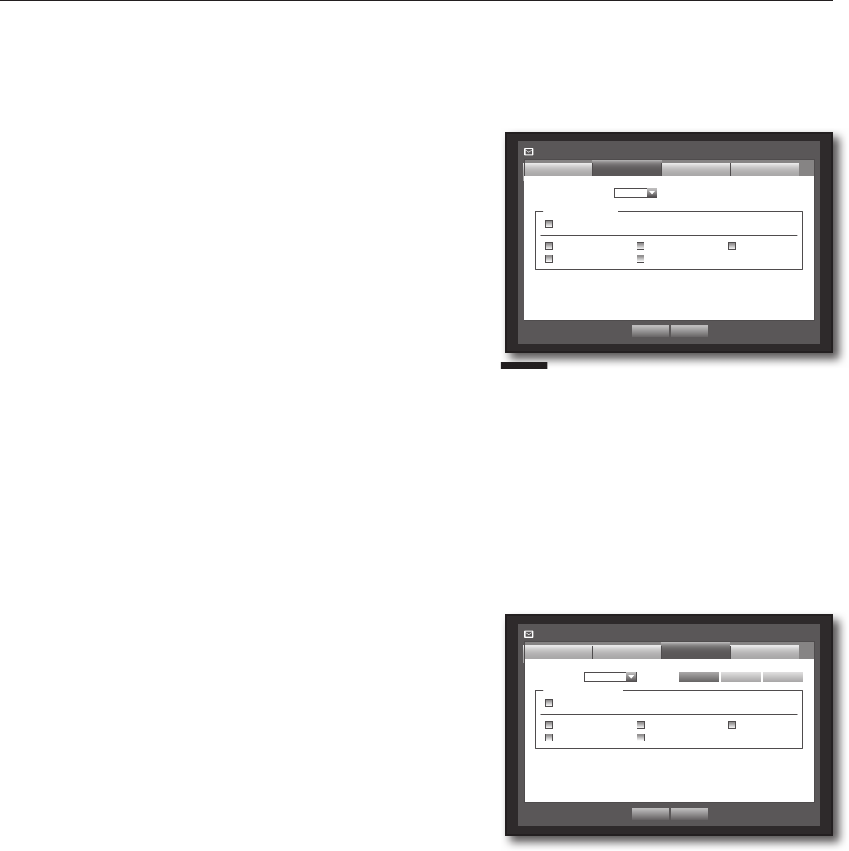
70_ main menu
main menu
Event Setting
You can set the interval and type of the event that will be sent to the user.
Using the mouse may help make setup easier.
1. In the <Network> setting window, press the up/down
(
$%
) button to move to <Mailing Service> and press the
[ENTER] button.
2. Select <Event>.
3. Use direction buttons (
$%_ +
) to move to a desired item
and set the value.
•Event Interval : Set the event interval.
`
If a series of events occurs, the e-mail will be sent at the specified
interval, not on each event.
•Use Event Transfer : Select an event type to send if an event occurs.
If the selected event occurs, the e-mail will be sent to the group that has the recipient authority.
4. When the event setting is done, press <OK>.
Group Setting
You can set the group to whom the e-mail is sent, and specify the permission for each group.
You can add recipients for each group in the <Recipient> menu item.
The recipient is set separately from the DVR user group.
Using the mouse may help make setup easier.
1. In the <Network> setting window, press the up/down
(
$%
) button to move to <Mailing Service> and press the
[ENTER] button.
2. Select <Group>.
3. Use direction buttons (
$%_ +
) to move to a desired item
and set the value.
•Add : Select <Add> and use the virtual keyboard to add a
group.
`
Refer to “Using Virtual Keyboard”. (Page 35)
•Delete : Deletes the selected group.
•Rename : You can reset the recipient permission of an existing group.
•Recipient Permission : Set the permission of the recipient group.
4. When the group setting is done, press <OK>.
Use Event Transfer : Select an event type to send if an event occurs.
Mailing Service
SMTP
OK Cancel
Recipient
Event Interval 10 min
Use Event Transfer
Motion
Change P/W HDD Info Video Loss
Power On/Off Manual Record
Event
Group
Mailing Service
Group
SMTP
OK Cancel
Recipient
Group
Recipient Permission
Motion
Change P/W HDD Info Video Loss
Power On/Off Manual Record
Event
Add Delete Rename