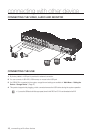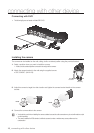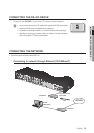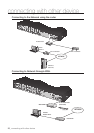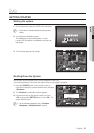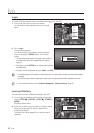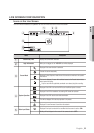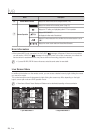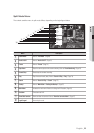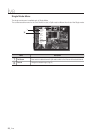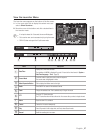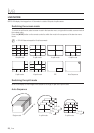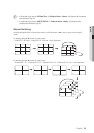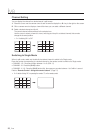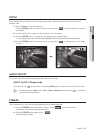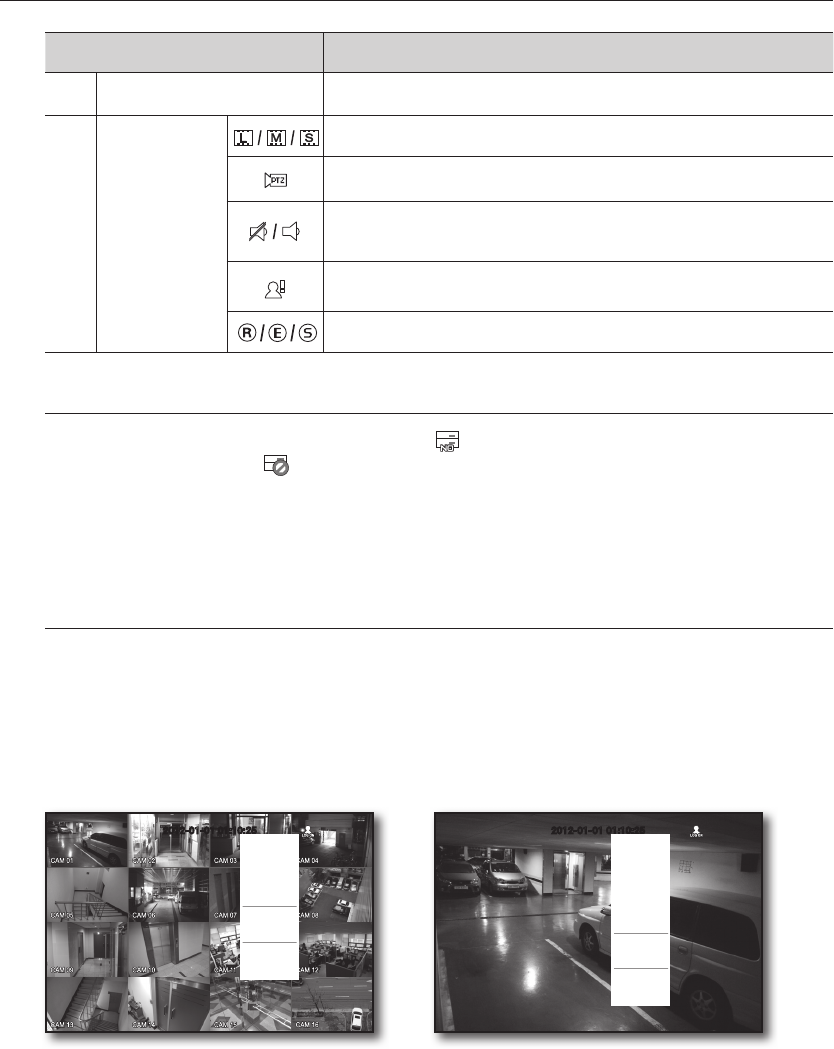
24_ live
live
Name Description
f
Camera Name/ Channel Displays the camera name and the changed channel, if any.
g
Camera Operation
Displays the resolution of the recording screen. (Page 53)
Displayed in PTZ setting, and highlighted yellow if PTZ is in operation.
Displays AUDIO ON/MUTE.
Not displayed in video mode if deactivated.
Displayed if a motion detected in the condition that the motion detection is set to
<ON>.
Displays the current record mode from Record/Event/Schedule.
Error Information
•If the internal HDD is not connected, the “NO HDD”( ) message will appear; if there occurs a problem,
you will see the “HDD FAIL”(
) message in the top left corner. In this case, make sure you contact the
service center for assistance as this may cause a failure of recording, playback or backup.
M
`
If you see NO HDD, HDD FAIL icons on the screen, contact the service center for more details.
Live Screen Menu
In addition to the buttons on the remote control, you can access a desired menu by right-clicking the mouse
any area in live mode.
The context sensitive menu that appears by right-clicking the screen may differ, depending on the login/
logout, screen split mode and DVR operation mode.
M
`
Menu items of Search, Record, Backup and Shutdown can be deactivated, depending on the user permission.
< Single Mode Menu >
2012-01-01 01:10:25
Scene Mode
PTZ Control
Zoom In
Audio off
Freeze
Stop Alarm
Record
Play
Search
Backup
Main Menu
Shutdown
Hide Launcher
Logout
< Split Mode Menu >
2012-01-01 01:10:25
Scene Mode
Audio Off
Freeze
Stop Alarm
Record
Play
Search
Backup
Main Menu
Shutdown
Hide Launcher
Logout