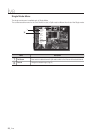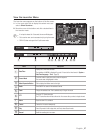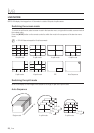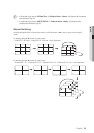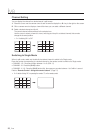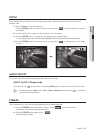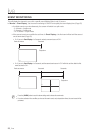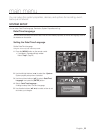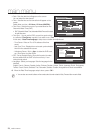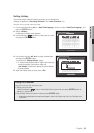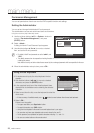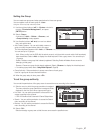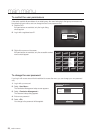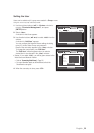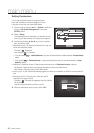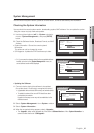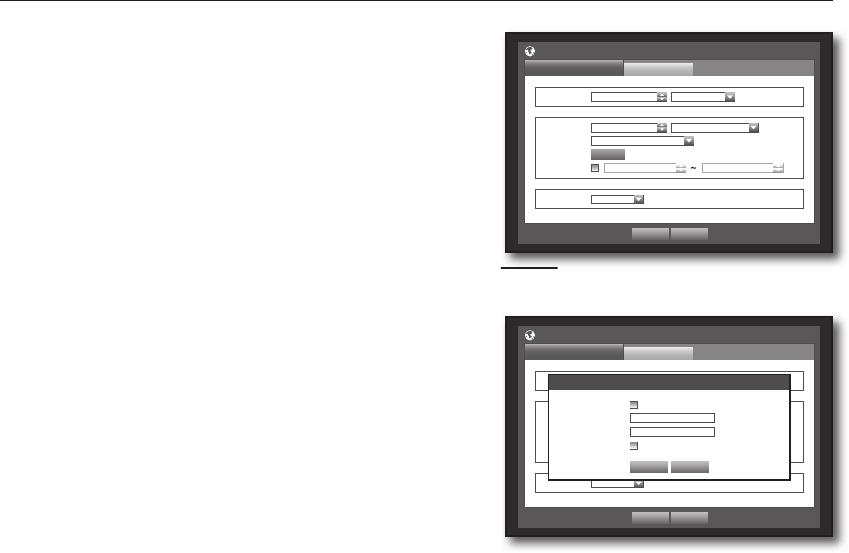
34_ main menu
main menu
•Date : Sets the date that will appear on the screen.
You can select the date format.
•Time : Sets the time and its format that will appear on the
screen.
Select either one from <24 Hours, 12 Hours (AM/PM)>.
•Time Zone : Sets the time zone of your area based on the
Greenwich Mean Time (GMT).
`
GMT (Greenwich Mean Time) is standard World Time and the basis
of world time zone.
•
Time Sync. : You can set the DVR’s current time synchronized
to a selected <Time Server> regularly if you select to use <Time Server>.
In this case, <Date/Time/Language> setup does not allow time adjustment.
- Time Server : Enter an IP or URL address of the time
server.
- Last Sync Time : Displays the most recent synchronization
time from the selected time server.
- Activate as Server : Set to <Use> to allow the DVR to act
as a Time Server for other DVRs.
•DST : Set up Daylight Saving Time with its period to make
the time earlier than the GMT of its time zone by 1 hour
during the set period.
•Language : Select your language. Sets the language for the
interface.
English, French, German, Spanish, Italian, Chinese, Russian, Korean, Polish, Japanese, Dutch, Portuguese,
Turkish, Czech, Danish, Swedish, Thai, Romanian, Serbian, Croatian, Hungarian and Greek are available.
6. When the Date/Time/Language setup is done, press <OK>.
M
`
You can also use numeric buttons on the remote control to enter values for Date, Time and other numeric fields.
Date/Time/Language
Date/Time/Language
Holiday
Date 2012 -01-01 YYYY-MM-DD
Time 08:14:24 24 Hours
Time Zone GMT+08:00
Time Sync. Setup Not Used
DST Dec First (Sun) 0H Dec First (Sun) 0H
Language English
OK Cancel
Time Synchronization Setup
OK Cancel
Synchronization Use
Time Server 203.248.240.103
Last Sync Time Fail
Activate as Server Use
Time Server
Date/Time/Language
Date/Time/Language
Holiday
Date 2012-01-01 YYYY-MM-DD
Time 08:14:24 24 Hours
Time Zone GMT
Time Sync. Setup
DST Dec First (Sun) 0 Dec First (Sun) 0
Language English
OK Cancel