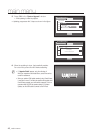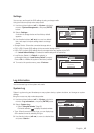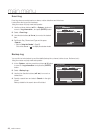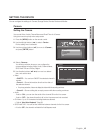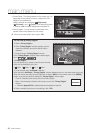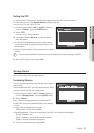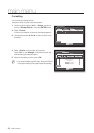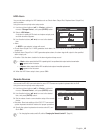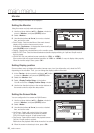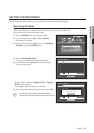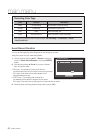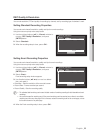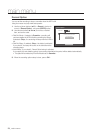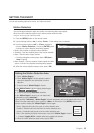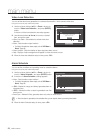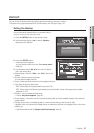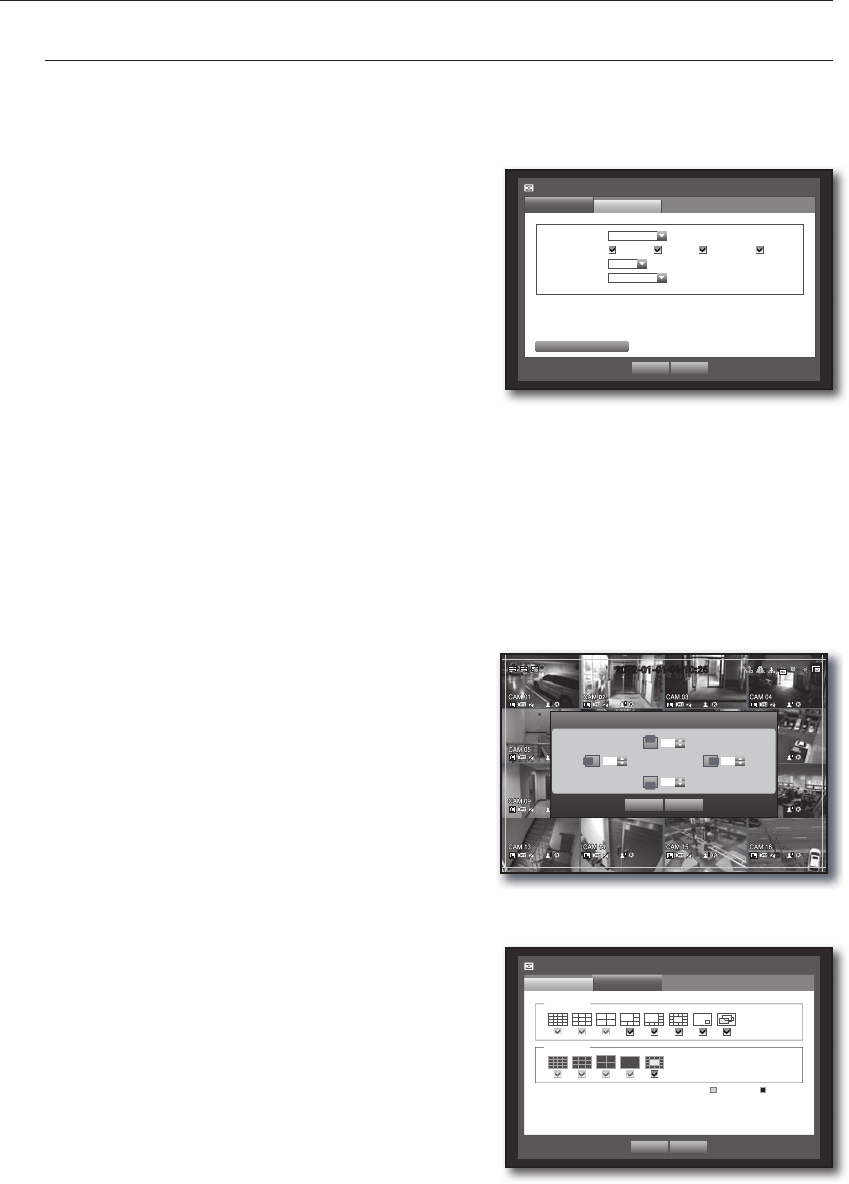
50_ main menu
main menu
Monitor
You can configure information to be displayed.
Setting the Monitor
Using the mouse may help make setup easier.
1. Use the up/down buttons (
$%
) in <Device> window to
move to <Monitor>, and press [ENTER] button.
2. Select <Monitor>.
3. Use direction buttons (
$%_ +
) to move to a desired
item, and set the value.
•Event Display : Sets the dwell time of the event channel
display on the monitor when an event occurs.
If selected <Continuous>, it displays the channel until you
press [ALARM] button to release it.
•Display : Displays only checked items on the monitor screen.
•Multi CH SEQ Time : Sets the interval between automatic display switching in 4-split and 9-split mode of
the Live screen.
•VGA/HDMI : Set your preferred screen resolution to <VGA> or <HDMI
>.
If the monitor does not support selected resolution of <VGA> or <HDMI>, it may not display video properly.
When the monitor setup is done, press <OK>.
Setting Display position
Some monitors many not display information (camera name, icon, time information, etc.) about the DVR,
depending on the condition. Then, you can change the display position of the data.
1. In the <Device> window, press the up/down (
$%
) button
to move to <Monitor> and press the [ENTER] button.
2. Select the <Monitor> item.
3. Select <Display Position Setup> in the bottom.
You will move to the <Display Position Setup> window.
4. Use the four direction buttons or the number buttons on
the remote control to adjust the data position.
Setting the Screen Mode
You can configure the Live screen and Split Screens.
1. Use the up/down buttons (
$%
) in <Device> window to
move to <Monitor>, and press [ENTER] button.
2. Select <Mode>.
3. Use direction buttons (
$%_ +
) to move to a desired
item, and set the value.
•Live Screen : Select split modes for the Live screen.
16-, 9-, and 4-split screens are included by default.
SDR-4100 doesn't support 16-split screen mode.
•Play Screen : Select split modes for the playback screen.
Only the 13-split screen is optional.
Black shows the playback while white shows the Live screen.
4. When the screen mode setup is done, press <OK>.
2012-01-01 01:10:25
Display Position Setup
OK Cancel
0303
30
30
Monitor
Monitor
Mode
Event Display OFF
Display Date Time CH Name Icon
Multi CH SEQ Time
5 sec
VGA/HDMI
1280x1024
OK Cancel
Display Position Setup
Monitor
Monitor
OK Cancel
Live Play
Live Screen
Play Screen
Mode