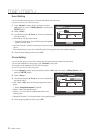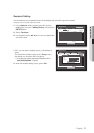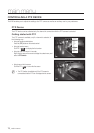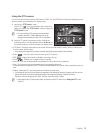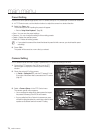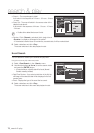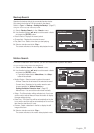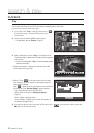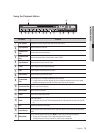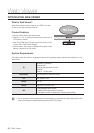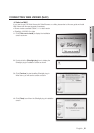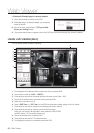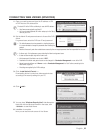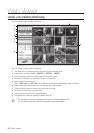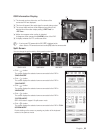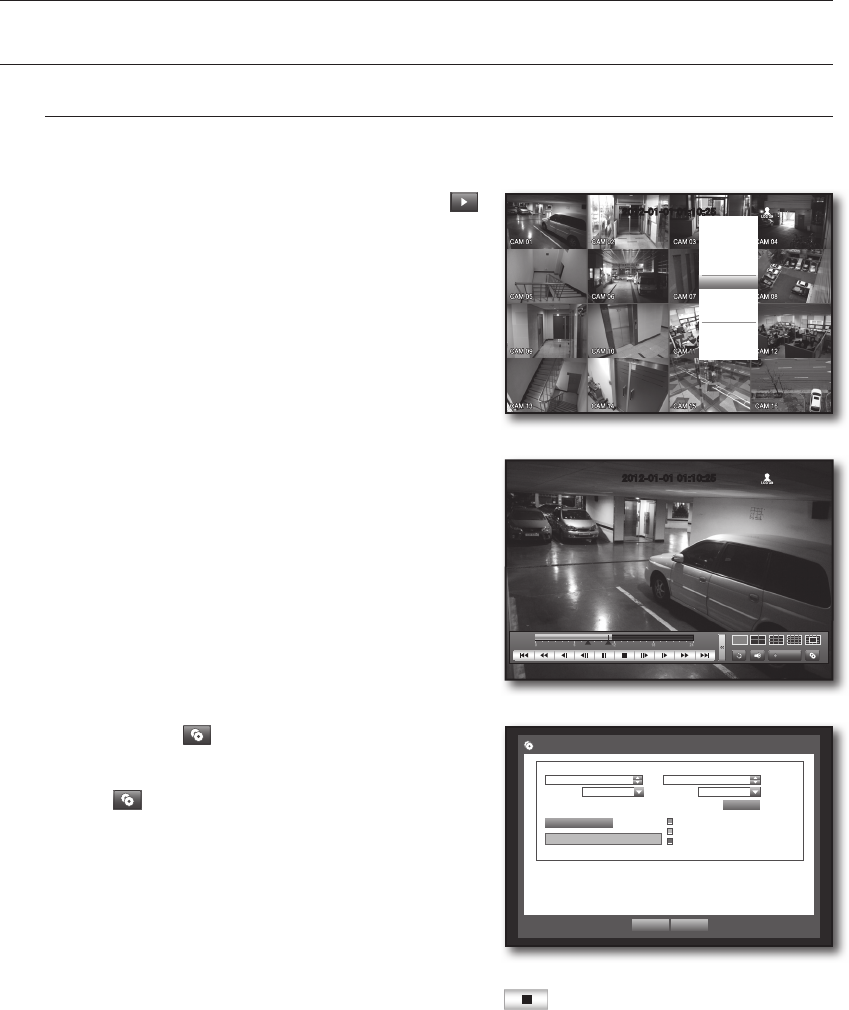
78_ search & play
search & play
PLAYBACK
Play
You can play data stored in the HDD and backup a desired portion of the data.
Using the mouse may help make setup easier.
1. In Live mode, click <Play> in the right-click menu or < >
in the launcher menu, or press the Play button on the
remote control.
2. Use the up/down button (
$%
) to select a menu.
`
For data search, refer to <Search>. (Page 75)
3. Select a data item and click <Play> in the Search menu.
The selected data is played and the play launcher appears
on the screen.
`
If there is an existing data, <Play> will start immediately without
performing the search.
•Playback Information : Displays the date and time of the
current data in the top corner.
•Backup : Click <
> to set the current time to the start
time of backup; you can specify a backup area using the
mouse (yellow triangle).
Click <
> again to set the current time to the end time of
the backup and the “Backup Range” window appears.
- Type : Supports formats of DVR and SEC.
Refer to a list of formats in “Setting the Backup”.
(Page 57)
- Device : Select a backup device.
- Check Capacity : Enables you to check the capacity of
the selected storage device.
4. If you want to return to the Live screen in Play mode, click <
> in the launcher menu or press the
[
@
] button on the remote control.
Backup
Used
Free
Check capacity
OK Cancel
Backup Range
Start
End
2012-01-01 00:01:06 2012-01-01 01:10:25
Device USB Storage
Type DVR
Folder \20120101\
Filename 0001
Change
2012-01-01 01:10:25
REC
2012-01-01 01:10:25
Scene Mode
Audio Off
Freeze
Stop Alarm
Record
Play
Search
Backup
Main Menu
Shutdown
Hide Launcher
Logout