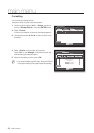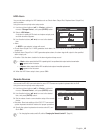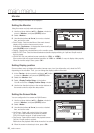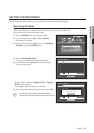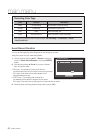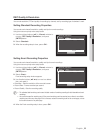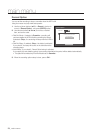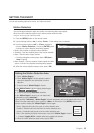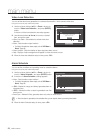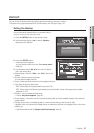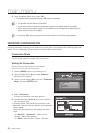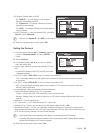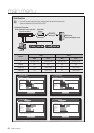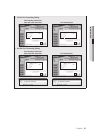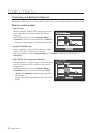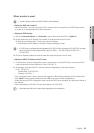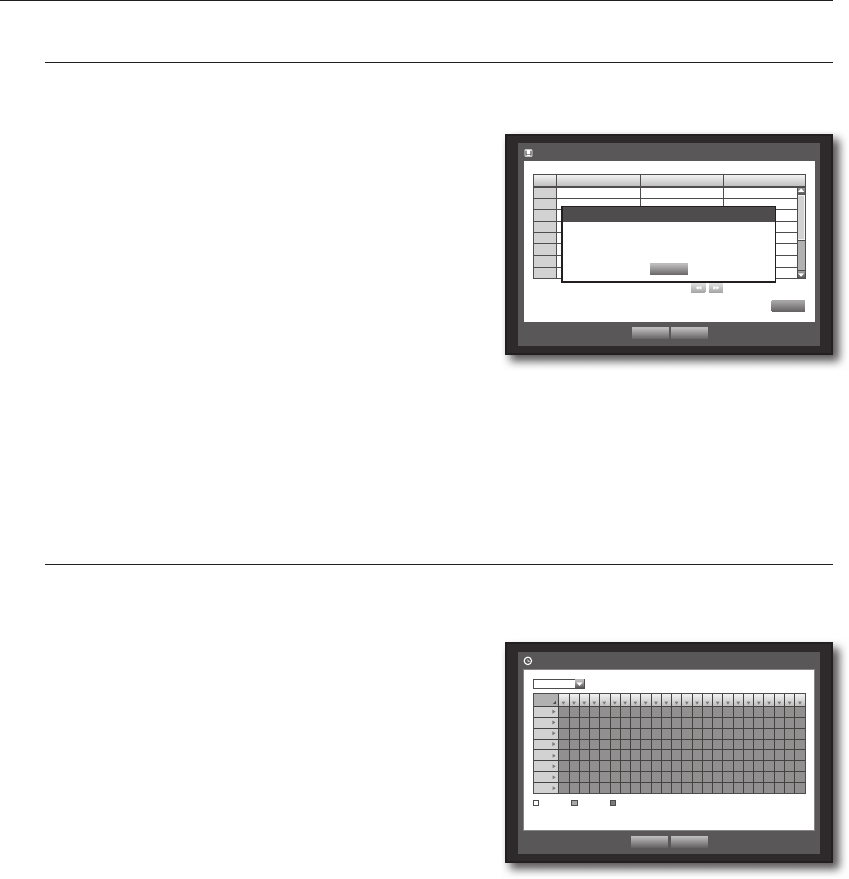
56_ main menu
main menu
Video Loss Detection
You can set the alarm to be generated on a camera disconnection, which causes a video loss.
Using the mouse may help make setup easier.
1. Use the up/down buttons (
$%
) in <Event> window to
move to <Video Loss Detection>, and press [ENTER]
button.
A window of video loss detection area setup appears.
2. Use direction buttons (
$%_ +
) to move to a desired
item, and set the value.
•Video Loss State : Sets whether to activate video loss
detection.
•Alarm : Sets the alarm output method.
`
For further information on alarm output, refer to “HDD Alarm >
Alarm”. (Page 49)
•Alarm Duration : Sets the duration of alarm signal and alarm sound.
•Help : Displays a help message that will appear if a video loss event occurs.
3. When the video loss detection setup is done, press <OK>.
Alarm Schedule
You can set the conditions and operating hours for scheduled alarms.
Using the mouse may help make setup easier.
1. Use the up/down buttons (
$%
) in <Event> window to
move to <Alarm Schedule>, and press [ENTER] button.
2. A window of <Alarm Schedule> settings appears.
•Alarm : Sets the alarm output method.
`
For further information on alarm output, refer to “HDD Alarm >
Alarm”. (Page 49)
•<ON> : Marked in orange, and always generates alarm on
scheduled time.
•<OFF> : Marked in white, no alarm is generated even if an
event occurs.
•Event Sync : Marked in Blue, generates alarm only when an event occurs.
M
`
When the alarm is generated on the scheduled time, you can stop the alarm by canceling the schedule.
3. When the Alarm Schedule setup is done, press <OK>.
Setup
Video Loss Detection
OK Cancel
Previous/Next Page
CH Video Loss State
Alarm
Alarm Duration
1 OFF
None 10 sec
2 OFF
None 10 sec
3 OFF
None 10 sec
4 OFF
None 10 sec
5 OFF
None 10 sec
6 OFF
None 10 sec
7 OFF
None 10 sec
8 OFF
None 10 sec
Help
Help
OK
If a video loss event occurs during the event
recording, the POST recording settings of the
applicable channel will be reset.
All
00 01 02 03 04 05 06 07 08 09 10 11 12 13 14 15 16 17 18 19 20 21 22 23
Sun
Mon
Tue
Wed
Thu
Fri
Sat
Hol
OFF ON Event Sync
Apply to All Alarm
OK Cancel
Alarm Schedule
BEEP