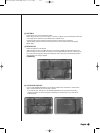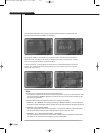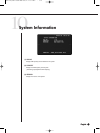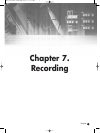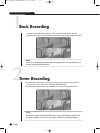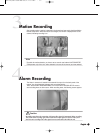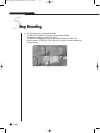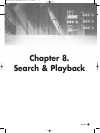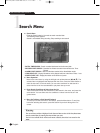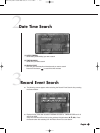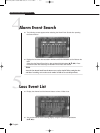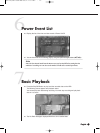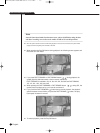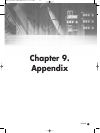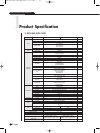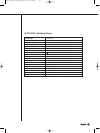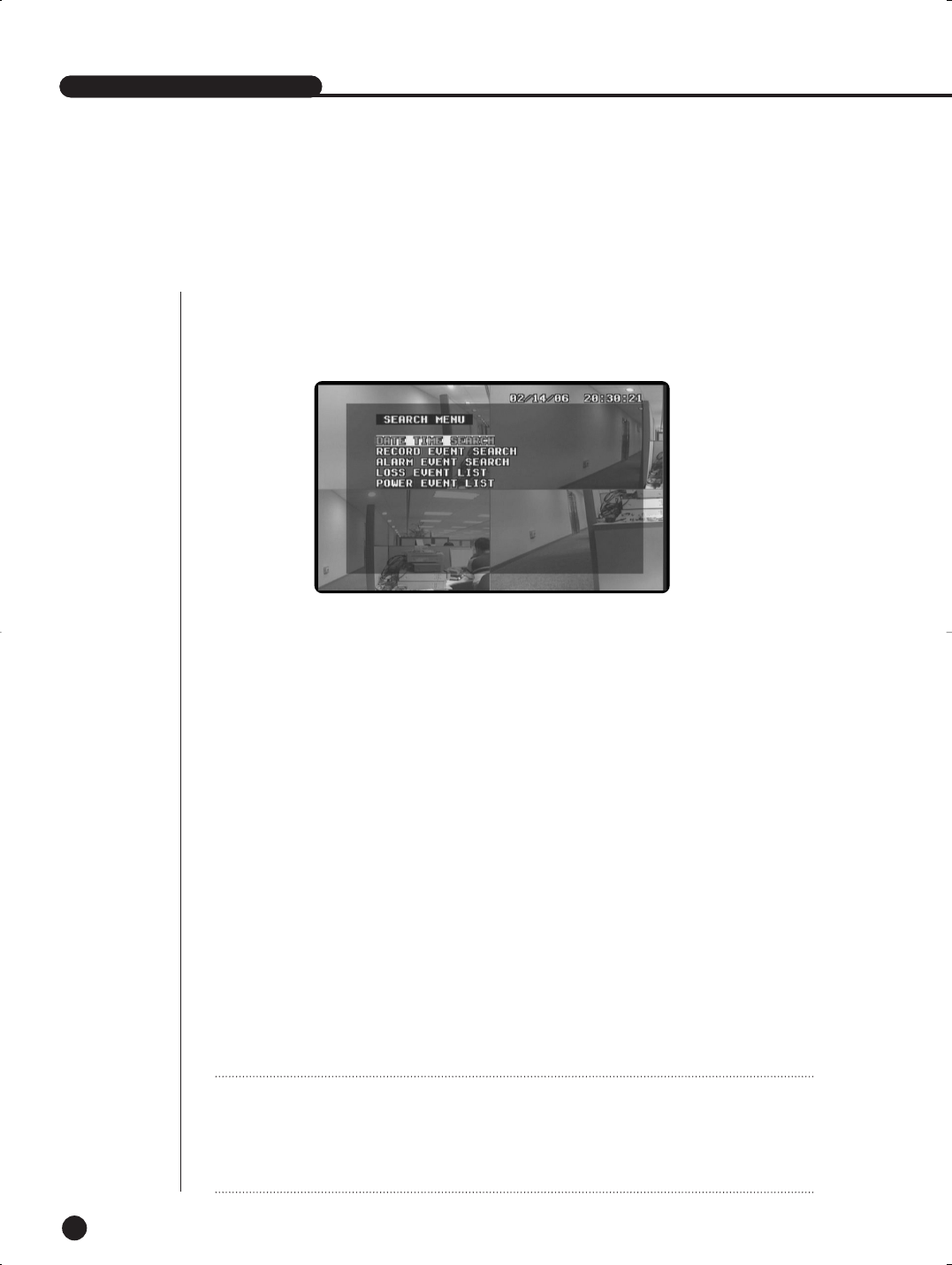
SHR-1040/1040K USER’S MANUAL
English
8-1
1
Search Menu
● Menu Operation
Move to the menu items by using the left/right and up/down buttons (
œ,√,…,†). The
selected item is highlighted and displayed with the cursor. Press the Select button to
enter the sub menu. In the sub menu, you can enter conditions for data search or
select from the list of the recorded data to play back data you want.
● Enter Search Conditions & Select from the List
Time & Data Search Enter the conditions for data search in the menu, and press the
select button. You can either enter the conditions or select from the list as in the
general menu.
● Move Up To Menu or End Search/Playback
To move up from the sub menu or end search, press the Menu button. To end play-
back after selecting data search, press the Search Key and exit through the Live
screen.
SHR-1040/1040K USER’S MANUAL
W
W
arning
arning
The current time and date is displayed in the Time and Date section of the Time/Date Menu.
Search recorded data by entering the time and date you want.
The list is not available in the Event Search menu at default, since data is not stored on the
HDD.
- DATE & TIME SEARCH : Search recorded data based on the time and date.
- RECORD EVENT SEARCH : Searches for all data recorded in Normal Record or Timer
Record.
- ALARM EVENT SEARCH : Search all the data recorded in the Alarm/Motion mode.
- LOSS EVENT LIST : Display information on the channel and time at the time of Video Loss.
- POWER EVENT LIST : Display information on On/Off time of power.
● Search Menu
Press the Search button in Live mode to search recorded data.
The following screen appears.
Search is not enabled during recording. Stop recording to start search.
SHR-1040/SHR-1040K-ENG 2006.4.4 11:12 AM ˘ ` 7-1