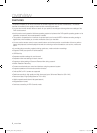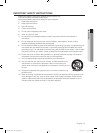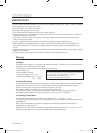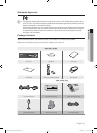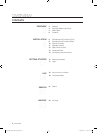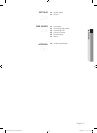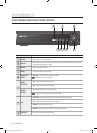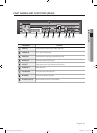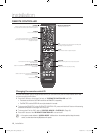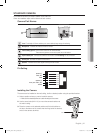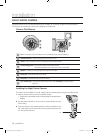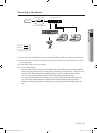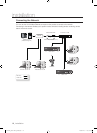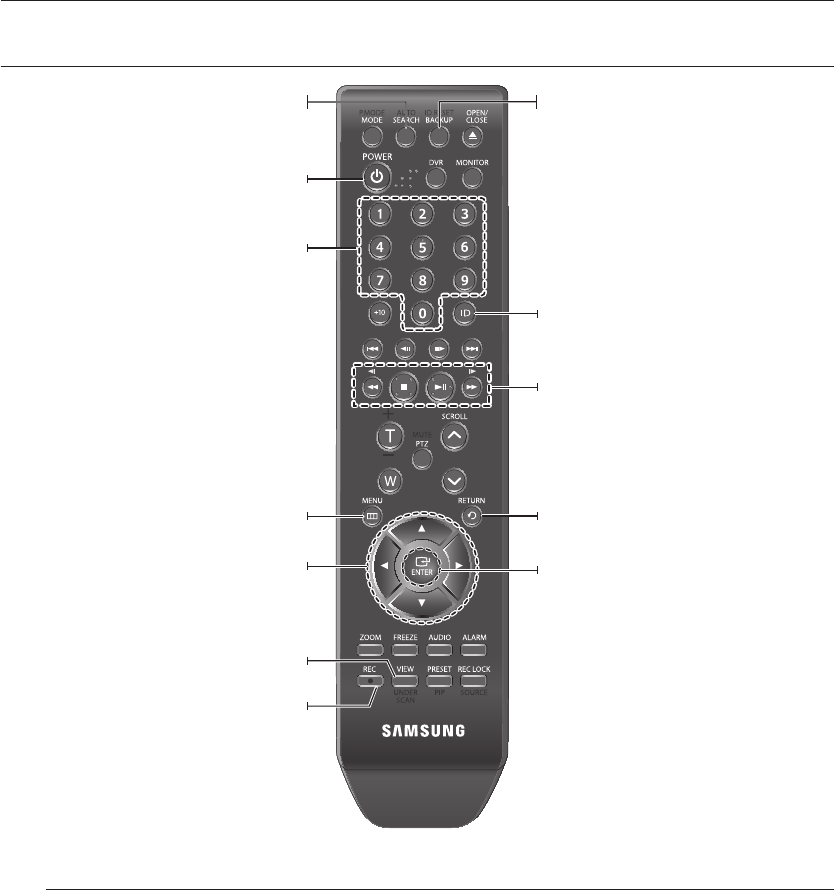
10_ installation
installation
REMOTE CONTROLLER
Changing the remote control ID
In a multi-DVR system using a single remote control, you can control only the DVR that matches the ID that
you have set using the ID button.
Press the ID button to check the ID of each of "IR REMOTE CONTROLLER" and DVR.
The defaults are 00 for the SYSTEM ID and 00 for the REMOTE ID, respectively.
The REMOTE ID and the SYSTEM ID can only be checked in Live mode.
To change the REMOTE ID of the IR REMOTE CONTROLLER, press and hold the ID button while entering
a desired combination of two digits from 00 to 99.
To change the ID of the DVR, refer to "CONTROL DEVICE > SYSTEM ID". (Page 36)
Press the ID button of the "IR REMOTE CONTROLLER" to check the ID.
If the system number defined in "CONTROL DEVICE" is different from the number specified using the remote
control, no other button than the [ID] buttons will operate.
1.
2.
3.
4.
M
SEARCH
Switches to search mode for video search. At the moment,
you should select an authorized user and enter the password.
POWER
Turns on or off the system.
CHANNEL
If you press a channel number in real time monitoring or
search mode, the camera’s input of the selected channel is
displayed in full screen.
BACKUP(ARCHIVING)
Switches to backup mode.
MENU
You will see various menu items including settings,
search and backup.
SEARCH NAVIGATION
Used to move between menu items in searching for or playing
recorded video.
VIEW(DISP)
Selects a split mode. You can select one from full-screen,
multi-split and sequence modes.
ID
Used to separately control each DVR in a multi DVR system
by setting a unique ID for each DVR.
RETURN
Cancels the setting and moves to the previous screen.
ENTER
Selects a menu item or applies your setting.
PLAY
Plays the search screen or adjusts the speed.
REC
Performs the recording.
02235A_SHR-1041K_ENG.indb 10 2009-02-17 오전 10:50:27