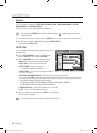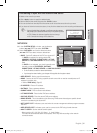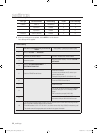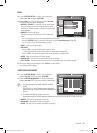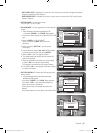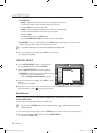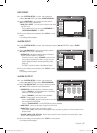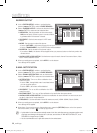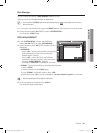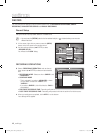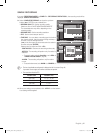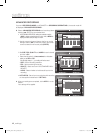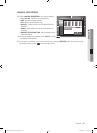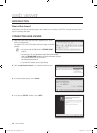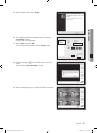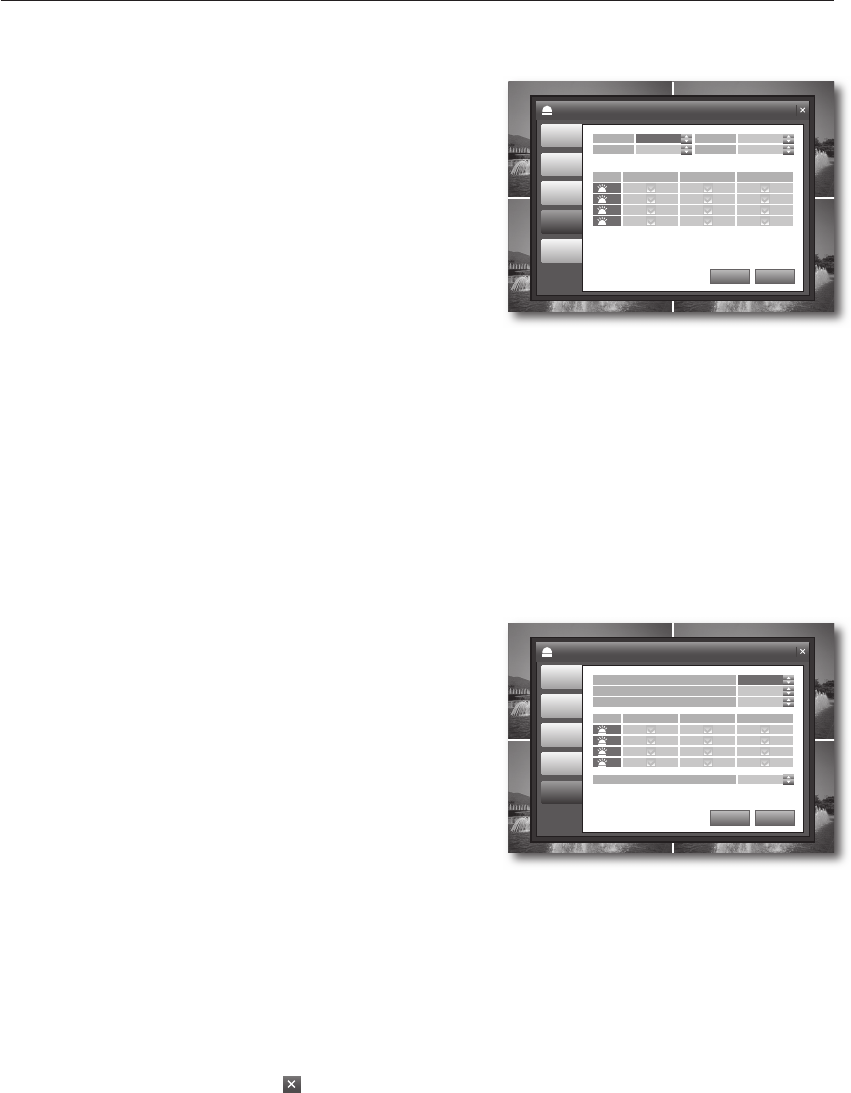
38_ settings
settings
BUZZER OUTPUT
In the <SYSTEM SETUP> window, use the direction
buttons (
$%_+
/ENTER) to select <EVENT/SENSOR>.
Select <BUZZER OUTPUT> and use the direction buttons
(
$%_+
/ENTER) to select and set a desired item.
OPERATION : Set the operation of the buzzer output.
- N/O(Normal Open): Sensor is open in normal condition,
it generates alarm if the sensor is closed.
HDD EVENT : Set the buzzer output if a HDD event
occurs.
MODE : Set the output mode of the buzzer.
- If set to <LATCHED>, the buzzer will sound for as much time as defi ned in DURATION.
- If set to <TRANSPARENT>, the DURATION item will be disabled.
DURATION : Set the duration of the buzzer output.
- If you select <Until>, the buzzer will be stopped when you press any button on the front panel or the
remote control.
ALARM, VIDEO LOSS, MOTION : Set the buzzer output for each channel if an event of alarm, video
loss or motion detection occurs.
When your settings are completed, click <APPLY> on the bottom.
Your settings will be applied.
E-MAIL NOTIFICATION
In the <SYSTEM SETUP> window, use the direction
buttons (
$%_+
/ENTER) to select <EVENT/SENSOR>.
Select <E-MAIL NOTIFICATION> and use the direction
buttons (
$%_+
/ENTER) to select and set a desired item.
NOTIFICATION : Turn on or off the notifi cation of an
event if it occurs.
- If set to <ON>, the applicable menu is activated where
you can set other options.
- If set to <OFF>, other items will be disabled.
HDD EVENT : Turn on or off the notifi cation of a HDD
event if it occurs.
BOOTING EVENT : Turn on or off the notifi cation of an email when the system boots.
ALARM, VIDEO LOSS, MOTION : Set the event notifi cation for each channel if an event occurs such
as alarm, video loss or motion detection.
FREQUENCY : Set the notifi cation interval for events occurred. (10MIN~30MIN, Default: 30MIN)
When your settings are completed, click <APPLY> on the bottom.
Your settings will be applied.
When done, if you want to move to the previous menu, press the [RETURN] button on the front panel or
the remote control, or click <
CAM1 CAM1
CAM1 CAM1
> on the top right corner.
A photo taken in a low contrast scene naturally causes a lot of noise, and often occurs an unnecessary motion event,
which may cause damage to the camera set. In such case, set a function of E-MAIL NOTIFICATION to OFF, or set
FREQUENCY to a longer time (ex: 30 MIN).
You are recommended to use a night vision camera in a low contrast scene.
3.
4.
•
•
•
•
•
5.
3.
4.
•
•
•
•
•
5.
6.
M
CAM1 CAM1
CAM1 CAM1
EVENT/SENSOR
HDD
EVENT
ALARM
INPUT
APPLY UNDO
ALARM
OUTPUT
BUZZER
OUTPUT
E-MAIL
NOTIFICATION
ALARM
1
2
3
4
OFF
ON
VIDEO LOSS MOTION
FREQUENCY
5 MIN
ON
NOTIFICATION
HDD EVENT
BOOTING EVENT
CAM1 CAM1
CAM1 CAM1
EVENT/SENSOR
HDD
EVENT
ALARM
INPUT
APPLY UNDO
ALARM
OUTPUT
BUZZER
OUTPUT
E-MAIL
NOTIFICATION
ALARM
DISABLE
1
2
3
4
OPERATION
MODE
LATCHED
ON
HDD EVENT
DURATION
5 SEC
VIDEO LOSS MOTION
02235A_SHR-1041K_ENG.indb 38 2009-02-17 오전 10:51:07