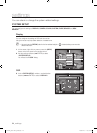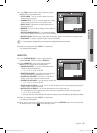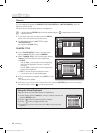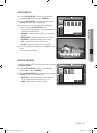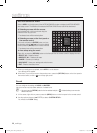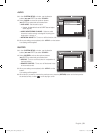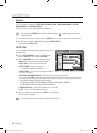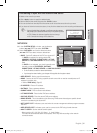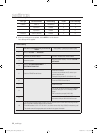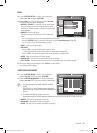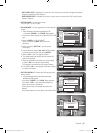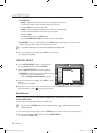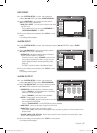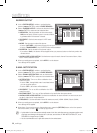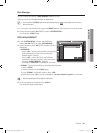32_ settings
settings
Line Type Connection Mode DDNS Setting Router Port Forwarding
Public IP Static IP Not defined X X
Dynamic IP Defined X X
Dynamic IP Defined O O
Private IP Static IP (Internal) Defined X O
When your settings are completed, click <APPLY> on the bottom.
Your settings will be applied.
DDNS Setting
If the DVR is connected directly to the Internet
modem
If the DVR is connected via the router
1
Move to "SYSTEM"
"NETWORK".
2
Set DHCP and DDNS Enabled. Set DHCP Disabled and DDNS Enabled.
3
Restart the system.
When the system restarts, move to "SYSTEM"
"NETWORK".
4
Move to "SYSTEM MANAGEMENT"
"SYSTEM INFORMATION".
5
Check the DDNS Domain Name.
Check the IP address.
If you are not sure about the IP, contact your
network administrator.
(Example of the private IP: 192.168.10.113)
6
Check the DDNS Domain Name.
7
Restart the system.
8
You should connect to the router and configure
the router settings of Port Forwarding or DMZ
Server.
(DVR connection port port 6100 & 80)
9
You should set the static IP of the DVR in
accordance with port 6100 & 80 of the router.
10
If you are using a remote access program, you can enter the set's Domain Name including the last 6
bytes of the MAC Address instead of the IP address.
-
If the MAC address is "00-11-5F-00-00-01", the domain name will be "http://f000001.websamsung.net".
-
The domain name of the appropriate set is included in the system information.
•
5.
02235A_SHR-1041K_ENG.indb 32 2009-02-17 오전 10:50:53