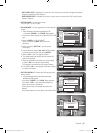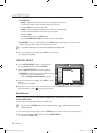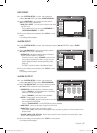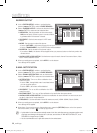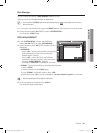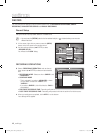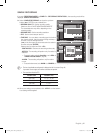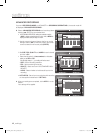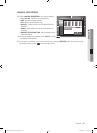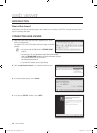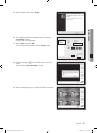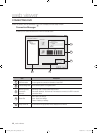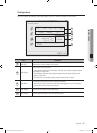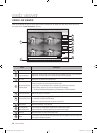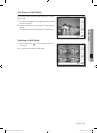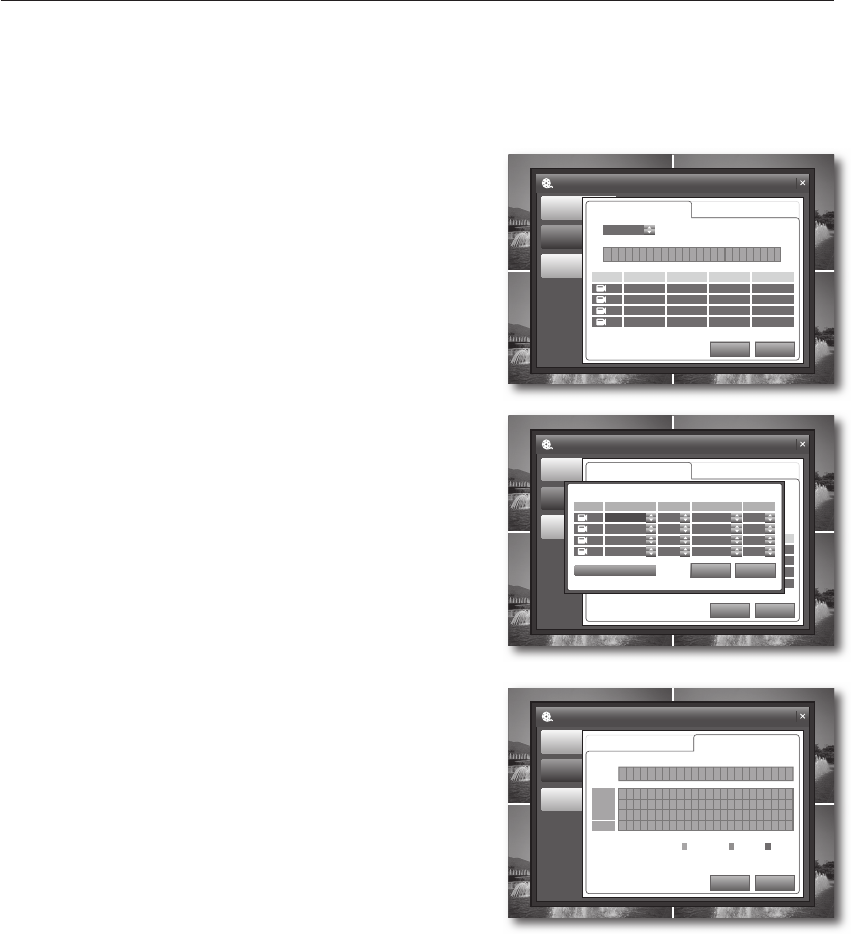
42_ settings
settings
ADVANCED RECORDING
If you set <RECORDING MODE> to ADVANCED in <RECORDING OPERATIONS>, the record mode will
be displayed "ADVANCED RECORDING".
Select <ADVANCED RECORDING> and use the up/down
buttons (
$%
/ ENTER) to set a desired item.
In RECORDING OPERATIONS, setting the schedule mode to
<DAILY> displays schedule setup for a day, while <WEEKLY>
displays schedule setup for days of a week.
Use the mouse to drag and drop a time line or use the
left/right buttons (
_+
) on the front panel or the remote
control to select a time line and press [ENTER].
Set SIZE, FPS, QUALITY and AUDIO for each channel
and click <OK>.
Please check the value of <~frames remained> on the bottom
before you set SIZE and FPS.
If the fi rst digit displays "–", your settings will not be saved.
- SIZE : Set the recording resolution.
- FPS : Set the recording frame rate.
- QUALITY : Select one from LOW/STANDARD/HIGH/
HIGHEST.
- AUDIO : Select whether to include audio input to the
recording.
ACTIVATION : Set an item to synchronize with recording
on that specifi c time defi ned in <SETTING>.
When your settings are completed, click <APPLY> on the
bottom.
Your settings will be applied.
3.
•
4.
RECORD SETUP
RECORDING
OPERATTIONS
ADVANCED
RECORDING
MANUAL
RECORDING
SETTING ACTIVATION
0 6 12 18 24
APPLY UNDO
SUN
1
2
3
4
SIZE FPS QUALITY AUDIO
704×240 15 HIGH ON
704×240 15 HIGH ON
704×240 15 HIGH ON
704×240 15 HIGH ON
RECORD SETUP
RECORDING
OPERATTIONS
ADVANCED
RECORDING
MANUAL
RECORDING
SETTING ACTIVATION
0 6 12 18 24
APPLY UNDO
SUN
1
2
3
4
SIZE FPS QUALITY AUDIO
704×240 15 HIGH ON
704×240 15 HIGH ON
704×240 15 HIGH ON
704×240 15 HIGH ON
SIZE
1
2
3
4
FPS QUALITY AUDIO
704X240
704X240
704X240
704X240
15
15
15
15
ON
ON
ON
ON
HIGH
HIGH
HIGH
HIGH
3 frames remained
OK CANCEL
RECORD SETUP
RECORDING
OPERATTIONS
ADVANCED
RECORDING
MANUAL
RECORDING
SETTING ACTIVATION
0 6 12 18 24
APPLY UNDO
CONTINUOUS
MOTION ALARM
CH1
CH2
CH3
CH4
02235A_SHR-1041K_ENG.indb 42 2009-02-17 오전 10:51:13