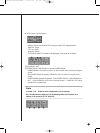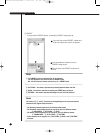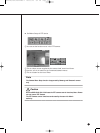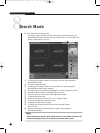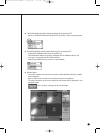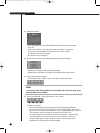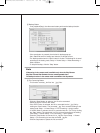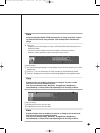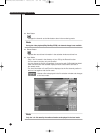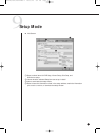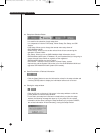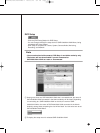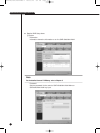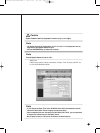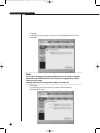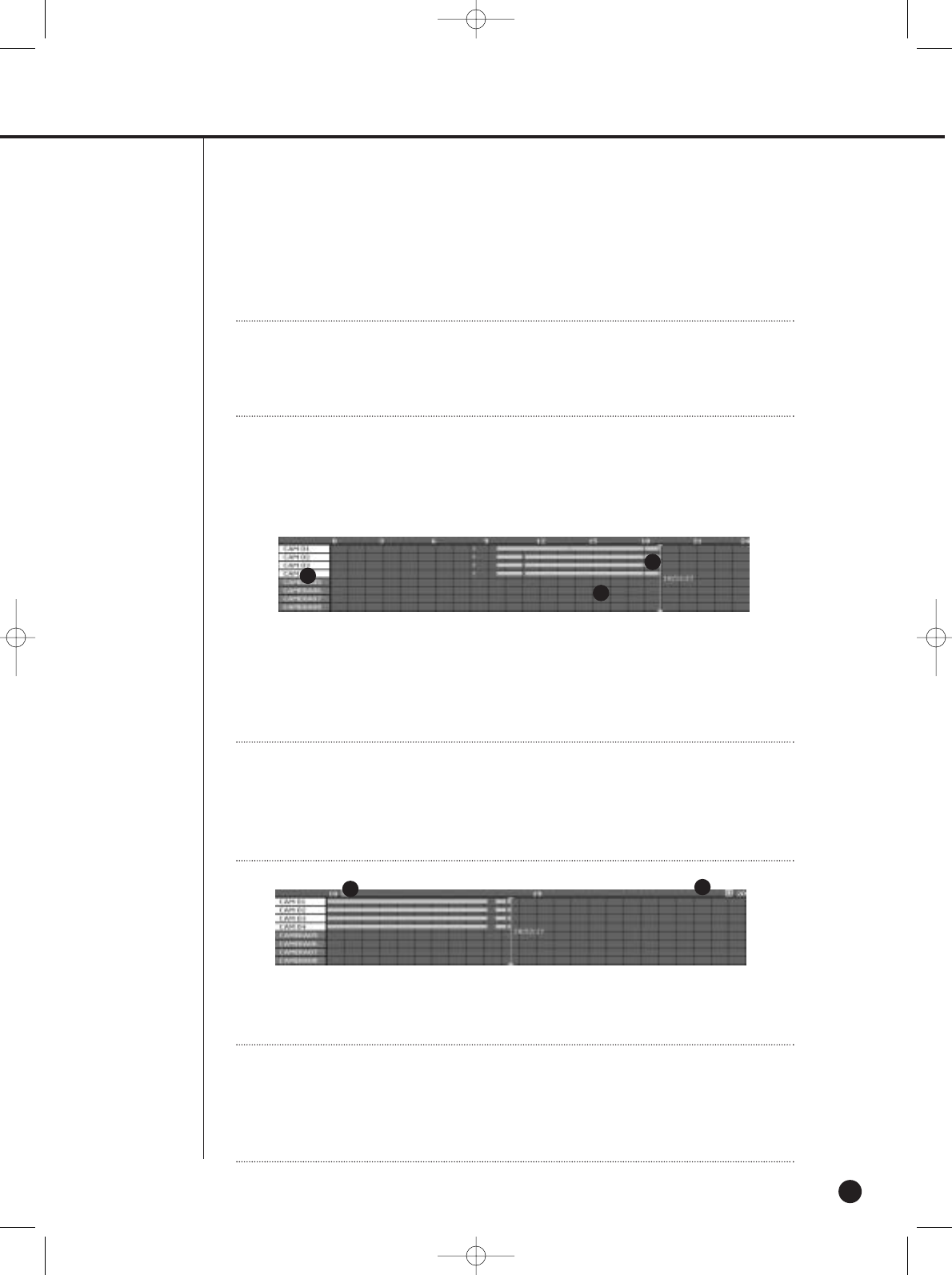
9-28
Note
Note
During the play(Play/RevPlay/FF/FB), disconnection or change to the both monitor-
ing mode and local mode is not permitted. Click the Stop button first before the
change.
Note
Note
Double click the area closed by the time bar to change to the zoom in mode.
One column of time line represents an hour.
Time Line turns Green(Normal), Red(Panic), Orange(Alarm), Blue(Motion),
Yellow(Schedule), or Purple(Video Loss) depending on the recording condition.
Note
Note
Double click again the area closed by the time bar to change to the normal mode.
One column of time line represents 5 minutes.
Time Line turns Green(Normal), Red(Panic), Orange(Alarm), Blue(Motion),
Yellow(Schedule), or Purple(Video Loss) depending on the recording condition.
● Time Line
- Displays the time information of video in SHR-2040/2041/2042 selected on the
calendar window.
- The normal mode indicates the time information of 24 hours while the
Extension mode indicates the time information every 2 hours.
[ Normal mode ]
! The channels being displayed in the playback screen will be activated in the white
background.
@ Time Line : The time information of video recorded in SHR-2040/2041/2042P.
# Time Bar : Displays the current time of video being displayed in the playback screen.
[ Zoom In Mode ]
! Displays the time line one hour ago.
@ Displays the time line one hour later.
1
1
2
2
3
SHR-2040/2041/2042-ENG-2 2005.6.29 5:2 PM Page 9-28