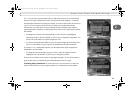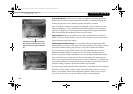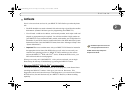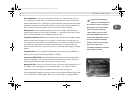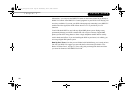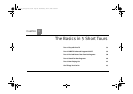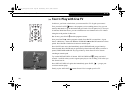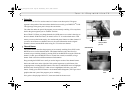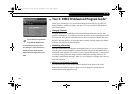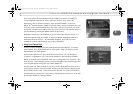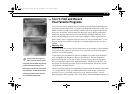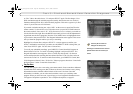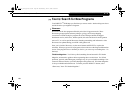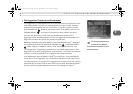35
3
Tour 1: Play with Live TV
Status Bar
Press PAUSE or PLAY to see the status bar. It shows a one-hour period. The green
segment is the portion of the current hour that has been saved by your DIRECTV
DVR.
The right edge of the green part is always the current time.
The white line marks the part of the program you are currently watching. If it is anywhere
back in the green segment you are “behind” real time.
Press CHAN UP. When you change channels, the DVR starts to save what is showing on
the new channel. With Dual Tuner, 30 minutes of live TV is saved on both tuners. That
means you can use the instant replay, slow motion and pause features on either channel. If
you leave one of these two channels, however, the saved information on the original
channel is cleared, and the DVR starts saving live TV on the new channel.
Channel Banner
The channel banner describes the program you’re currently watching. Press INFO or the
RIGHT arrow to see the channel banner. The channel banner is only there for a few
seconds, but you can bring it back by pressing INFO or the RIGHT arrow again. While the
banner is visible, press the RIGHT arrow to switch from a small, to medium, to large
banner. Each version has a different amount of information.
Keep pressing the RIGHT arrow until you see the largest version of the channel banner.
Notice the small icons on the right side. Each symbol represents a useful feature, like
swapping tuners or setting Parental Controls. Press the UP and DOWN arrows to highlight
different icons. Pressing SELECT while an icon is highlighted will take you to that
feature. Finally, press the EXIT button—the channel banner disappears. (EXIT gets rid of
graphics that aren’t part of the program you’re watching.)
Now go have fun playing with live TV, then come back for the next tour!
Status Bar
This white line
tells you where
you are.
selectable
icons
channel banner
Users_Guide_DTV3.1.book Page 35 Wednesday, June 4, 2003 7:08 PM