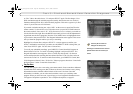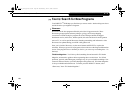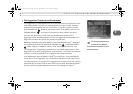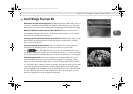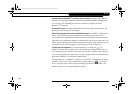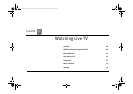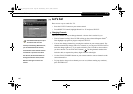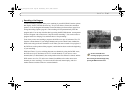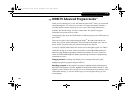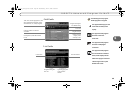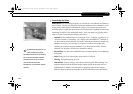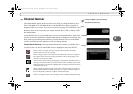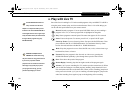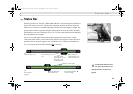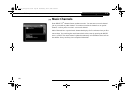47
4
Let’s Go!
Recording a Live Program
To start recording a program while you’re watching it, press RECORD. From the options
that display, choose “Record this showing.” Or you can choose “Season Pass and other
options” to see the Program Information screen and either get a Season Pass (page 59) or
change Recording Options (page 60). The recording will stop automatically when the
program ends. You can stop it before that by pressing the RECORD button. A transparent
screen will appear with a selection to “Stop the current recording.” You can also select a
program in the Now Playing List, and then choose “Stop recording.”
Even when you are not recording a program, the DVR saves up to 30 minutes of live TV
from the current channel. If you change channels and you have Dual Tuner enabled, the
DVR starts saving on the new channel as well. When you start to record a live program, if
the DVR has saved a portion of that program, it adds what has been saved to the beginning
of your recording.
With Dual Tuner, if you’re switching between two channels by using the DOWN arrow,
the DVR saves up to 30 minutes of live TV on both channels. If you move to a new
channel (that is, a third channel), the saved portion on the first channel is cleared, and the
DVR starts to save live TV on the new channel (in addition to the other most recent
channel you were watching). You can use the fast forward, instant replay, and slow
motion features on either of the two current channels.
As soon as the DVR starts
recording a program, you can find
that recording on the Now Playing list by
pressing the DIRECTV button twice.
Users_Guide_DTV3.1.book Page 47 Wednesday, June 4, 2003 7:08 PM