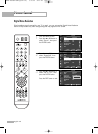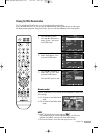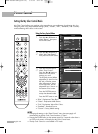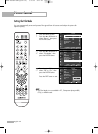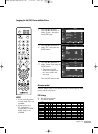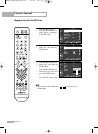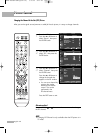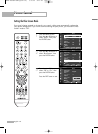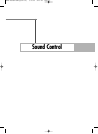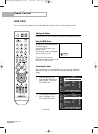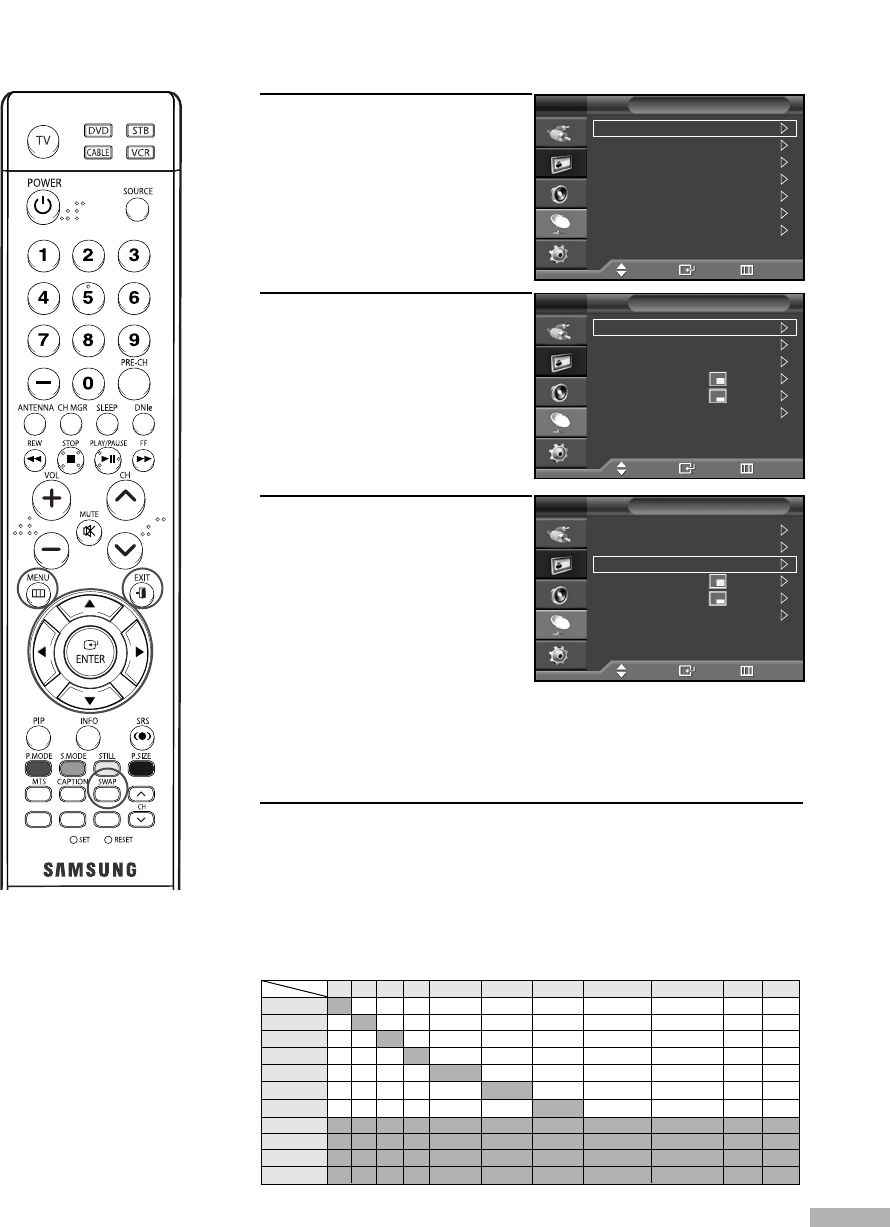
English - 65
Swapping the Sub (PIP) Picture and Main Picture
1
Press the MENU button.
Press the … or † button to
select “Picture”, then press
the ENTER button
2
Press the … or † button to
select “PIP”, then press the
ENTER button.
3
Press the … or † button to
select “Swap”, then press the
ENTER button.
• The image in the PIP
window will appear on
the main screen, and
vice versa.
Press the EXIT button to exit.
Alternate method
Press the SWAP button on the remote control to interchange the main
picture and the sub picture.
PIP Settings
O: PIP and swap operate
X:PIP doesn’t operate
Mode :Dynamic
Size :16 : 9
Digital NR :On
DNIe Demo :Off
My Color Control
Film Mode :Off
PIP
Picture
TV
Move Enter Return
PIP :On
Source :TV
Swap
Size
:
Position
:
Channel :Air 3
PIP
TV
Move Enter Return
PIP :On
Source :TV
Swap
Size
:
Position
:
Channel :Air 3
PIP
TV
Move Enter Return
Sub
Main
TV
AV1
AV2
AV3
S-Video1
S-Video2
S-Video3
Component1
Component2
PC
HDMI
HDMI
O
O
O
O
O
O
O
X
X
X
X
PC
O
O
O
O
O
O
O
X
X
X
X
Component2
O
O
O
O
O
O
O
X
X
X
X
Component1
O
O
O
O
O
O
O
X
X
X
X
S-Video2
O
O
O
O
O
X
O
X
X
X
X
S-Video3
O
O
O
O
O
O
X
X
X
X
X
S-Video1
O
O
O
O
X
O
O
X
X
X
X
AV2
O
O
X
O
O
O
O
X
X
X
X
AV3
O
O
O
X
O
O
O
X
X
X
X
AV1
O
X
O
O
O
O
O
X
X
X
X
NOTES
• If main and sub picture
is same mode, PIP is not
available.
• If main picture is in
PC, Component1,
Component2, or HDMI
mode, Swap is not
available.
TV
X
O
O
O
O
O
O
X
X
X
X
BP68-00588F-00Eng(054~071) 5/17/06 9:45 AM Page 65