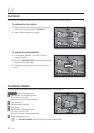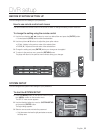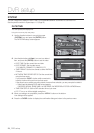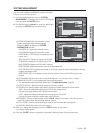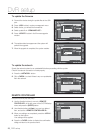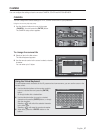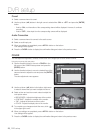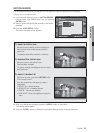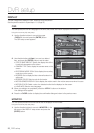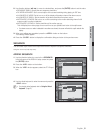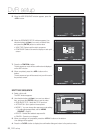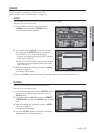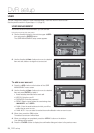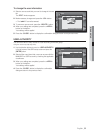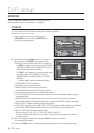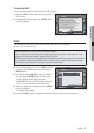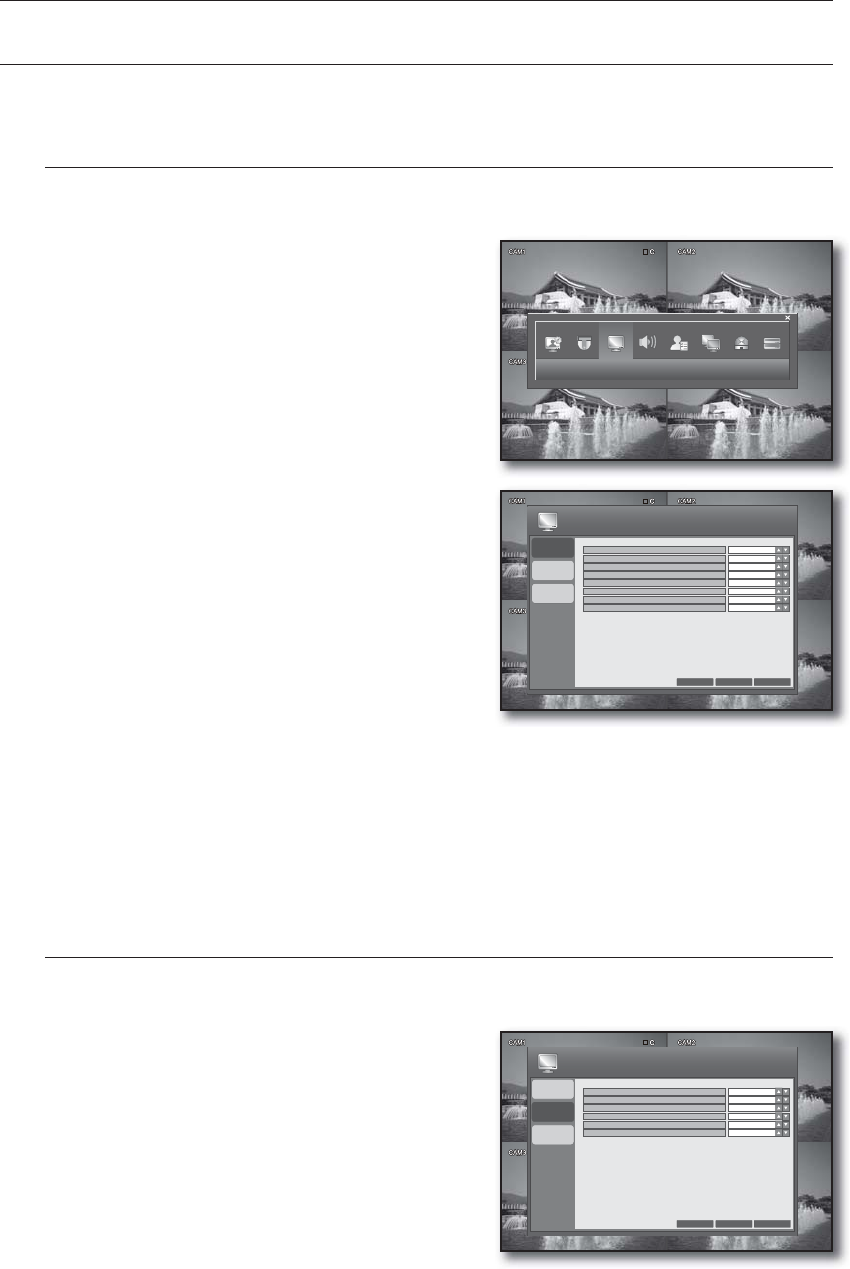
30_ DVR setup
DVR setup
DISPLAY
You can configure the settings of OSD, MONITOR and SEQUENCE.
See the previous section to repeat steps 1~3. (Page 23)
OSD
You can specify the color and language for the time, title, border and motion displayed on the screen.
Using the mouse may help easy setup.
Use the direction buttons to move to the upper
<DISPLAY> icon and press the [ENTER] button.
The OSD setup screen appears.
Use direction buttons (▲▼◄►) to move to a desired
item, and press the [ENTER] button to set the value.
STATUS BAR TIMEOUT: Specify the display time of the
Launcher that appears on the screen.
CAMERA TITLE: Set to display the camera name on the
screen.
RECORDING MODE ICON: Set to display the recording
mode icon on the screen.
BORDER: Set to display the inter-channel borders in a
split mode.
BORDER COLOR: Select a color for the border.
MOTION SENSOR DISPLAY: Set to display the motion event in the motion sensor area when it occurs.
MOTION COLOR: Select a color of a detected motion that is displayed on the screen.
LANGUAGE: Select a menu language.
When your settings are completed, press the <APPLY> button on the bottom.
Your settings will be applied.
Press the <CLOSE> button to display the confirmation dialog and return to the previous menu.
MONITOR
You can specify the items and time interval that are displayed on the monitor.
Using the mouse may help easy setup.
Use the direction buttons to move to <MONITOR> in the
left corner of the DISPLAY setup screen and press the
[ENTER] button.
1.
2.
•
•
•
•
•
•
•
•
3.
4.
1.
OSD
MONITOR
SEQUENCE
10 SEC
ON
ON
ON
GRAY
ON
BLUE
ENGLISH
STATUS BAR TIMEOUT
CAMERA TITLE
RECORDING MODE ICON
BORDER
BORDER COLOR
MOTION SENSOR DISPLAY
MOTION COLOR
LANGUAGE
CANCEL
APPLY
CLOSE
DISPLAY
DISPLAY
OSD
MONITOR
SEQUENCE
5 SEC
OFF
OFF
5 SEC
OFF
5 SEC
SEQUENCE DWELL
DE-INTERLACE MODE
ALARM POP-UP MODE
ALARM POP-UP DWELL
MOTION POP-UP MODE
MOTION POP-UP DWELL
CANCEL APPLY CLOSE
DISPLAY