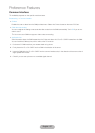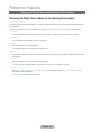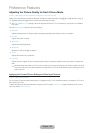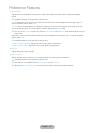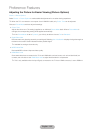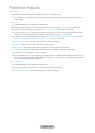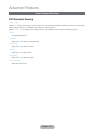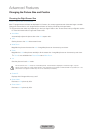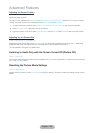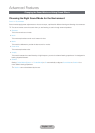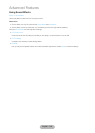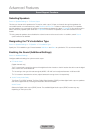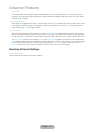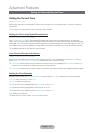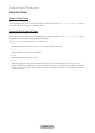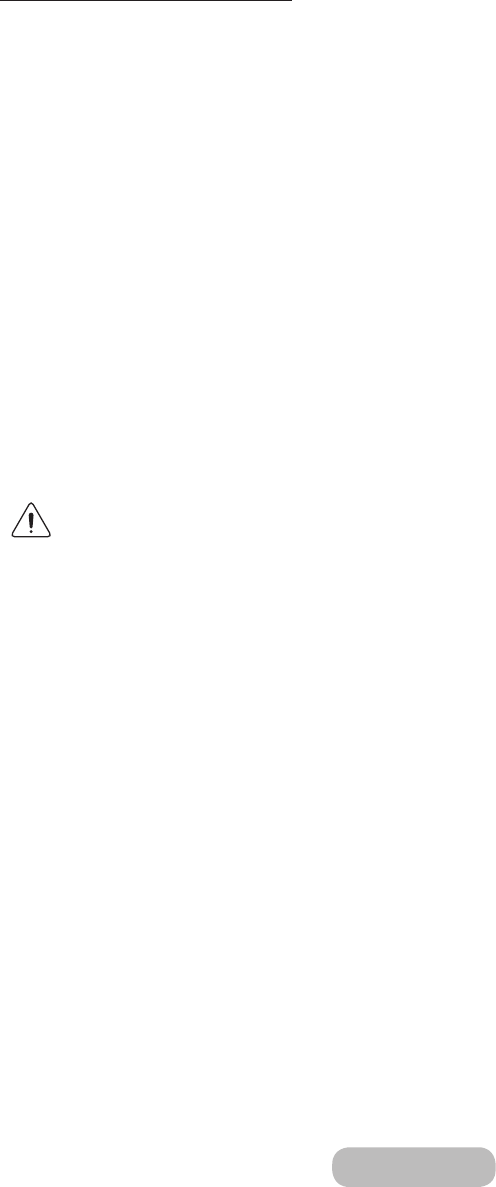
Changing the Picture Size and Position
Choosing the Right Screen Size
Picture → Picture Size → Picture Size
Most TV programmes and videos are displayed in full screen, but some programmes and videos are larger or smaller.
Change the screen size for such programmes and videos so that the picture fits the screen better.
✎
Supported screen sizes vary depending on the input signal. Refer to the "Picture Sizes and Input Signals" section
for more information about supported screen sizes.
• Auto Wide
Automatically adjusts the picture size to the 16:9 aspect ratios.
• 16:9
Set the picture to the 16:9 wide-screen format.
• Wide Zoom
Magnifies the picture size more than 4:3. A magnified picture can be moved up and down.
• Zoom
Magnifies the 16:9 wide pictures vertically to fit the screen size. A magnified picture can be moved up and down.
✎
Zoom is not available when Picture Size set to Wide Zoom.
• 4:3
Sets the picture to basic 4:3 mode.
Do not leave the TV in 4:3 mode for an extended period. The dark borders displayed on the left and right / top and
bottom of the screen may cause image retention. This phenomenon can appear on LED and PDP TVs. (Screen burn - this
phenomenon can appear on PDP TVs.) This is not covered by the warranty.
• Screen Fit
Displays the full image without any cutoff.
• Smart View 1
Reduces a 16:9 picture by 50%.
• Smart View 2
Reduces a 16:9 picture by 25%.
English - 104 English - 105
Advanced Features