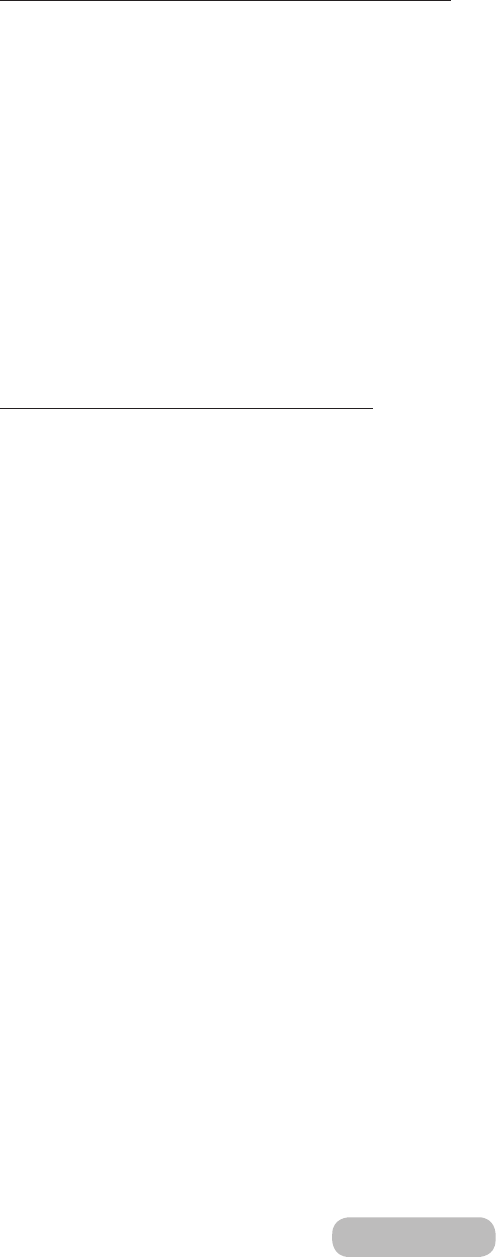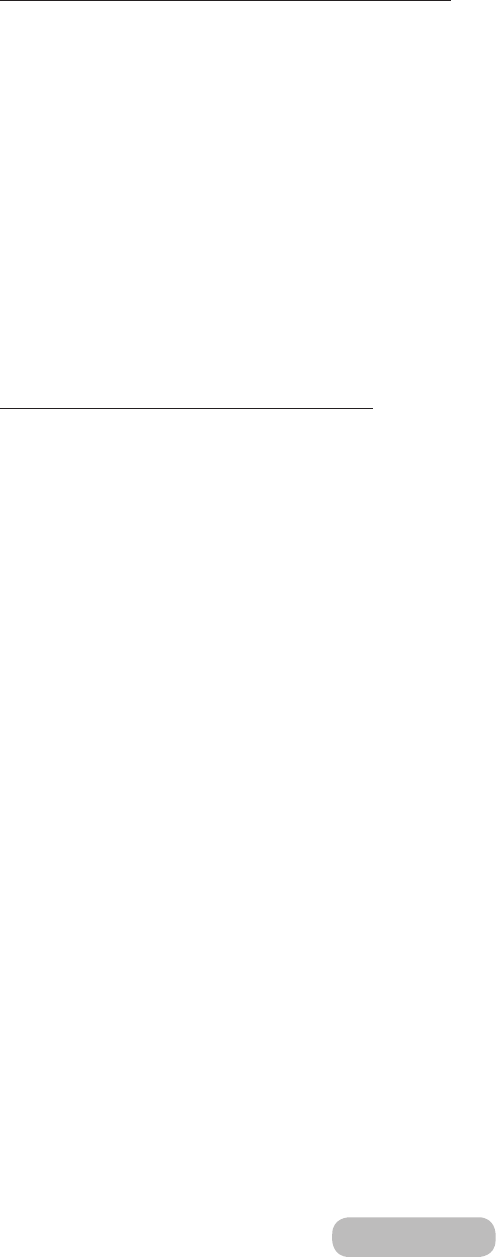
When Connected through Home Network (DLNA)
✎
To connect a computer through home network (DLNA).
✎
To connect a mobile device through home network (DLNA).
✎
You may experience compatibility issues when attempting to play media files via a third-party DLNA server.
✎
However, the content shared by a computer of a mobile device may not play depending on the encoding type and
file format of the content. In addition, some functions may not be available.
✎
The multimedia content may not smoothly play depending on the network status. If this is the case, use a USB
storage device.
1.
Navigate to
Network
→
Multimedia Device Settings
.
Devices connected to the TV are listed.
2.
Select a device connected via the home network (DLNA). Folders and files shared by the selected device will be
listed.
3.
Select a media content you wish to play from the list. This plays the selected content.
✎
Alternatively, move to the media content and press ∂ to play.
When Connected through Samsung Link
✎
To connect a computer through Samsung Link.
✎
To connect a mobile device through Samsung Link.
✎
However, the content shared by a computer of a mobile device may not play depending on the encoding type and
file format of the content. In addition, some functions may not be available.
✎
The multimedia content may not smoothly play depending on the network status. If this is the case, use a USB
storage device.
1.
Navigate to Smart Hub → Samsung Account menu and select Log In
to sign in with your the Samsung Account.
2.
Select
Multimedia Device Settings
from the
Network
menu.
Devices connected to the TV are listed.
3.
Select a device connected via Samsung Link. Folders and files shared by the selected device will be listed.
4.
Select a media content you wish to play from the list. This plays the selected content.
✎
Alternatively, move to the media content and press ∂ to play.
English - 70 English - 71
Preference Features