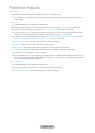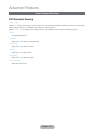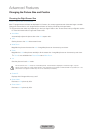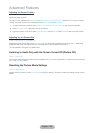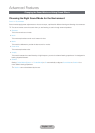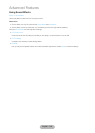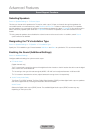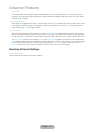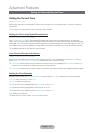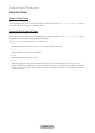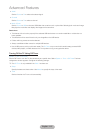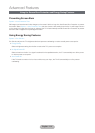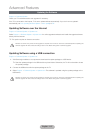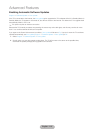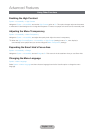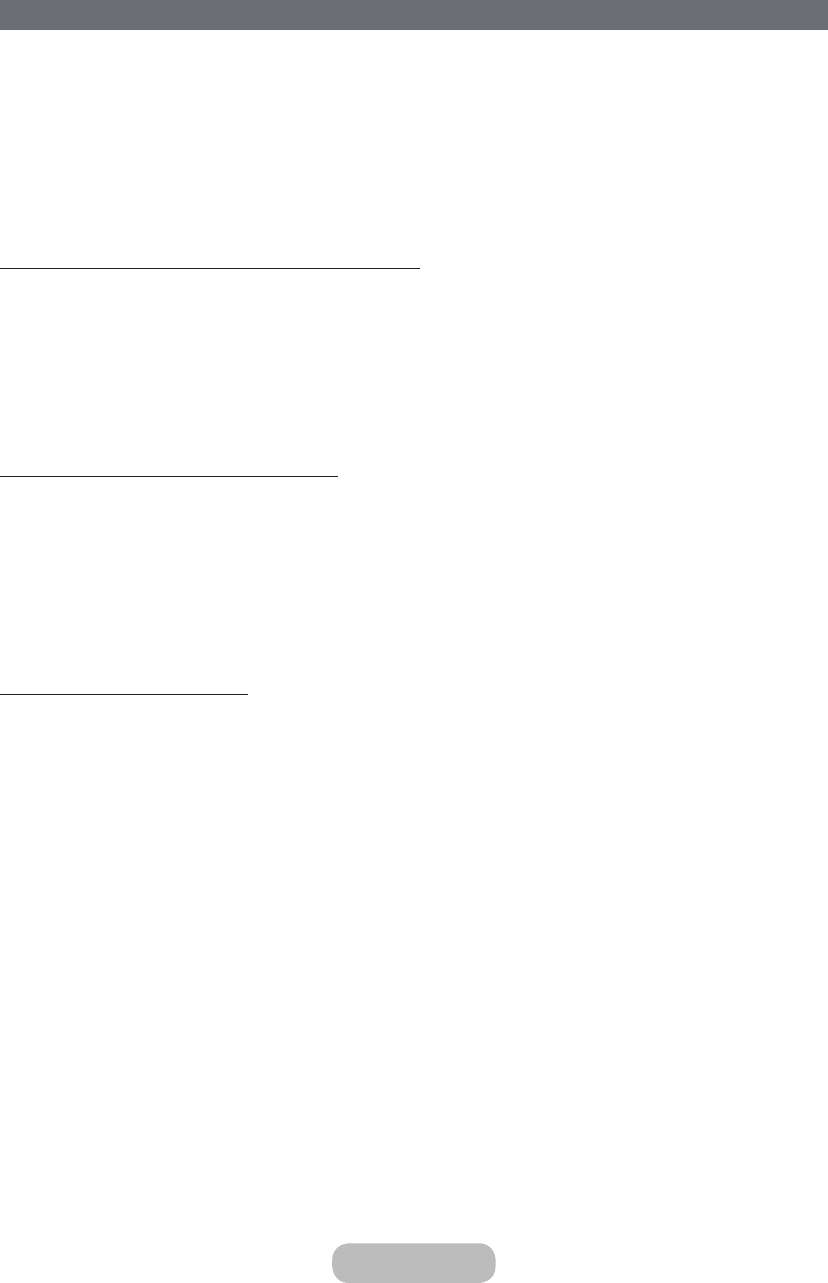
Setting the Time and Using the Timer
Setting the Current Time
System → Time → Clock
Set the clock manually or automatically. Once the clock has been set, you can select the INFO button to check the
current time.
✎
The clock must be reset every time the power is disconnected.
Setting the Clock using Digital Broadcast Info
System → Time → Clock → Clock Mode
Set Clock Mode to Auto. The TV automatically downloads the correct time from a digital channel. To enable this
option, the TV's Antenna jack must be connected to either an antenna or a cable output and must be receiving digital
broadcasts. The accuracy of the time information received may vary depending on the channel and signal. If your TV is
connected to a set-top-box or satellite box using HDMI or Component connections, you must set the time manually.
✎
Availability depends on the specific model and area.
If the Clock is Wrong in Auto Mode...
System → Time → Clock → Time Offset
If the time set automatically is incorrect, you can offset the clock in 1-hour increments by as much as -/+ 12 hours.
Select System → Time → Clock → Time Offset and offset the clock to the correct time.
✎
Time Offset adjusts the time through network connections and is only available if the Clock Mode is set to Auto
and the TV is connected to the Internet though a local area network.
✎
Time Offset will adjust the time if the TV fails to receive time information through normal digital broadcast signals.
Setting the Clock Manually
Manually enter the time. Set Clock Mode to Manual and then select Clock Set to enter the current time and date.
Clock Set: Set the current Date and Time.
Time Zone: Select your time zone.
✎
This function is only available when the Clock Mode is set to Auto.
DST: Switches the DST (Daylight Saving Time) function on or off.
✎
This function is only available when the Clock Mode is set to Auto.
GMT: Selects your time zone.
✎
When Country is set to others, you can use this function.
English - 110 English - 111
Advanced Features