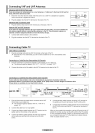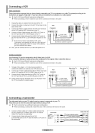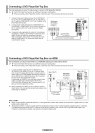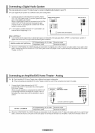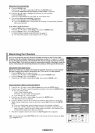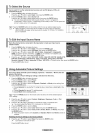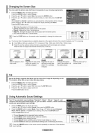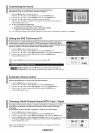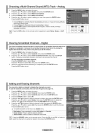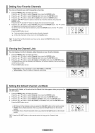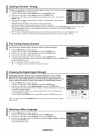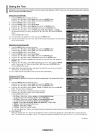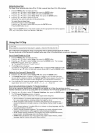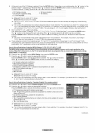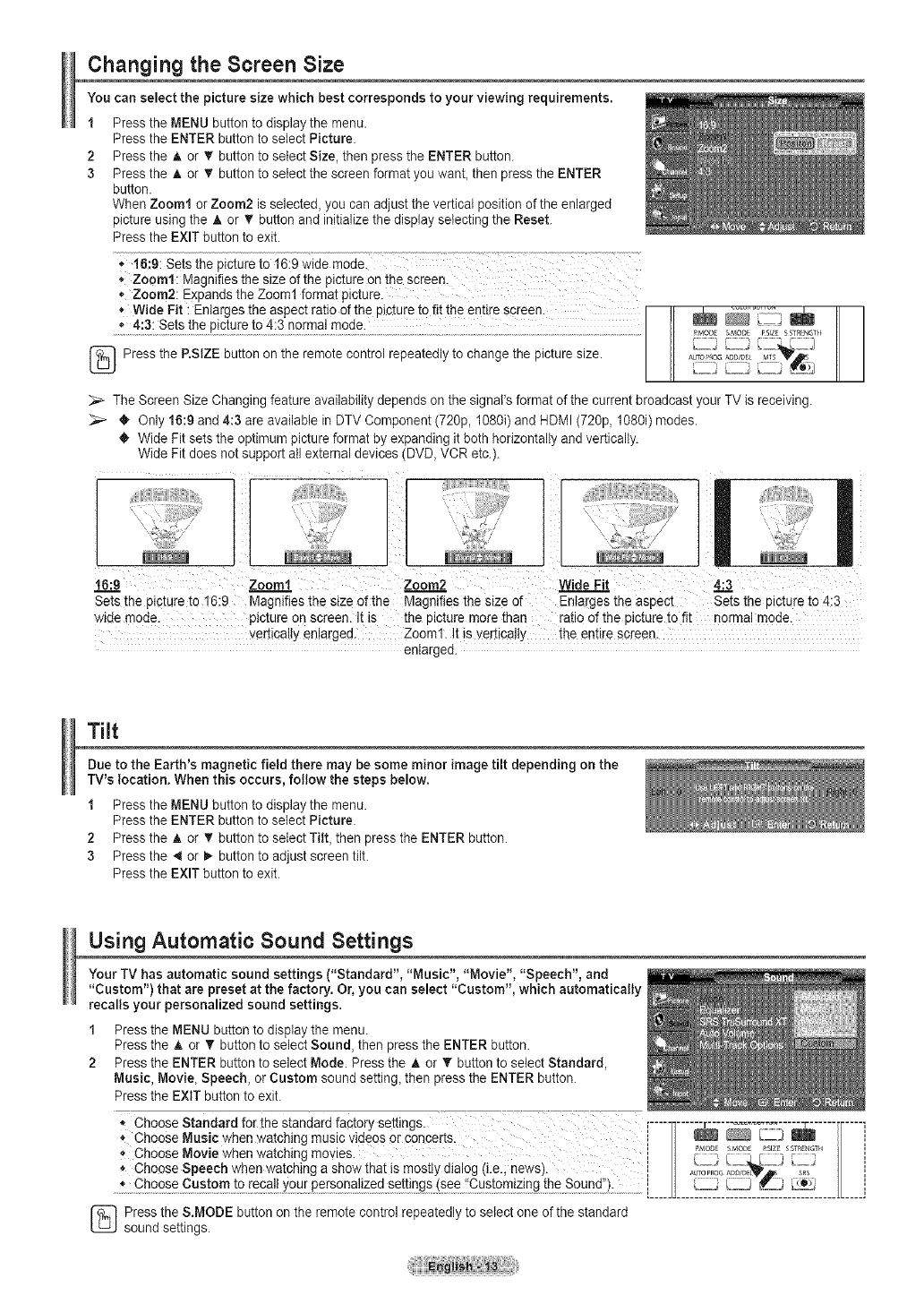
Changing the Screen Size
You can select the picture size which best corresponds to your viewing requirements.
1 Press the MENU button to display the menu.
Press the ENTER buttonto select Picture.
2 Press the A or _' button to select Size, then press the ENTER button.
3 Press the A or _' button to select the screen format you want, then press the ENTER
button.
When Zoom1 or Zoom2 is selected, you can adjust the vertical position of the enlarged
picture using the A or _' button and initializethe display selecting the Reset.
Press the EXIT button to exit.
.. 16;9: sets the picture to 16:9wide mode.
.* Zoeml: Magnifies the size of the picture onthe screen.
,. Zoom2: Expands the Zoom1 format picture.
t WideFit:Enlargestheaspectrati0ofthepictu[et0fittheentirescre en. I ]1 _ _ I_
[_ Press the P.SlZE button on the remote control repeatedly to change the picture size. ,_
aUTO_'_O_AUO/_EL MIS_
fL
4i '_LZ]
t
J g,,,j
The Screen Size Changing feature availability depends on the signal's format of the current broadcast your TV is receiving.
_,_ _, Only 16:9 and 4:3 are available inDTV Component (720p, 1080i) and HDMI (720p, 1O8Oi)modes.
_, Wide Fit sets the optimum picture format by expanding it both horizontally and vertically.
Wide Fit does not support all external devices (DVD, VCR etc.).
16:9 Zoom1 Zoom2 WideFit 4:3
S-_sthepicturete16:g _es thesized the _es thesizeof _theaspect _'_s thepictureto4:3
wide mode. picture on screen. It is the picture more than ratio of the picture to fit norma! mode.
_erticaltg en!arged. Zoom1. ]ts vertica!ty the entire screen.
enlarged.
Tilt
Due to the Earth's magnetic field there may be some minor image tilt depending on the
TV's location. When this occurs, follow the steps below.
1 Press the MENU button to display the menu.
Press the ENTER buttonto select Picture.
2 Press the A or T button to select Tilt, then press the ENTER button.
3 Press the 4 or _- button to adjust screen tilt.
Press the EXIT button to exit.
Using Automatic Sound Settings
Your TV has automatic sound settings ("Standard", "Music", "Movie", "Speech", and
"Custom") that are preset at the factory. Or, you can select "Custom", which automatically
recalls your personalized sound settings.
1 Press the MENU button to display the menu.
Press the _. or T button to select Sound, then press the ENTER button.
2 Press the ENTER button to select Mode. Press the A or T button to select Standard,
Music, Movie, Speech, or Custom sound setting, then press the ENTER button.
Press the EXiT button to exit.
Choose Standard for the standard factory settings, r-----n...... r.......... _:----T ...... Tr---q
* Choose Music when watching music videos or concerts- i _ _ _ L _ _ J i
_, Choose Movie when watching movies, i _ ,_oo_i_o_,._!, // i
Choose Speech when watchlng a show that is mostly dlaiog (i.e., news). ! H ............ _.,_ _ /J !
.... [_____Uc J .[L____J
_} ress the S.MODE button on the remote control repeatedly to select one of the standard
sound settings.