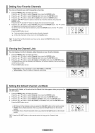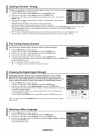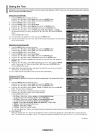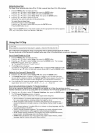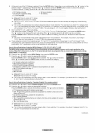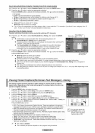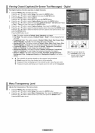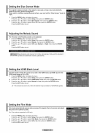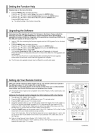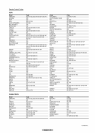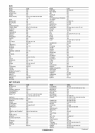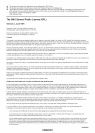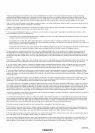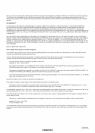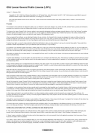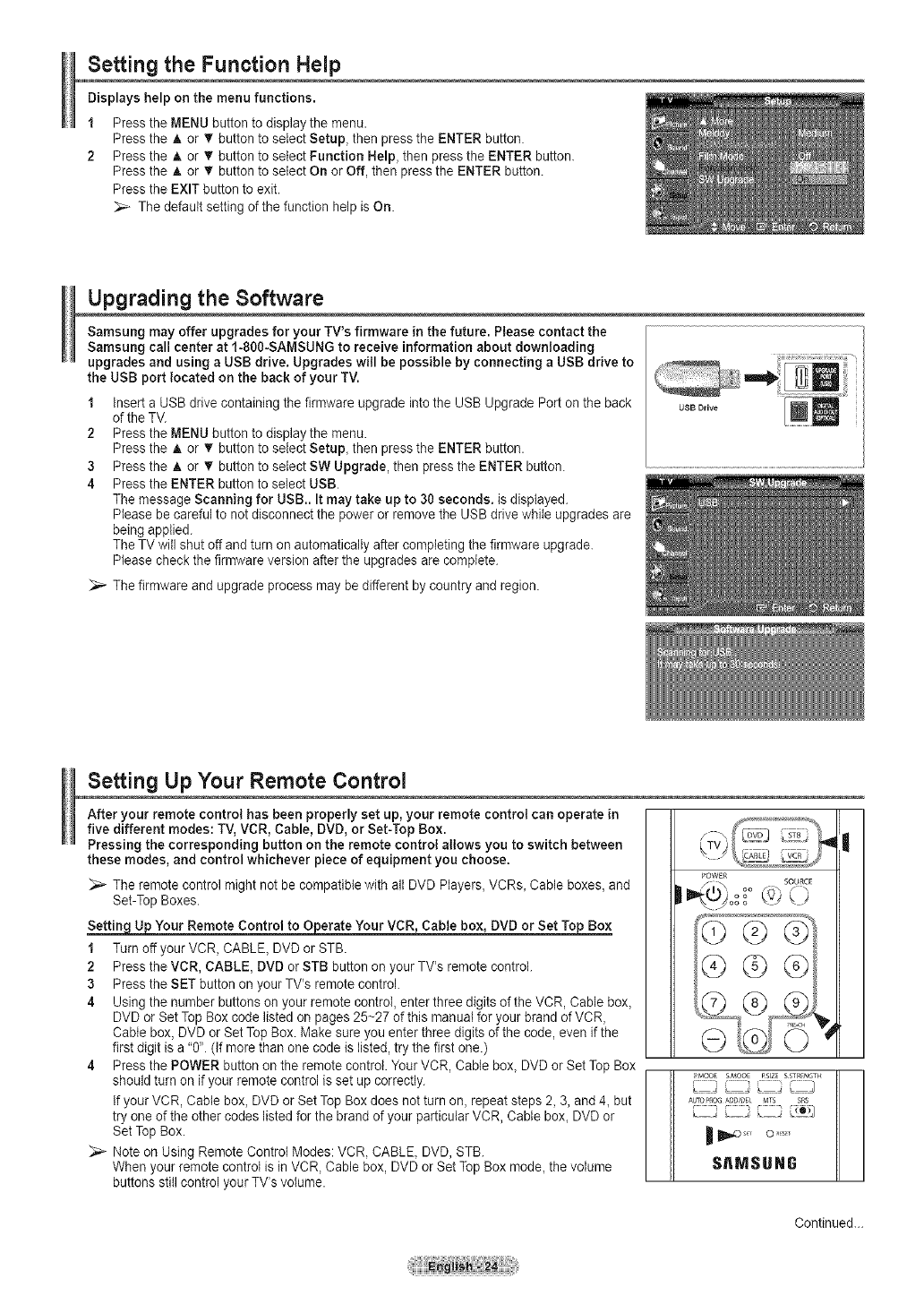
Setting the Function Help
Displays help onthe menu functions.
1 Press the MENU button to display the menu.
Press the A or _' button to select Setup, then press the ENTER button.
2 Press the A or T button to setect Function Help, then press the ENTER button.
Press the A or • button to select On or Off, then press the ENTER button.
Press the EXIT button to exit.
The default setting of the function help is On.
Upgrading the Software
Samsung may offer upgrades for your TV's firmware in the future. Please contact the
Samsung call center at f-800-SAMSUNG to receive information about downloading
upgrades and using a USB drive. Upgrades will be possible by connecting a USB drive to
the USB port located onthe back ofyour TV.
1 insert a USB drive containing thefirmware upgrade into the USB Upgrade Port on the back
ofthe TV.
2 Press the MENU button to display the menu.
Press the A or T button to select Setup, then press the ENTER button.
3 Press the A or T button to select SW Upgrade, then press the ENTER button.
4 Press the ENTER buttonto select USB.
The message Scanning for USB.. It may take up to 30 seconds, is displayed.
Please be careful to notdisconnect the power or remove the USB drive while upgrades are
being applied.
The TV will shut off andturn on automatically after completing the firmware upgrade.
Please check the firmware version after the upgrades are complete.
_,_ The firmware and upgrade process may be different by country and region.
USB Drive
Setting Up Your Remote Control
After your remote control has been properly set up, your remote control can operate in
five different modes: TV, VCR, Cable, DVD, or Set-Top Box.
Pressing the corresponding button on the remote control allows you to switch between
these modes, and control whichever piece of equipment you choose.
_,_ The remote control might not be compatible with all DVD Players, VCRs, Cable boxes, and
Set-Top Boxes.
Your Remote Control to Operate Your VCR_Cable box, DVD or Set
1 Turn off your VCR, CABLE, DVD or STB.
2 Press the VCR, CABLE, DVD or STB button on your TV's remote control.
3 Press the SET button on your TV's remote control.
4 Using the number buttons on your remote control, enter three digits ofthe VCR, Cable box,
DVD or Set Top Box code listed on pages 25~27 of this manual for your brand of VCR,
Cable box, DVD or SetTop Box. Make sure you enter three digits of the code, even if the
first digit is a "0". (tf more than one code is listed, try the first one.)
4 Press the POWER button on the remote control. Your VCR, Cable box, DVDor SetTop Box
should turn on if your remote control is set up correctly.
if your VCR, Cable box, DVDor SetTop Box does not turn on, repeat steps 2, 3, and 4, but
try one of the other codes listed for the brand of your particular VCR, Cable box, DVD or
SetTop Box.
Note on Using RemoteControl Modes: VCR, CABLE, DVD, STB.
When your remote control is inVCR, Cable box, DVD or Set Top Box mode, the volume
buttons still control your TV's volume.
I
POWER
Q
GG®
'MODE SMOf_E RSlZE SSTRENGTH
Ab_TO_OG ADD/[_E} MTS SRS
SAMSUNG
Continued...