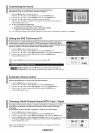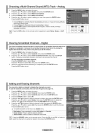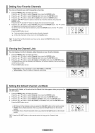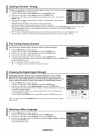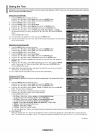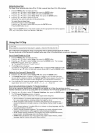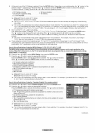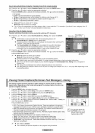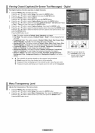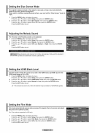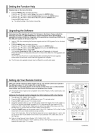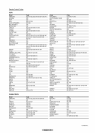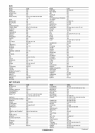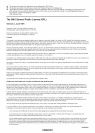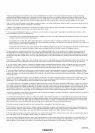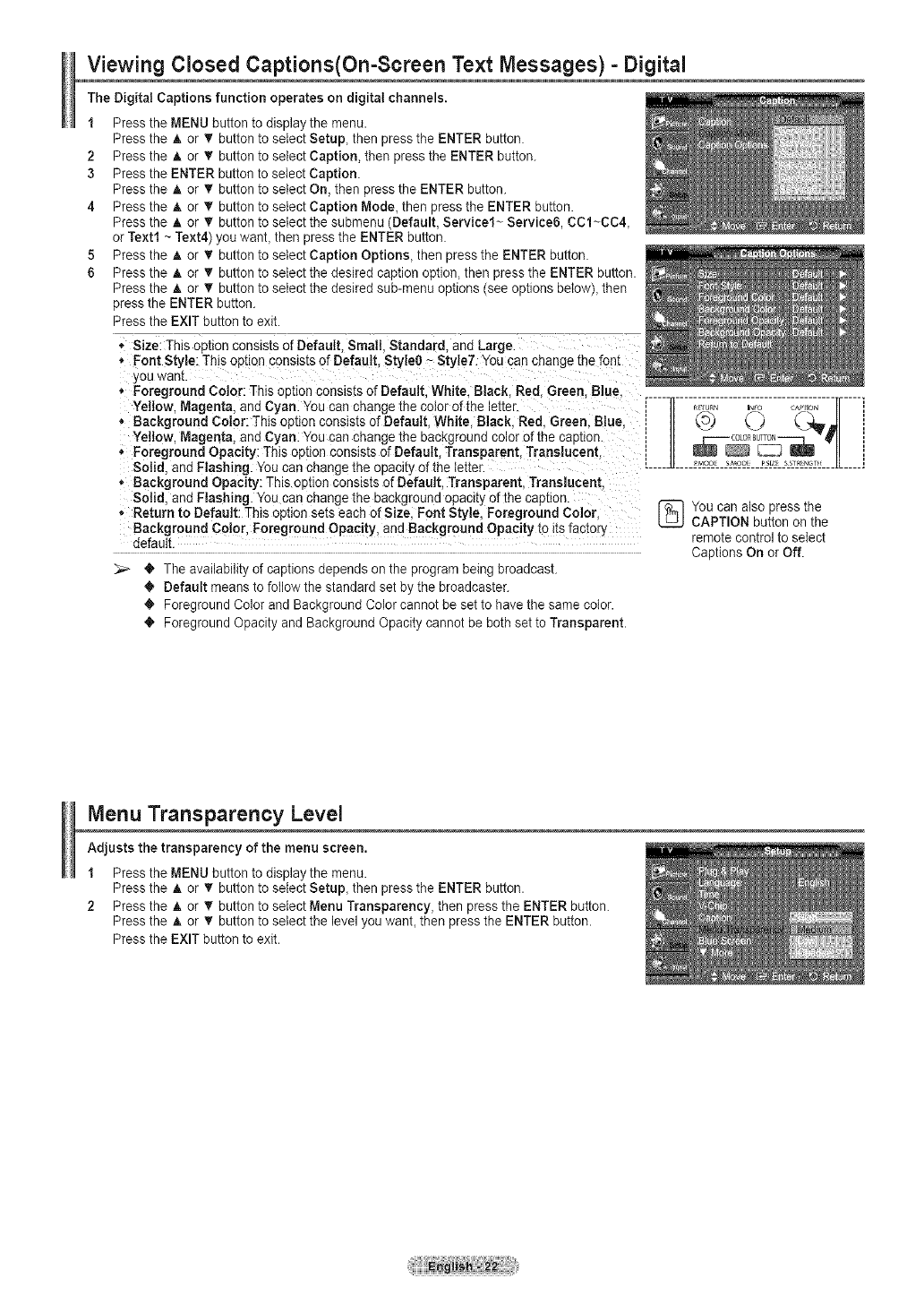
Viewing Closed Captions(On=Screen Text Messages) - Digital
The Digital Captions function operates on digital channels.
1 Press the MENU button to display the menu.
Press the A or _' button to select Setup, then press the ENTER button.
2 Press the _, or T button to select Caption, then press the ENTER button.
3 Press the ENTER buttonto select Caption.
Press the A or 'f' button to select On, then press the ENTER button.
4 Press the A or • button to select Caption Mode, then press the ENTER button.
Press the A or _' button to select the submenu (Default, Service1~ Service6, CC1~CC4,
or Text1 ~ Text4) you want, then press the ENTER button.
5 Press the A or _' button to select Caption Options, then press the ENTER button.
6 Press the A or _' button to select the desired caption option, then press the ENTER button.
Press the A or _r button to select the desired sub-menu options (seeoptions below), then
press the ENTER button.
Press the EXIT button to exit.
* Size: This option consists of Default. Small. Standard. and Large.
* Font Style: This option consists of Default, Style0 - Style7. You can change the fonl
you wan[
* Foreground Color: This option consists of Default. White. Black. Red. Green. Blue.
Yellow. Magenta, and Cyan. Youcan cnange the color of the =et[er
* Background Color: This option consists of Default. White. Black. Red. Green. Blue.
Yellow, Magenta, and Cyan. You can change me bac!<groanacolor ofthe caDbon.
', Foreground Opacity: This option consists of Default Transparent. Translucent.
Solid and Flashing. Youcan change the opacity of the letter.
* Background Opacity: This option consists of Default, Transparent. Translucent
Solid and Flashing You can change the background opacity ofthe caption.
, Return to Default: This op[ion se[s each of Size. Font Style, Foreground Color
Background Color, Foreground Opacity, and Background Opacity to its factory
default
O The availability of captions depends on the program being broadcast.
O Default means to follow the standard set by the broadcaster.
O Foreground Color and Background Color cannot be set to have the same color.
O Foreground Opacity and Background Opacity cannot be both set to Transparent.
You can also press the
CAPTION button on the
remote control to select
Captions On or Off.
Menu Transparency Level
Adjusts the transparency of the menu screen.
1 Press the MENU button to display the menu.
Press the A or _' button to select Setup, then press the ENTER button.
2 Press the A or _r button to seIect Menu Transparency, then press the ENTER button.
Press the A or T button to select the levelyou want, then press the ENTER button.
Press the EXIT button to exit.