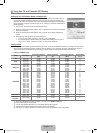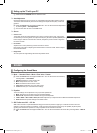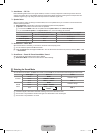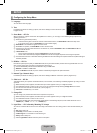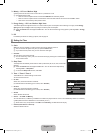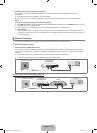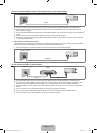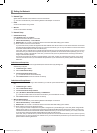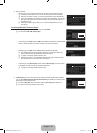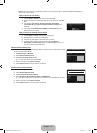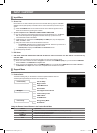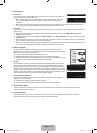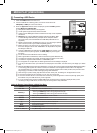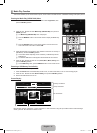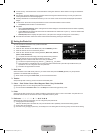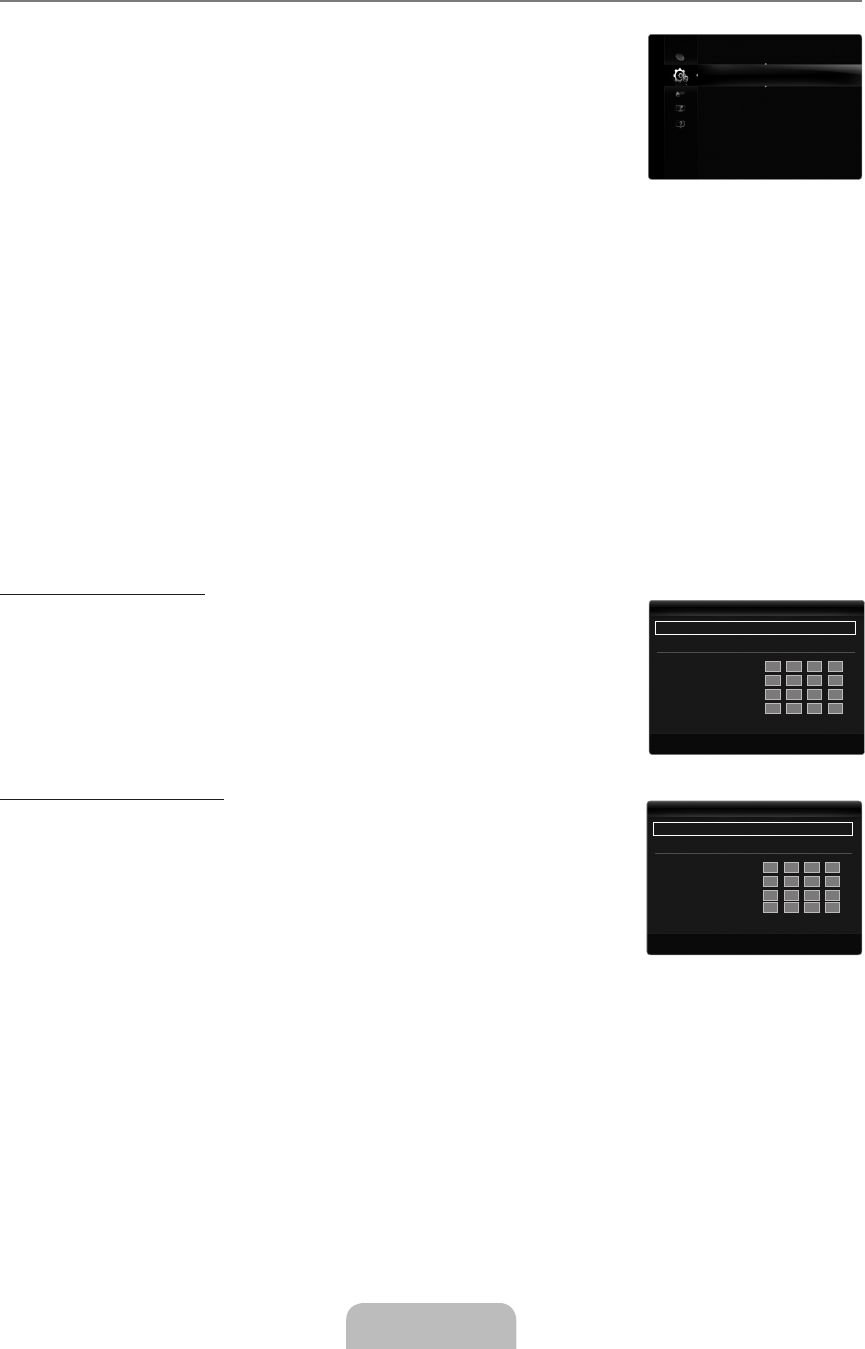
English - 25
Setting the Network
Network Type
Select Cable or Wireless as the method to connect to the network.
The menu is activated only if the ‘Samsung Wireless LAN Adapter’ is connected.
Cable
Connect to the network using a cable.
Wireless
Connect to the network wirelessly.
Network Setup
Cable Network Setup
(when Network Type is set to Cable)
Please check if the LAN cable is connected.
InternetProtocolSetup→Auto/Manual
Network Test: You can test or confirm the network connection status after setting up the network.
When unable to connect to a wired network
If your Internet service provider has registered the MAC address of the device used to connect to the Internet for the first time
and authenticates the MAC address each time you connect to the Internet, your TV may not be able to connect to the Internet
as the MAC address differs from that of the device (PC).
In this case, ask your Internet service provider about the procedures to connect devices other than your PC (such as your TV)
to the Internet. If your Internet service provider requires an ID or password to connect to the Internet (network), your TV may
not be able to connect to the Internet. In this case, you have to enter your ID or password when connecting to the Internet
using an Internet Sharer (Router).
The internet connection may fail due to a firewall problem. In this case, contact your Internet service provider. If you cannot
connect to the Internet even if you have followed the procedures of your Internet service provider, please contact Samsung
Electronics.
Cable Network Setup-Auto
If you connect the LAN cable and it supports DHCP, the Internet Protocol (IP) Settings are
automatically configured.
1.
Set Network Type to Cable.
2.
Select Cable Network Setup.
3.
Set Internet Protocol Setup to Auto.
The Internet Protocol is set automatically.
4.
Select Network Test to check the network connectivity.
Cable Network Setup-Manual
To connect the TV to the LAN using a static IP address, you must set up the Internet Protocol
(IP).
1.
Set Network Type to Cable.
2.
Select Cable Network Setup.
3.
Set Internet Protocol Setup to Manual.
4.
Set up IP Address, Subnet Mask, Gateway and DNS Server.
Press the number buttons on the remote control when you set the Network manually.
5.
Select Network Test to check the network connectivity.
Wireless Network Setup
The menu is activated only if the ‘Samsung Wireless LAN Adapter’ is connected.
InternetProtocolSetup→Auto/Manual
Network Test: You can test or confirm the network connection status after setting up the network.
When unable to connect to an AP(Access Point)
Your TV may fail to locate an AP(Access Point) that is configured as a private SSID type. In this case, please change the AP
settings and try again. If your Internet service provider has registered the MAC address of the device used to connect to the
Internet for the first time and authenticates the MAC address each time you connect to the Internet, your TV may not be able
to connect to the Internet as the MAC address differs from that of the device (PC).
In this case, ask your Internet service provider about the procedures to connect devices other than your PC (such as your TV)
to the Internet. If you cannot connect to the Internet even if you have followed the procedures of your Internet service provider,
please contact a Samsung Electronics.
¦
❑
N
■
■
❑
■
N
●
●
N
N
N
■
N
●
●
N
InternetProtocolSetup :Auto ▶
NetworkTest
U
Move
E
Select
R
Return
CableNetworkSetup
IPAddress :
SubnetMask :
Gateway :
DNSServer :
InternetProtocolSetup :Manual ▶
NetworkTest
U
Move
E
Select
R
Return
CableNetworkSetup
IPAddress :
0
0
0
0
SubnetMask :
0
0
0
0
Gateway :
0
0
0
0
DNSServer :
0
0
0
0
GameMode :Off
BDWise :Off
NetworkType :Cable ▶
NetworkSetup
ChildLock :On
ChangePIN
LightEffect :InStandby
Melody :Medium
EnergySaving :Medium
PIP
Setup
[7000]BN68-02077A-00Eng.indb 25 2009-03-11 �� 2:56:05