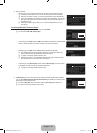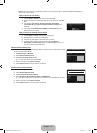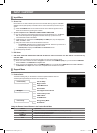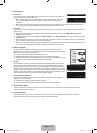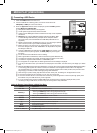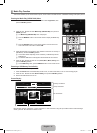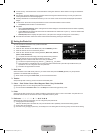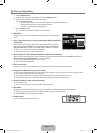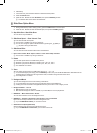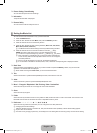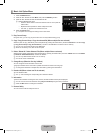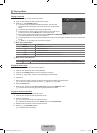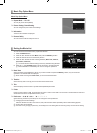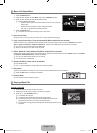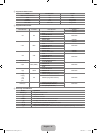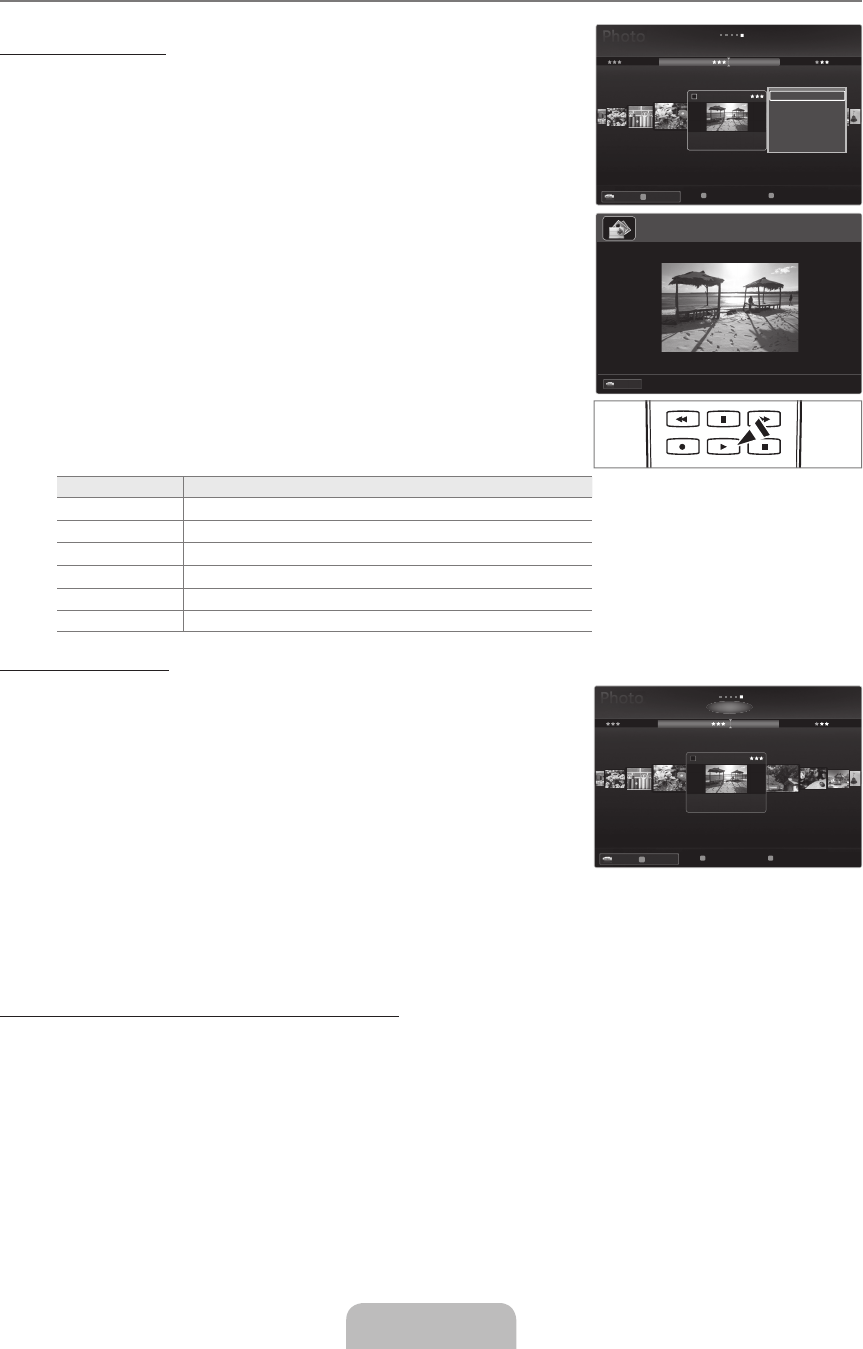
English - 34
Viewing a Photo or Slide Show
Viewing a Slide Show
1. Press the ▼ button to select the File List Section.
2. Press the TOOLS button.
3. Press the ▲ or ▼ button to select Slide Show, then press the ENTER
E
button.
All files in the photo list will be used for the Slide Show.
During the slide show, files are displayed in order from the currently shown file.
The Slide Show progresses in the order sorted in the Photo list.
Music files can be automatically played during the Slide Show if the Background
Music is set to On.
While a photo list is displayed, press the
∂
(Play)/ENTER
E
button on the
remote control to start slide show.
SlideShow Control Buttons
Button Operations
ENTER
E
Play/Pause the Slide Show.
∂
Play the Slide Show.
∑
Pause the Slide Show.
∫
Exit Slide Show and return to the photo list.
π
/
μ
Change the SlideShow playing speed.
TOOLS Run various functions from the Photo menus.
Playing current group
1. Press the ▲ button to move to the Sort key Section.
2. Press the ◄ or ► button to select a sorting standard.
3. Press the ▼ button to move to the Group List Section.
4. Select a group using the ◄ and ► buttons.
5. Press the
∂
(Play) button. A slideshow begins with the files of the selected group.
Alternatively
1. Select a Sort key and then in the File List Section, select the photos contained in
the desired group.
To move to the previous/next group, press the
π
(REW) or
μ
(FF) button.
2. Press the TOOLS button.
3. Press the ▲ or ▼ button to select Play Current Group, then press the ENTER
E
button.
Only the photos in the sorting group including the selected files will be used for the Slide Show.
ToperformaSlideShowwithonlytheselectedles
1. Press the ▼ button to select the File List Section.
2. Press the ◄ or ► button to select the desired photo in the Photo list.
3. Press the Yellow button.
The
c
mark appears to the left of the selected photo.
If you select one file, the Slide Show will not be performed.
To deselect all selected files, press the TOOLS button and select Deselect All.
4. Repeat the above operation to select multiple photos.
5. Press the
∂
(Play)/ENTER
E
button.
The selected files will be used for the Slide Show.
¦
N
N
N
N
O
N
●
N
N
N
N
N
N
SUM Device
FavouritesSettings Select
T
Tools
R
Return
BasicView
Timeline
Folder
Colour
1234.jpg
1235.jpg
1236.jpg
1237.jpg
1233.jpg
1232.jpg
1231.jpg
SlideShow
Copy
PlayCurrentGroup
CopyCurrentGroup
Information
RemoveSafely
5/15
Preference
E
Pause◀▶Previous/Next
T
Tools
R
Return
SUM
1234.jpg
580x7652009/01/025/15
▶Normal
SUM Device
FavouritesSettings Select
T
Tools
R
Return
BasicView
Timeline
Folder
Colour
1234.jpg
1235.jpg
1236.jpg
1237.jpg
1233.jpg
1232.jpg
1231.jpg
5/15
Preference
[7000]BN68-02077A-00Eng.indb 34 2009-03-11 �� 2:56:18