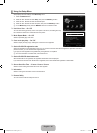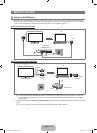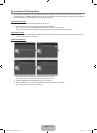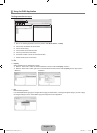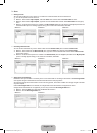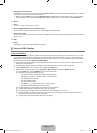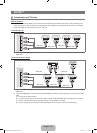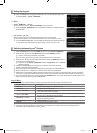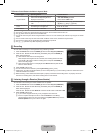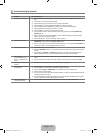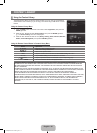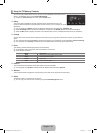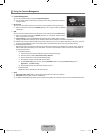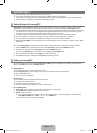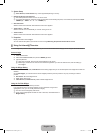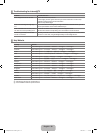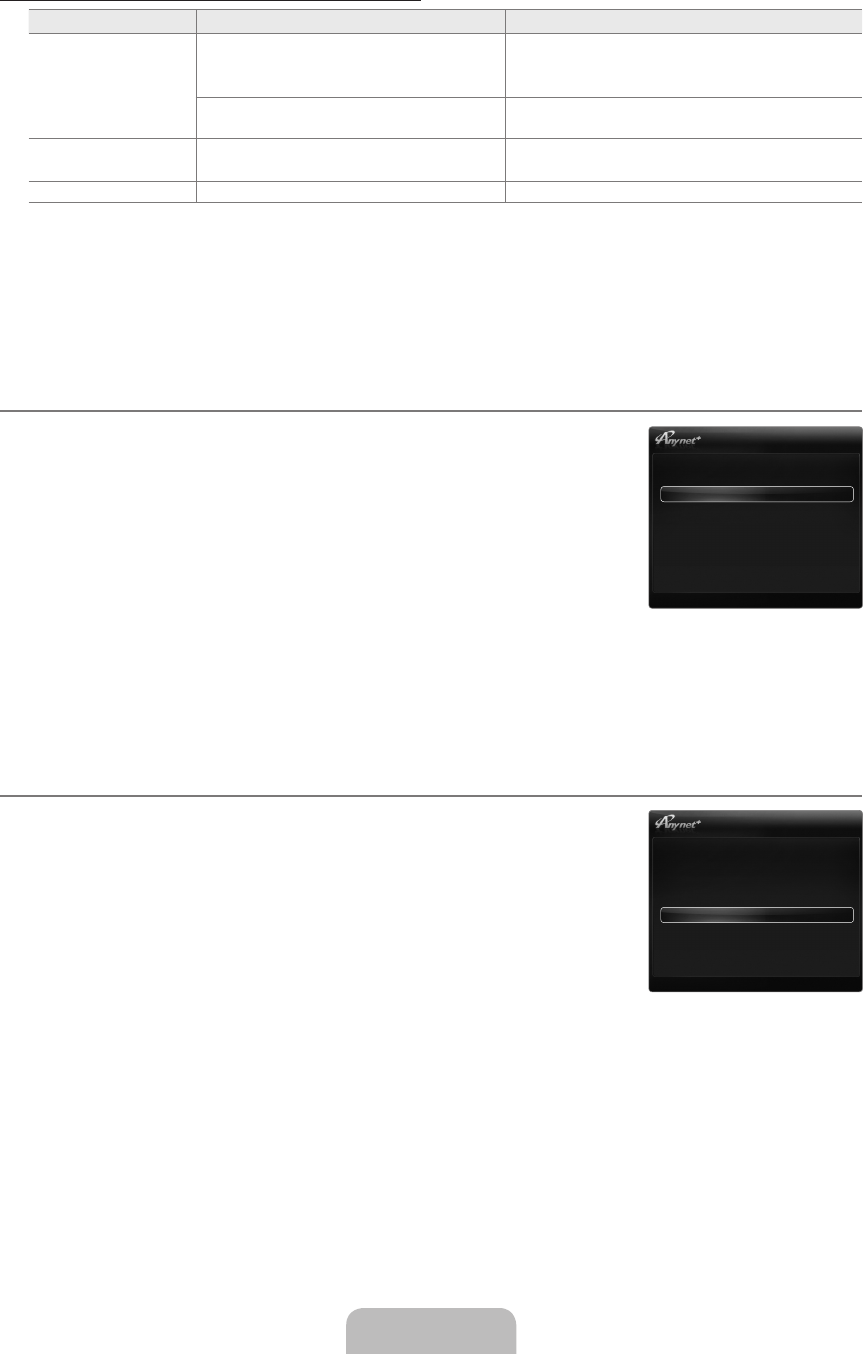
English - 52
TV Remote Control Buttons Available in Anynet
+
Mode
Device Type Operating Status Available Buttons
Anynet
+
Device
After switching to the device, when the
menu of the corresponding device is
displayed on the screen.
Numeric buttons
▲/▼/◄/►/ENTER
E
buttons
Colour buttons / EXIT button
After switching to the device, while playing
a file
π
(Backward search) /
μ
(Forward search) /
∫
(Stop) /
∂
(Play) /
∑
(Pause)
Device with built-in
Tuner
After switching to the device, when you
are watching a TV Programme
P
>
/ P
<
button
Audio Device When Receiver is activated Volume / MUTE button
The Anynet
+
function only works when the active source on the TV remote control is set to TV.
The
∏
button works only while in the recordable state.
You cannot control Anynet
+
devices using the buttons on the TV. You can control Anynet
+
devices only using the TV remote
control.
The TV remote control may not work under certain conditions. If this occurs, reselect the Anynet
+
device.
The Anynet
+
functions do not operate with other manufacturers’ products.
The
π
,
μ
operations may differ depending on the device.
Recording
You can make a recording of a TV Programme using a Samsung recorder.
1.
Press the TOOLS button. Press the ENTER
E
button to select Anynet
+
(HDMI-CEC).
2.
Press the ▲ or ▼ button to select Recording Immediately and press the ENTER
E
button. Recording begins.
When there is more than one recording device
When multiple recording devices are connected, the recording devices are listed.
Press the ▲ or ▼ button to select a recording device and press the ENTER
E
button. Recording begins.
When the recording device is not displayed select Device List and press the Red
button to search devices.
3.
Press the EXIT button to exit.
You can record the source streams by selecting Recording: (device_name).
Pressing the
∏
button will record whatever you are currently watching. If you are watching video from another device, the
video from the device is recorded.
Before recording, check whether the antenna jack is properly connected to the recording device. To properly connect an
antenna to a recording device, refer to the recording device’s users manual.
Listening through a Receiver (Home theatre)
You can listen to sound through a receiver instead of the TV speaker.
1.
Press the TOOLS button. Press the ENTER
E
button to select Anynet
+
(HDMI-CEC).
2.
Press the ▲ or ▼ button to select Recording Immediately and press the ENTER
E
button. Recording begins.
Press the ▲ or ▼ button to select Receiver. Press the ◄ or ► button to select On or Off.
3.
Press the EXIT button to exit.
If your receiver supports audio only, it may not appear in the device list.
If there is a power interruption to the TV when the Receiver is set to On (by
disconnecting the power cord or a power failure), the Speaker Select may be set to
External Speaker when you turn the TV on again.
N
N
N
N
N
N
¦
N
N
N
N
N
¦
N
N
U
Move
E
Enter
R
Return
ViewTV
DeviceList
Recording:DVDR
DVDRMENU
DVDRINFO
Setup
U
Move
E
Enter
R
Return
ViewTV
DeviceList
Recording:DVDR
DVDRMENU
DVDRINFO
Receiver:Off
Setup
[7000]BN68-02077A-00Eng.indb 52 2009-03-11 �� 2:56:27