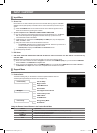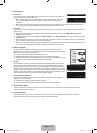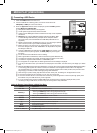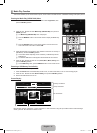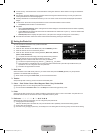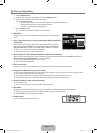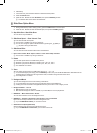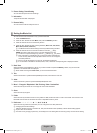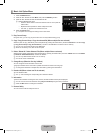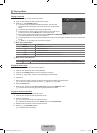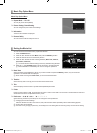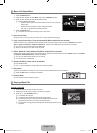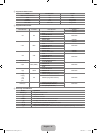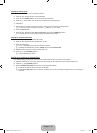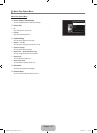English - 36
Sorting the Music List
You can sort music files in the Music List by a particular standard.
1.
Press the MEDIA.P button.
2.
Press the ◄ or ► button to select Music, then press the ENTER
E
button.
3.
Press the ▲ button to move to the Sort key Section.
4.
Press the ◄ or ► button to select a sorting standard. (Basic View, Title, Artist,
Mood, Genre, Folder, Preference)
The Music files are sorted according to the newly selected sorting standard.
5.
Press the ▼ button to move to the File List Section. Press the
∂
(Play)/
ENTER
E
button to start playing music in the order selected by the user.
To move to the previous/next group, press the
π
(REW) or
μ
(FF) button.
Music information is automatically set. The mood information extracted from
a music file may differ from the expectations of the user. You can change the
mood and preference.
If there is no title information for a music file, the filename is displayed.
If no information is available for the Artist, Album, Year, or Genre the corresponding item is displayed as blank.
Basic View
Shows the folders of the USB memory device. If you select a folder and press the ENTER
E
button, only the music files
contained in the selected folder are displayed.
When sorted according to the Basic View, you cannot set Favourites files.
Title
Sorts the music titles in symbol/number/alphabet/special order, and shows the music file.
Artist
Sorts the music file by artist in symbol/number/alphabet/special order.
Mood→Energetic/Rhythmical/Sad/Exciting/Calm/Unclassified
Sorts music files by the mood. You can change the music mood information.
Genre
Sorts music files by the genre.
Folder
Sorts music files by the folder. If there are many folders in USB, the files are shown in order in each folder. The music file in the
Root folder is shown first and the others are shown in alphabetical order by name.
Preference→
FFF
/
FFF
/
FFF
/
FFF
Sorts music files by preference (Favourites). You can change the music files preferences.
Changing the Favourites Settings
Select the desired music file in the Music list, then press the Green button repeatedly until the desired setting appears.
Up to 3 stars can be selected.
The stars are for grouping purposes only. For example, the 3 star setting does not have any priority over the one star setting.
¦
N
N
N
N
N
❑
N
❑
❑
❑
❑
❑
❑
N
N
N
Picture Setting / Sound Setting
You can select the picture and sound settings.
Information
The photo file information is displayed.
Remove Safely
You can remove the device safely from the TV.
❑
❑
❑
SUM Device
FavouritesSettings Select
T
Tools
R
Return
Preference
BasicView
Title
Folder
Genre
ILoveYou
HaHaHa
Gold
Shine
Way
WantMe
Lies
GlenHans
OnceOst
2007
Soundtrack
3/37Energetic
[7000]BN68-02077A-00Eng.indb 36 2009-03-11 �� 2:56:19