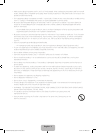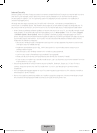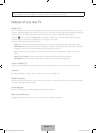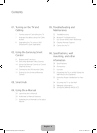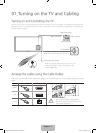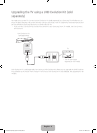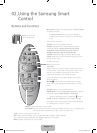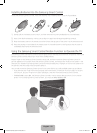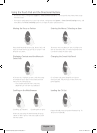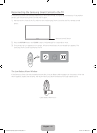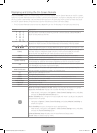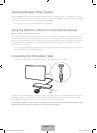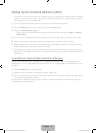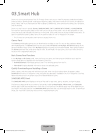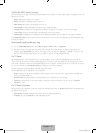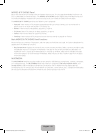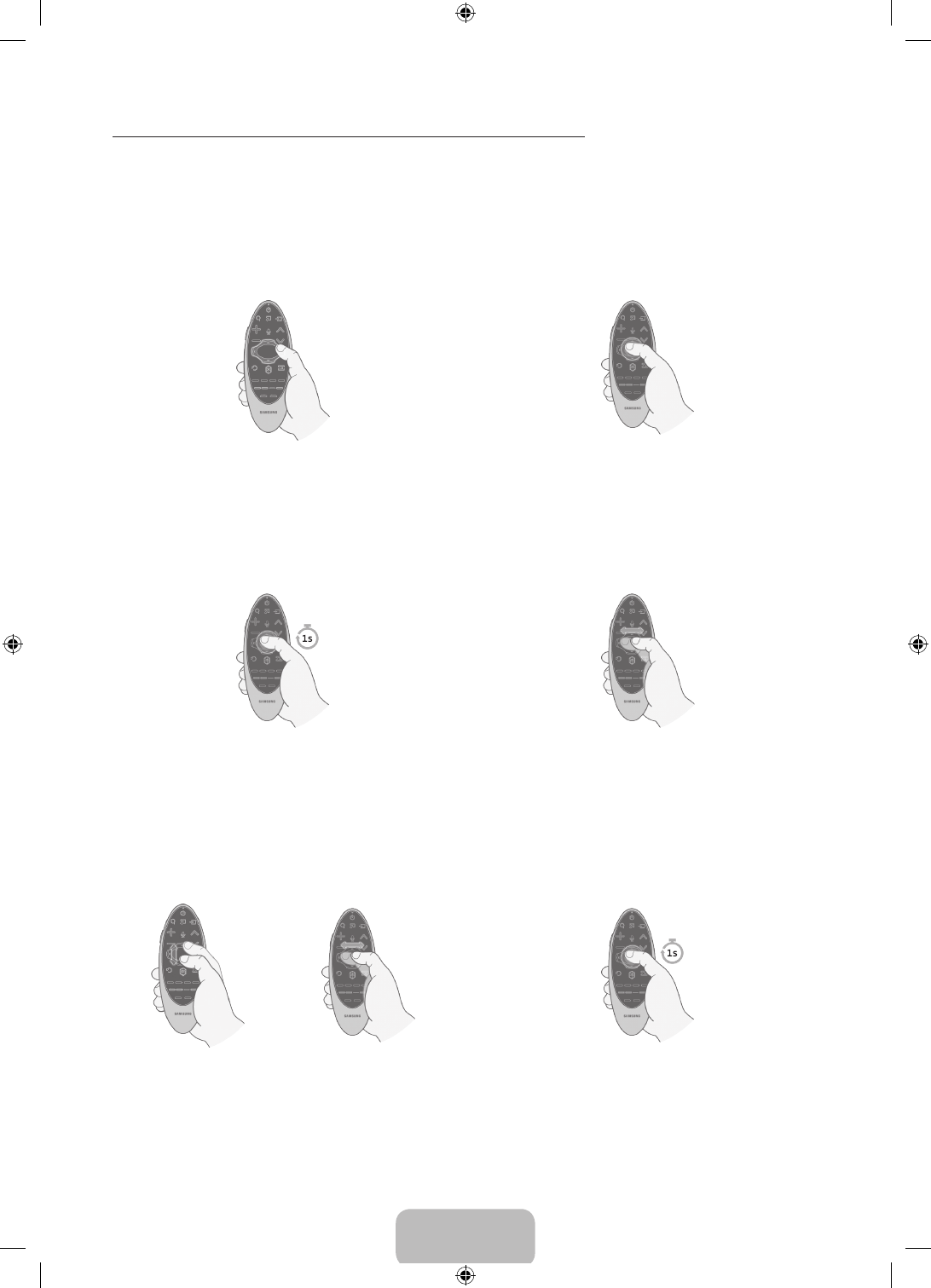
English - 11
Using the Touch Pad and the Directional Buttons
‐ In the TV's menu, navigate to Support > Smart Control Tutorial to view a tutorial that shows how to use
the touch pad.
‐ If the touch pad's sensitivity is too high or low, navigate to the System > Smart Control Settings menu, and
then select the Touch Sensitivity option to change the touch pad sensitivity.
Moving the Focus or Pointer Entering the Menu / Selecting an Item
Press the directional buttons (up, down, left, and
right) to move the focus, pointer, or cursor in the
direction you want.
To enter a menu or select an item, highlight the
item or the menu title, or move the pointer over
it, and then press the touch pad.
Displaying Context-sensitive Menus in
Smart Hub
Changing the Smart Hub Panel
In Smart Hub, highlight an item, and then press
and hold the touch pad. The context-sensitive
menu for the item pops up.
‐ The context-sensitive menu may vary
depending on the item you selected.
On a Smart Hub panel, drag left or right on
the touch pad. The previous or next Smart Hub
panel appears.
Scrolling on the Web Browser Loading the CH List
<Scrolling up or down> <Scrolling left or right>
Press and hold the touch pad while watching TV.
To launch the CH List.
When you are using the web browser, drag up
/ down or left / right on the touch pad to scroll
the web screen.
[HU6900-ZA]BN68-06501A-01ENG.indb 11 2014-07-10 10:19:35