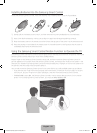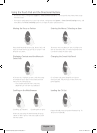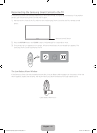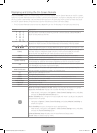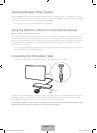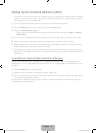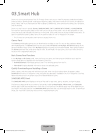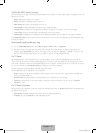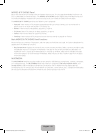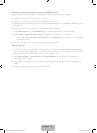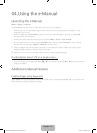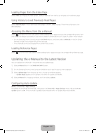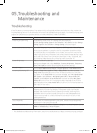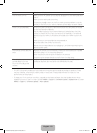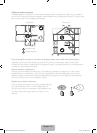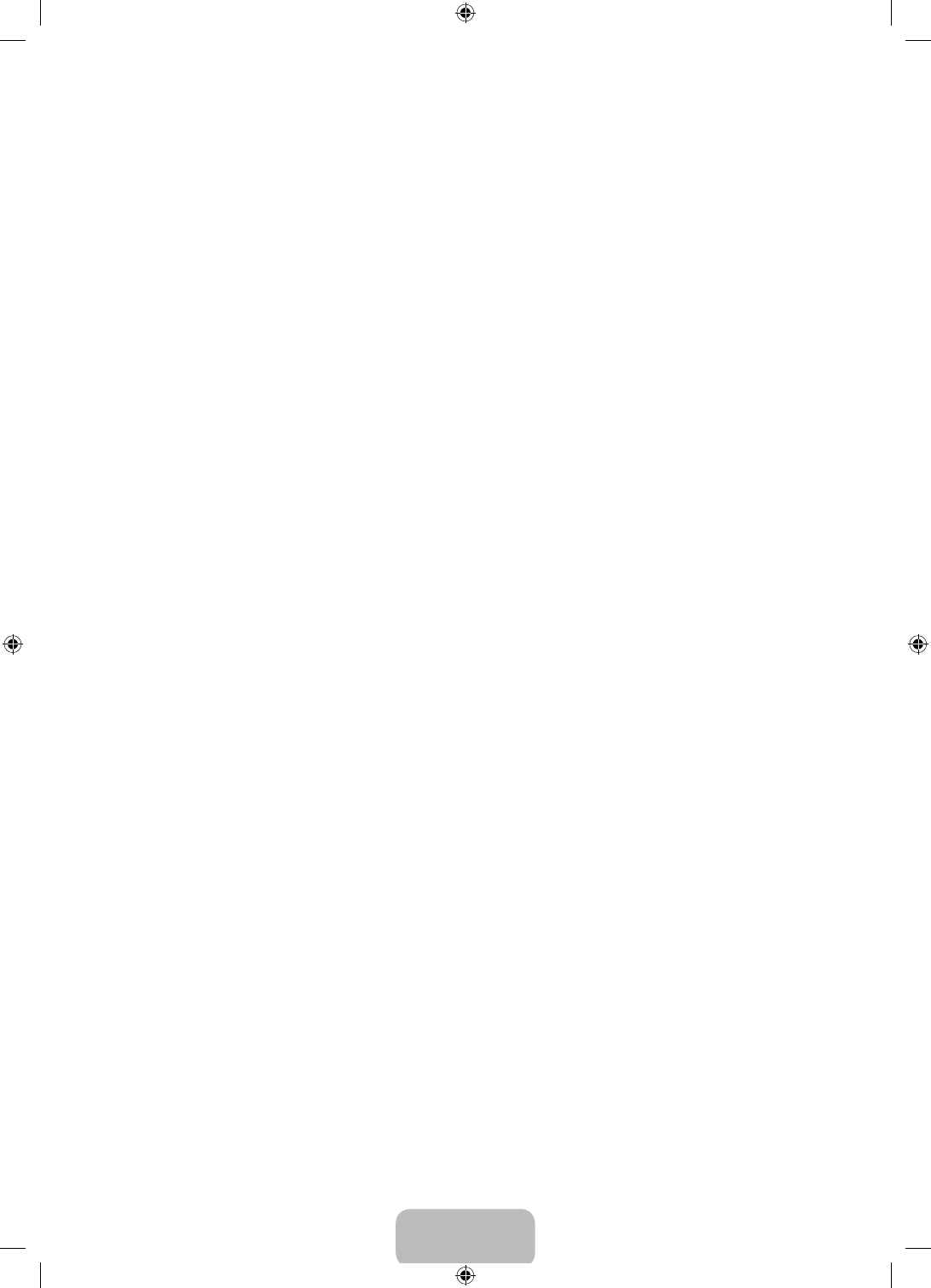
English - 18
MOVIES & TV SHOWS Panel
Buy or rent movies and TV shows online and stream them to your TV using apps downloaded via Smart Hub.
This is called Video on Demand (VOD). The MOVIES & TV SHOWS screen displays recommended movies and
TV shows and displays multiple VOD content sources so you can browse and watch all more easily.
The MOVIES & TV SHOWS panel has the following main subpanels:
• Featured: View movies or TV programs grouped according to various themes, such as movies with a
specific actor or an actor who acted in a TV series, etc.
• Movies: View movies by release date, popularity, or genre.
• TV Shows: Search TV shows by air date, popularity, or genre.
• Trailers: View movie trailers for upcoming movies.
• Trending: View movies and TV programs that are the most trendy or popular on Twitter.
Basic MOVIES & TV SHOWS Panel Functions
Move the focus to a movie or TV program, and then press and hold the touch pad. An Options drop down list
appears with the following functions.
• Play Content Now: Displays the names of one or more content providers. Select a content provider to play
the selected movie or TV program immediately. If the app for the content provider you selected is not
installed on the TV, a pop-up window appears. In the pop-up window, select either to display the app’s
information page or to install the app immediately. Note that you can also install the app from the app’s
information page.
MULTIMEDIA
The MULTIMEDIA Panel lets you play media content saved on USB devices, smartphones, cameras, computers,
or in storage services. The MULTIMEDIA Panel has three main subpanels: USB Drive, Network Device, and
Storage Service. USB Drive displays USB devices connected to the TV. Network Device displays devices
connected to your TV through your home network (a computer, a smart phone, etc.). Storage Service displays
services such as Dropbox and SkyDrive linked via your Samsung account to the TV.
[HU6900-ZA]BN68-06501A-01ENG.indb 18 2014-07-10 10:19:36