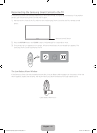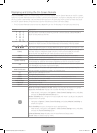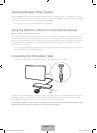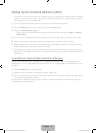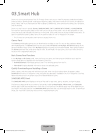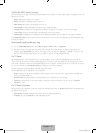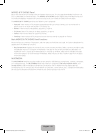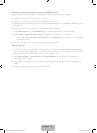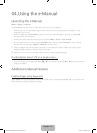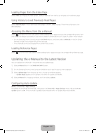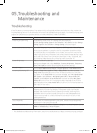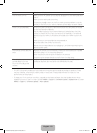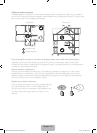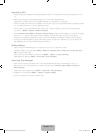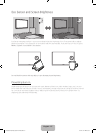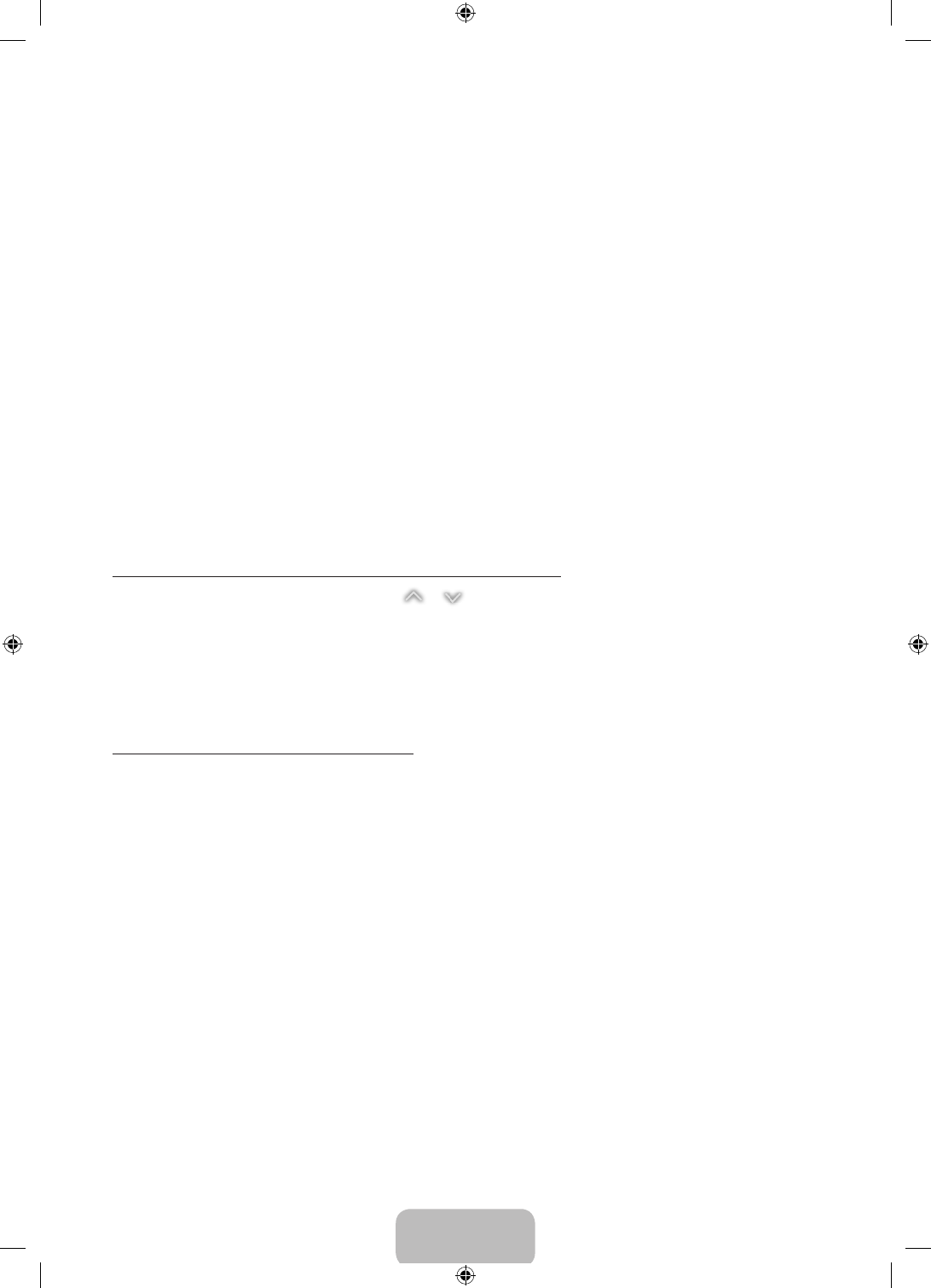
English - 20
04. Using the e-Manual
Launching the e-Manual
MENU > Support > e-Manual
The embedded e-manual contains information about your TV's key features.
‐ Alternatively, you can download a copy of the e-manual from Samsung's website, and read it on your
computer or print it out.
‐ Words in yellow (e.g., Picture Mode) indicate a menu item and bold words in white (e.g., Smart Hub)
indicate remote control buttons.
‐ Arrows are used to indicate the menu path. (Example: MENU > Picture > Picture Mode)
1. On the Samsung Smart Control, press the KEYPAD button, and then select e-Manual on the On-Screen
Remote. You can also select Support > e-Manual in the TV's menu.
2. Select a category from the left side of the screen. Once a selection has been made, the contents of the
selected category appear on the right side of the screen.
3. Select an item from the list. This opens the e-manual on the corresponding page.
If a description doesn't fit on a single screen...
• Position the focus on the page to display / on the screen. Press the
<
or
>
buttons to scroll the
page up and down.
Additional e-Manual Features
Loading Pages using Keywords
Select Search to bring up the search screen. Enter a search term, and then select Done. Select an item from the
search results to load the corresponding page.
[HU6900-ZA]BN68-06501A-01ENG.indb 20 2014-07-10 10:19:37