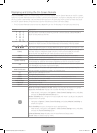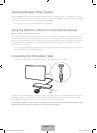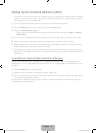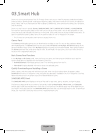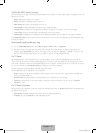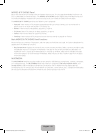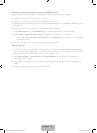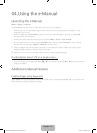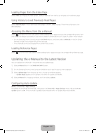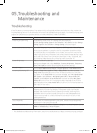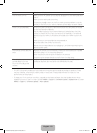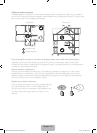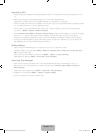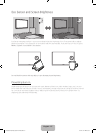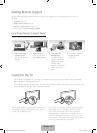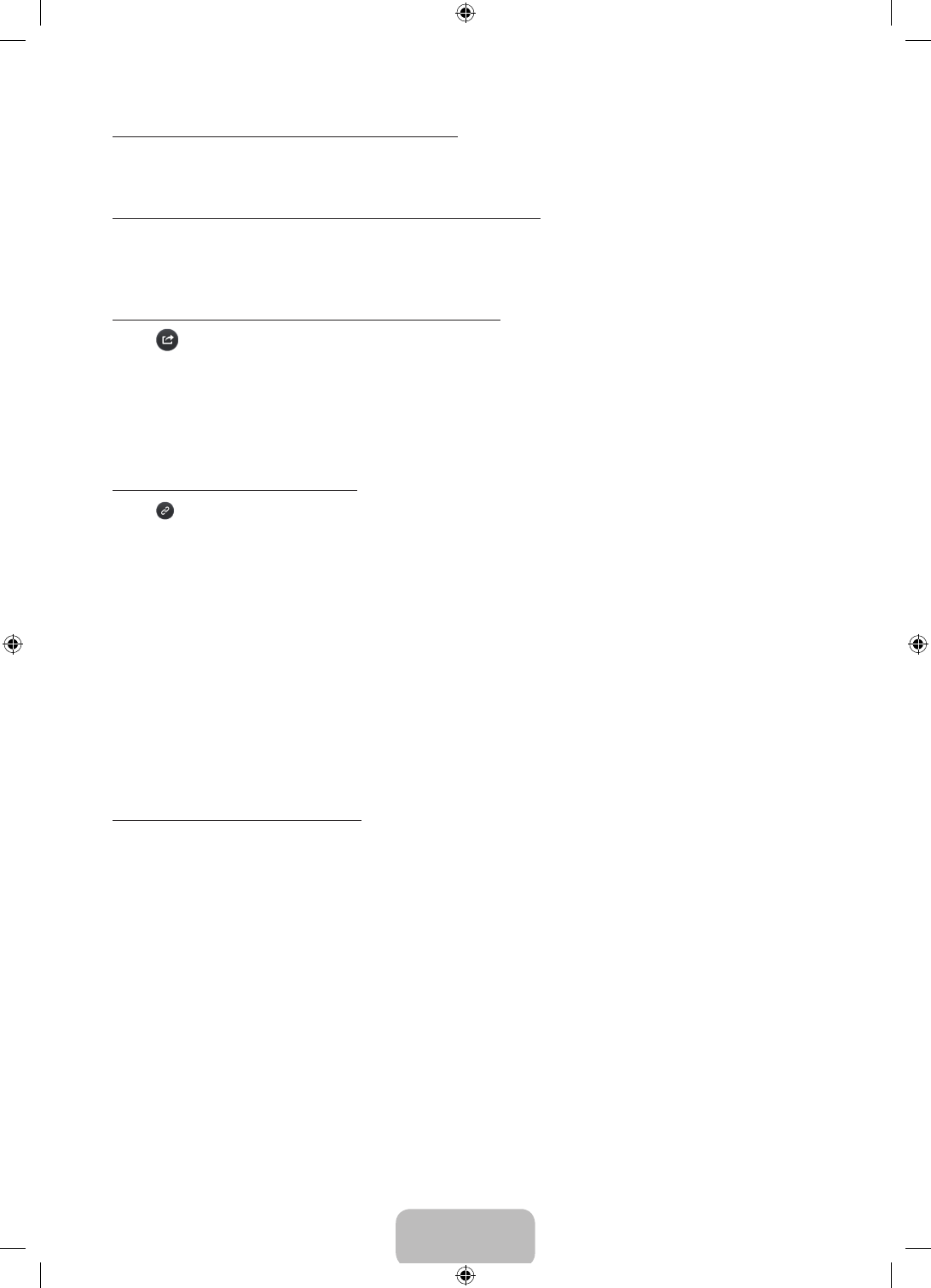
English - 21
Loading Pages from the Index Page
Select Index to bring up the index screen. Select a keyword from the list to navigate to the relevant page.
Using History to Load Previously Read Pages
Select Opened page. A list of previously read pages is shown. Select a page. The e-Manual jumps to the
selected page.
Accessing the Menu from the e-Manual
Select (Try Now) from the right side of a feature-description page to access the corresponding menu item
and try out the feature right away. If you want to read the e-Manual entry on a specific screen menu feature:
• On the Samsung Smart Control, press the KEYPAD button, and then select e-Manual on the On-Screen
Remote to load the corresponding e-Manual page.
‐ The e-Manual cannot be accessed from some menu screens.
Loading Reference Pages
Select
(Link) from the right side of a feature-description page to access the corresponding reference page.
Updating the e-Manual to the Latest Version
You can update the e-Manual in the same way you update apps.
1. Select e-Manual item in the SAMSUNG APPS screen.
2. On the Samsung Smart Control, press and hold the touch pad. A pop-up menu appears.
3. Select Update Apps from the pop-up menu. A pop-up window appears.
‐ Update Apps appears on the screen only when an update is available.
4. Select e-Manual in the popup window, and then select Update.
Configuring Auto Update
MENU > Smart Hub > Apps Settings
To update the e-manual automatically, navigate to the Smart Hub > Apps Settings menu and set the Auto
Update option to On. The e-manual is updated automatically when an update becomes available.
[HU6900-ZA]BN68-06501A-01ENG.indb 21 2014-07-10 10:19:37