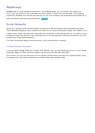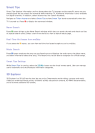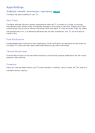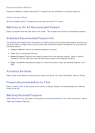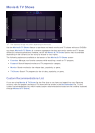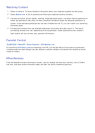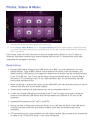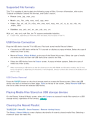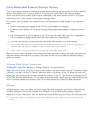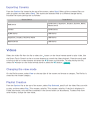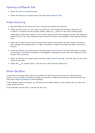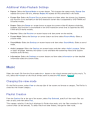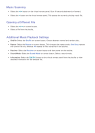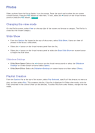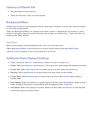134
Supported File Formats
This TV is capable of playing back the following types of files. For more information, refer to the
"Subtitle and Media Contents file formats, and Codec" section.
●
Photos: .bmp, .jpg, .mpo, .png
●
Music: .aac, .flac, .m4a, .mpa, .mp3, .ogg, .wma
●
Video: .3gp, .avi, .asf, .flv, .m2ts, .mkv, .mov, .mp4, .mpg, .mts, .svi, .ts, .tp, .trp, .vob, .vro,
.webm, .wmv
●
Subtitles: .ass, .psb, .smi, .srt, .ssa, .sub, .ttxt, .txt
With .avi, .mkv, and .mp4 files, the TV supports embedded subtitles.
"
Certain files, depending on how they were encoded, may not play on the TV.
USB Device Connection
Plug the USB device into the TV's USB port. Play back stored media files as follows:
●
Connecting a USB device while the TV is turned on displays a popup window. Select the type of
media you want to play.
●
Move to Photos, Videos & Music at the top of the Smart Hub screen. Select the type of media
you want to play and then the USB device that contains the files.
●
Select the USB device from the Source screen. A popup window appears. Select the type of
media you want to play.
"
When connecting a USB device to the One Connect on the UHD F9000 and S9 series models, the TV may
fail to recognize it, depending on the device. If this happens, directly connect the device to the USB port on
the TV’s rear.
USB Device Removal
Press the 외부입력 button on the virtual remote panel to access the Source screen. Select the USB
device you want to remove and then select Tools at the top of the screen.. Select Remove USB from
the list to safely remove the selected USB device.
Playing Media Files Stored on USB storage devices
On the Photos, Videos & Music screen, select All Content to access all media files stored on a USB
storage device, regardless of file formats.
Try Now
Clearing the Recent Playlist
가상리모컨
¤
> Menu
m
> Smart Features > Remove viewing history
The Photos, Videos & Music screen displays thumbnails of recently-played media files. Selecting a
thumbnail plays the media file.