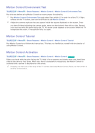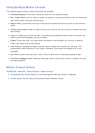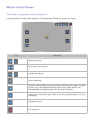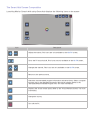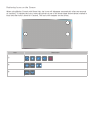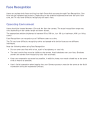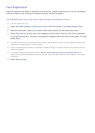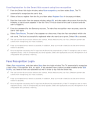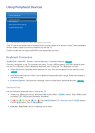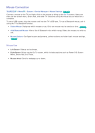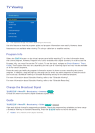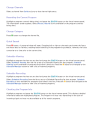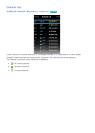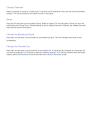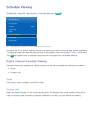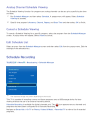68 69
Using Peripheral Devices
Device Manager
Keyboard Settings
Mouse Settings
Smart Touch Control Settings
Universal Remote Setup
"
The displayed image may differ depending on the model.
This TV can be controlled with a keyboard and a mouse instead of a remote control. These peripheral
devices make it easier and more convenient to use the TV.
Certain models do not support USB HID class keyboards and mice.
Keyboard Connection
가상리모컨
¤
> Menu
m
> System > Device Manager > Keyboard Settings
Try Now
Connect a keyboard to the TV for easier text entry. To use a USB keyboard, plug the keyboard cable
into the TV's USB port. With a Bluetooth keyboard, pair it using the TV's Bluetooth function.
●
Select Keyboard: Designate which keyboard to use. Only one keyboard can be used at a time.
Try Now
●
Add Bluetooth Keyboard: View a list of Bluetooth keyboards within range. Select the keyboard
you wish to use.
●
Keyboard Options: Configure the language, type and other basic keyboard settings.
Try Now
Keyboard Use
Use the following keyboard keys to control the TV.
●
Arrows key (Moves the focus), Windows (메뉴 button), Menu (간편메뉴 button), Enter (Selects and
activates), ESC (복귀 button), Numbers (Numbers)
●
F1 (
a
), F2 (
b
), F3 (
{
), F4 (
}
), F5 ( ), F6 (외부입력 button), F7 (Channel List), F8 (조용히 button),
F9/F10 (음량 button), F11/F12 (채널 button)
●
Page Up / Page Down: Scroll a webpage up or down.