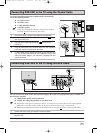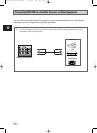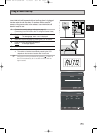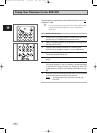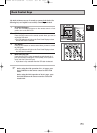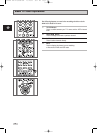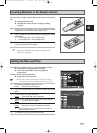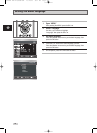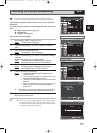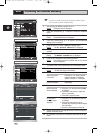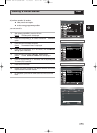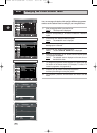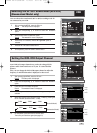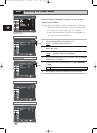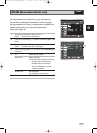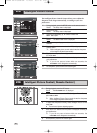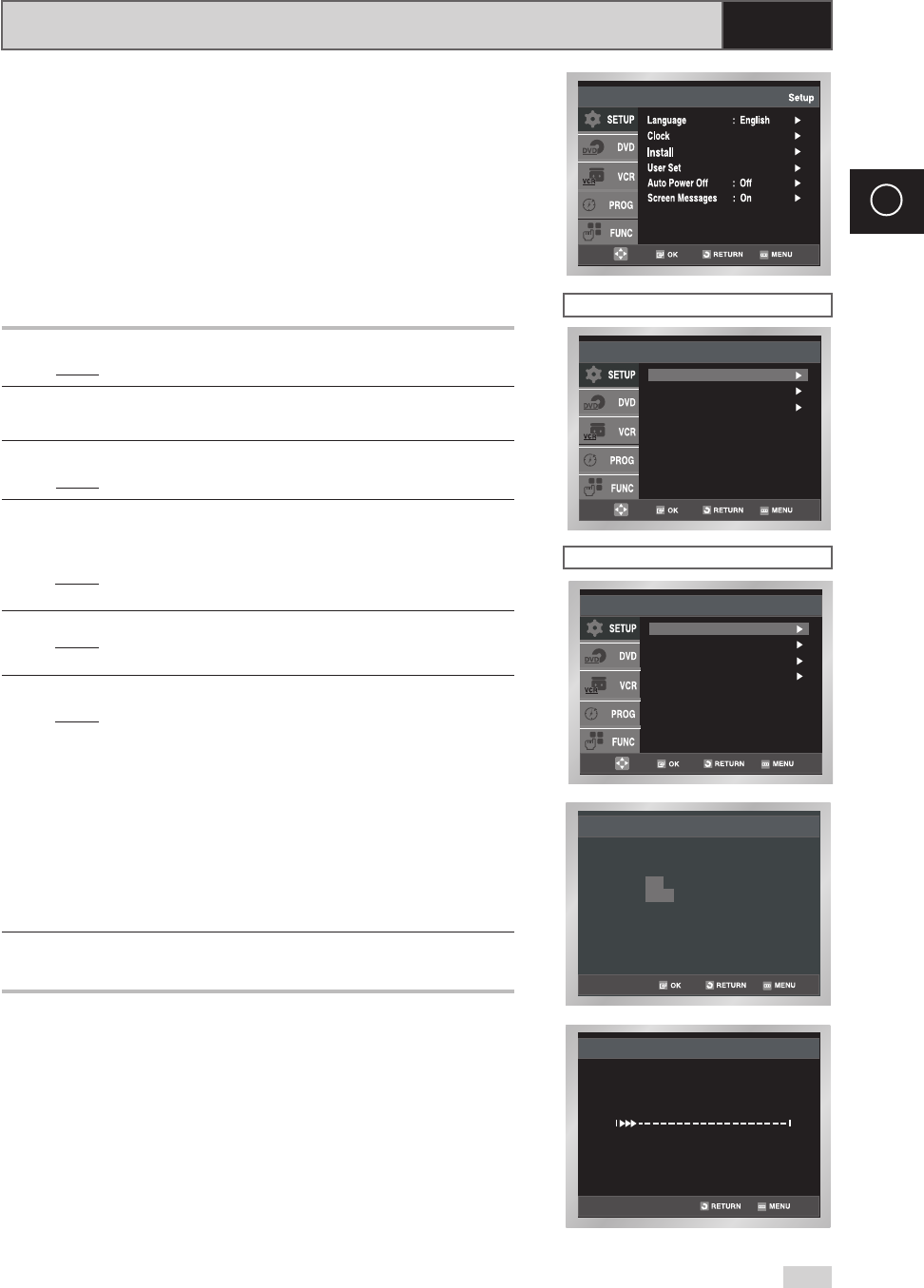
21
GB
Presetting the Stations Automatically
☛
You do not need to preset the stations if you have already
set them automatically (see Plug & Auto Set Up on page 15).
Your DVD-VCR contains a built-in tuner used to receive television
broadcasts.
You must preset the stations received through the tuner. This can be
done:
◆ Plug & Auto Set up (see page 15)
◆ Automatically
◆ Manually (see page 22)
You can store up to 80 stations.
1 After pressing the MENU, press the OK or
.
Result: The Setup menu is displayed.
2 Press the corresponding
,
buttons to select the Install
option.
3 Press the OK or
to select this option.
Result
: The Install menu is displayed.
4 Press the corresponding
or
buttons, until the Auto Setup
is selected.
And then press the OK or
to select this option.
Result
:A message appears, indicating that any channels
already preset on your DVD-VCR will be deleted.
5 Press OK button.
Result
:A message appears, indicating that any channels
already preset on your VCR will be deleted.
6 Press OK to start the auto scanning.
Result
: ◆ The Please Wait indication highlight on the
television screen.
◆ The first frequency band is scanned and the first
station found is displayed and stored.
◆ The DVD-VCR then searches for the second station
and so on.
◆ When the automatic scanning procedure has
finished, the DVD-VCR switches automatically to
programme 1.
➢ The number of stations automatically stored by the DVD-
VCR depends on the number of stations that it has found.
7 If you wish to cancel the auto scanning before the end, press the
MENU button to exit the menu.
➢ ◆ Once the auto scanning procedure has finished, some
stations may have been stored more than once; select
the stations with the best reception and delete the ones
no longer required (see page 23).
Auto Setup
Your date will be lost
Press OK to continue
Menu to exit
Auto Setup
Manual Setup
TV System : G
VCR Output CH : CH 36
Install
Auto Setup
Manual Setup
VCR Output CH : CH 38
Install
Auto Setup
Please Wait
15%
Australia Model
Newzealand Model
VCR
00169N DVD-V70/XSA-GB1 11/14/05 9:51 AM Page 21