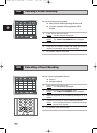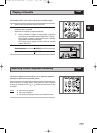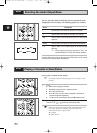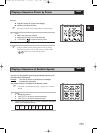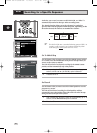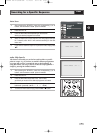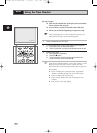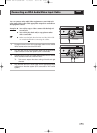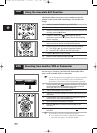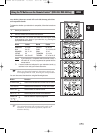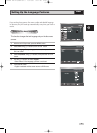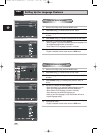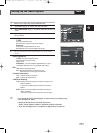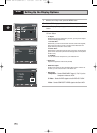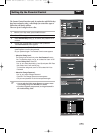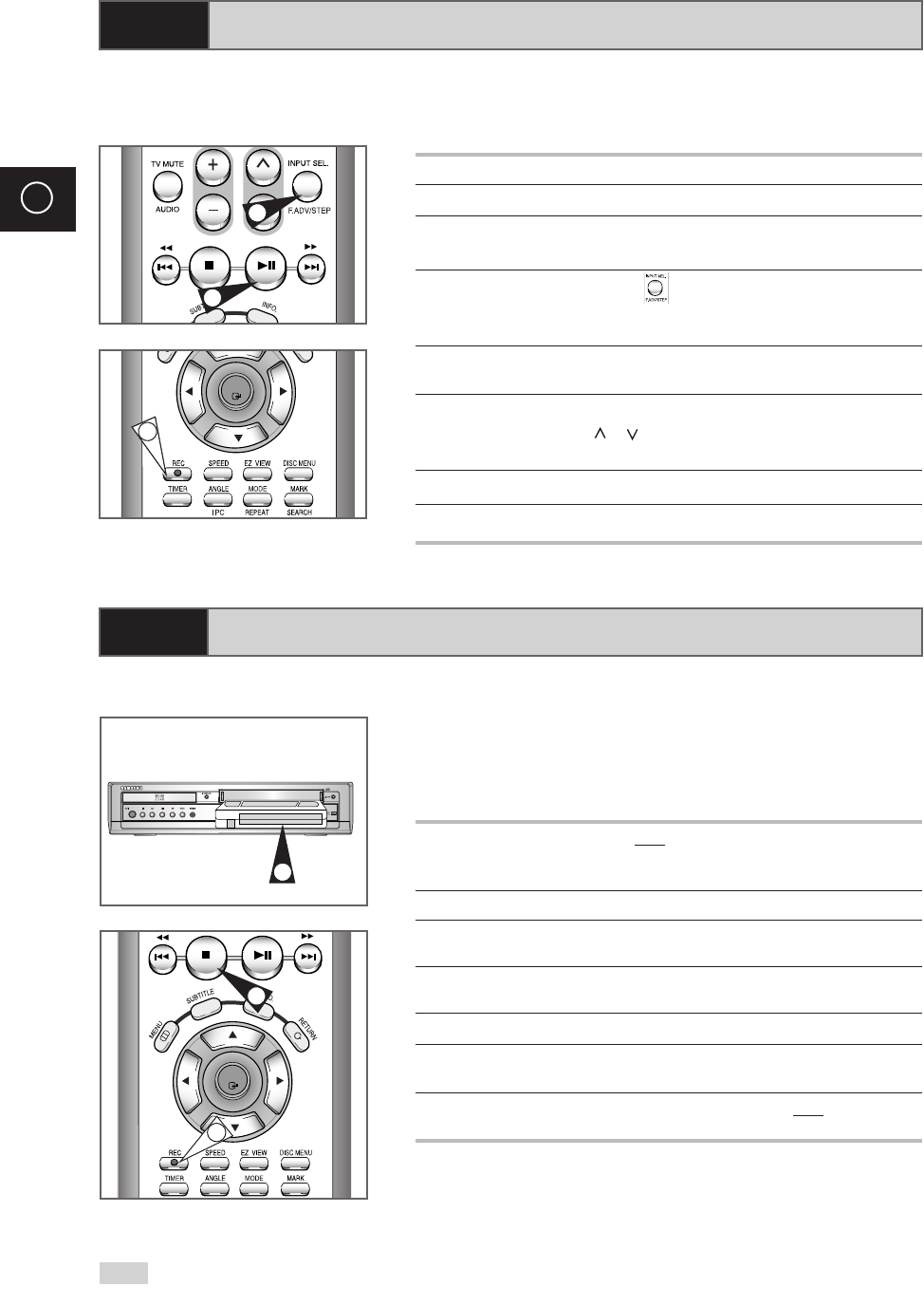
46
GB
Using the Assemble Edit Function
Recoding from Another VCR or Camcorder
This function allows you to start a new recording at a specific
position on the cassette while maintaining a very smooth scene
change.
1 Insert the cassette to be edited in your DVD-VCR.
2 Press the
ll
button to start playback.
3 When you reach the position from which you wish to start the new
recording, press the
ll
button.
4 Press the
F.ADV/STEP
()button again as often as
necessary to advance frame by frame, until the exact recording
position is located.
5 While the DVD-VCR is in still mode, hold the REC button (
●
)
down for a while to activate the Assemble Edit function.
6 Select the source from which you wish to record by pressing:
◆ The PROG ( or ) buttons for television channels
◆ The INPUT SEL. button for the LINE input sources
7 Press the
ll
button to start recording.
8 When you have finished recording, press
■
.
OK
2
5
4
You can copy a cassette to your DVD-VCR from another video
source, such as another VCR or a camcorder.
☛
It is an infringement of copyright laws to copy prerecorded
cassettes or to re-record them in any form without the
permission of the owners of the corresponding copyright.
1 Connect the DVD-VCR, from which the cassette is to be copied, to
the appropriate RCA audio and video input connectors on the
rear of your DVD-VCR, as indicated on page 14.
2 Insert a blank cassette in your DVD-VCR.
3 Insert the pre-recorded cassette in the other video source (VCR or
camcorder).
4 Press the INPUT SEL. button to select the appropriate input on
your DVD-VCR: LINE IN for the RCA input.
5 Start playing back the cassette to be copied.
6 Hold REC (
●
) down for a while to start recording on your
DVD-VCR.
7 When you have finished recording, press
■
on both VCR and
DVD-VCR.
➢ If you wish to view the cassette being copied:
◆ Your DVD-VCR must be connected as usual to the
television (see page 13 for further details)
OK
7
6
EJECT
STANDBY/ON
DVD
PROG
VCR
LINE2
2
VCR
VCR
00169N DVD-V70/XSA-GB2 11/14/05 10:11 AM Page 46