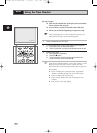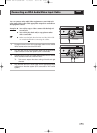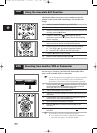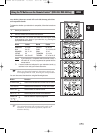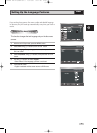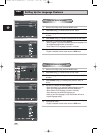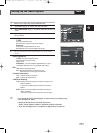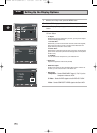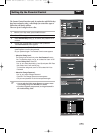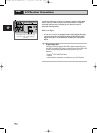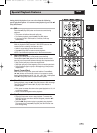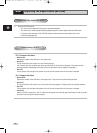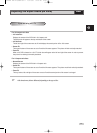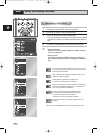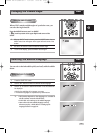52
GB
Setting Up the Display Options
1 With the unit in Stop mode, press the MENU button.
2 Select DVD using
,
buttons, then OK or
button.
3 Select Display Setup using
,
buttons, then press the OK or
button.
4 Use the
,
buttons to select the desired item. Then press the
OK or
button.
• TV Aspect
Depending on the type of television you have, you may want to adjust
the screen setting (aspect ratio).
1. 4:3 Letter Box :
Select when you want to see the total 16:9 ratio screen DVD supplies,
even though you have a TV with a 4:3 ratio screen. Black bars will
appear at the top and bottom of the screen.
2. 4:3 Pan Scan :
Select this for conventional size TVs when you want to see the central
portion of the 16:9 screen. (Extreme left and right side of movie picture
will be cut off.)
3. 16:9 Wide :
You can view the full 16:9 picture on your widescreen TV.
• Black Level
Adjusts the brightness of the screen.(On/Off)
• NTSC Disc Output
“NTSC” if the screen only has one NTSC-video entrance. If this is not
the case, you can choose to leave “ PAL 60Hz” as is.
• DVD Output
Component : Sends COMPONENT signal (Y, Pb, Pr) to the
component video out JACK.
S-Video : Sends S-VIDEO signal to the S-VIDEO OUT JACK.
Video : Sends COMPOSITE VIDEO signal to the Scart JACK.
DVD
NTSC Disc Output
DVD Out
TV Aspect
Black Level
Display Setup
: 4:3 L-Box
: PAL 60 Hz
: Component
Setup
Setup
Setup :
Display Setup
00169N DVD-V70/XSA-GB 3 11/14/05 9:57 AM Page 52