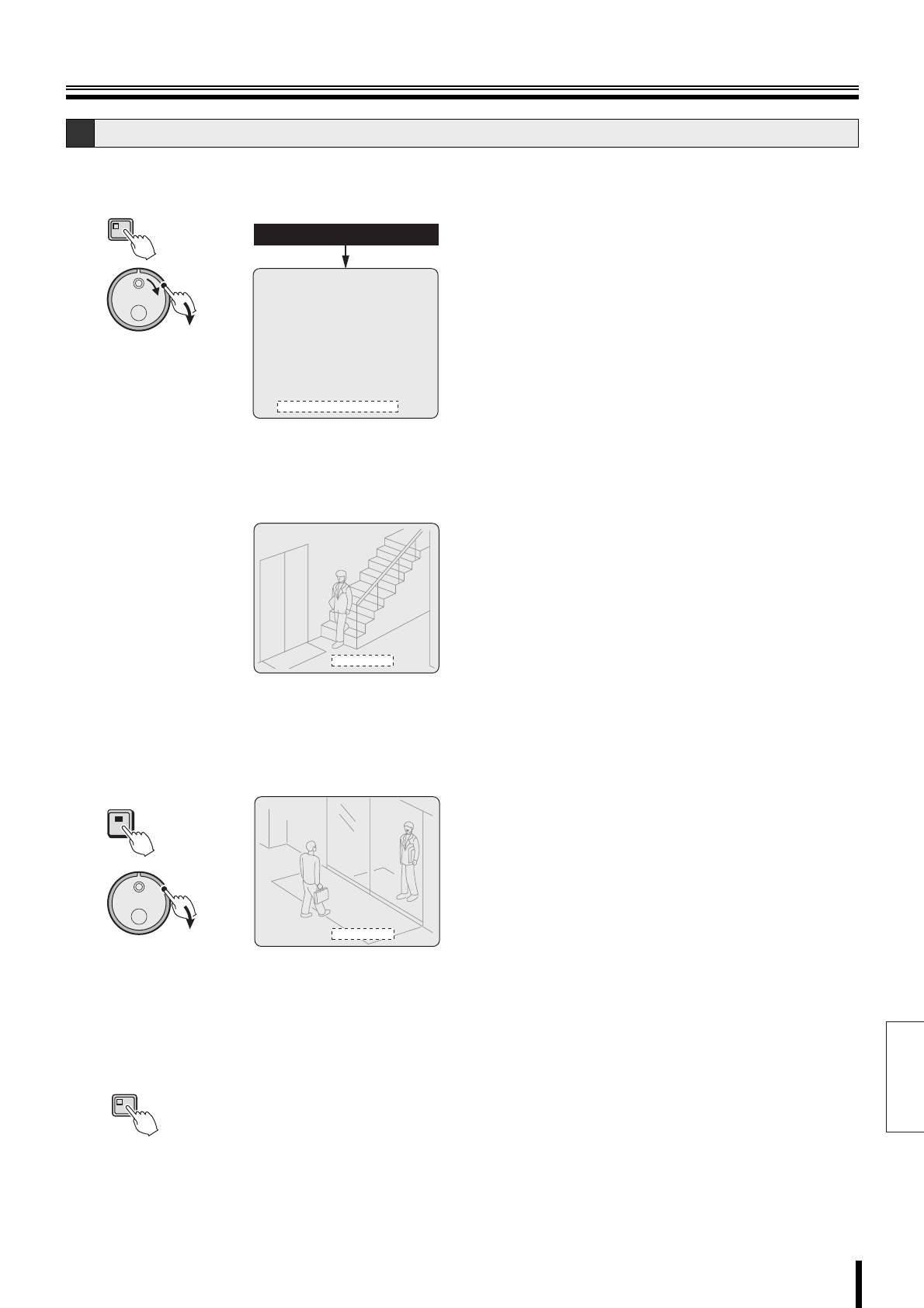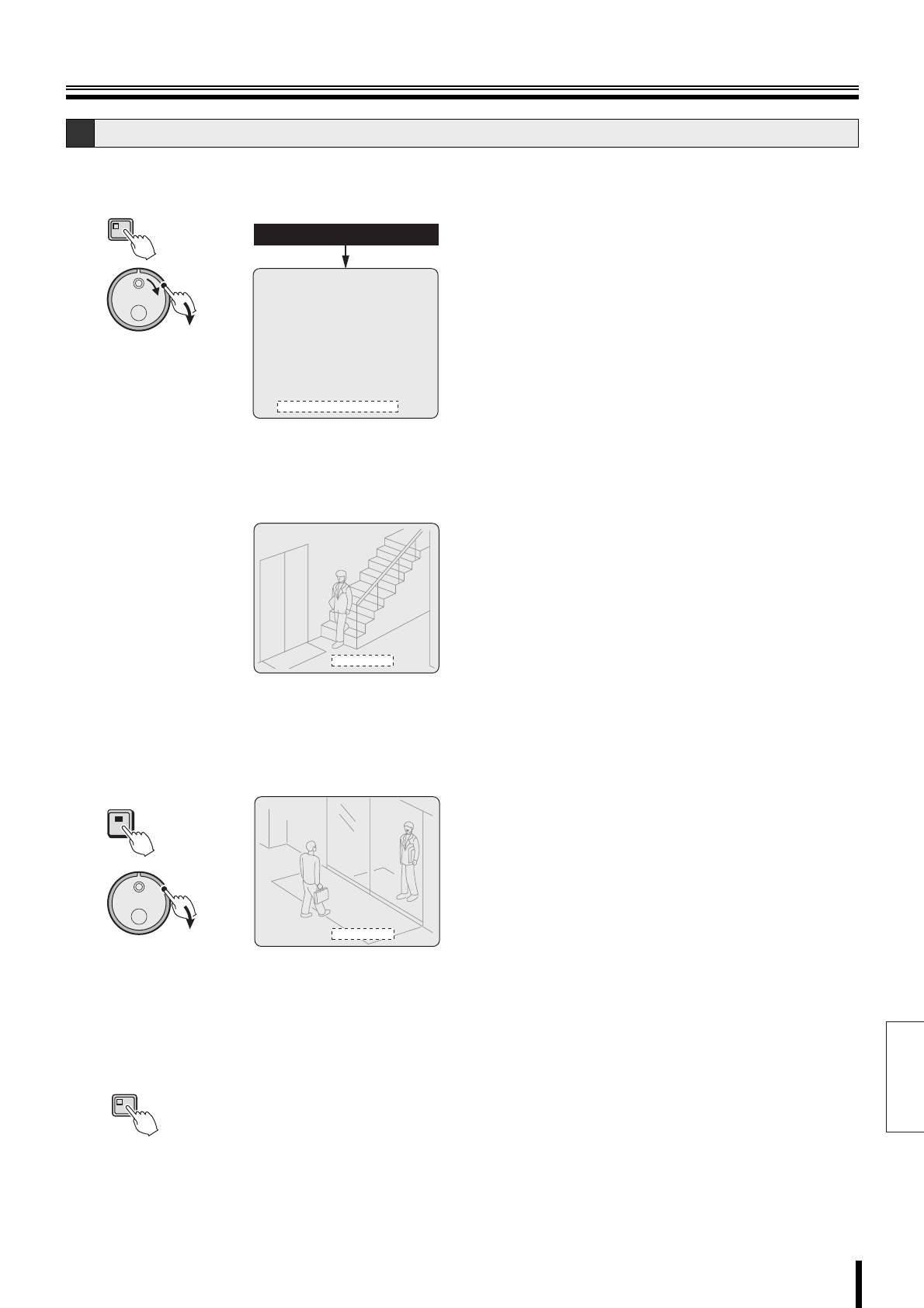
English
Screen settings
How to set 76
1
Display the <SCREEN SET> screen as explained in
"Displaying the screen settings" (P71).
2
Turn the J-dial, select "4. COLOR LEVEL SET", and
then turn the S-dial clockwise.
The <COLOR LEVEL SET> screen of CH01 appears,
and the cursor moves to "COLOR LEVEL".
3
Press the camera selection button (example: 4) of
the channel where you want to adjust the color
level, and then turn the S-dial clockwise.
The channel switches to "CH04", and the "5" field at
COLOR LEVEL starts blinking.
4
Turn the J-dial, select the desired COLOR LEVEL,
and then turn the S-dial clockwise.
Selections: 1/2.../8/9/10 (darker)
The color tone of the camera video changes.
5
Press the EXIT/OSD button.
D Adjusting color tones of the live video
(S)
MENU
<SCREEN SET>
1.MULTI SCREEN : NORMAL
QUAD POSITION SET ->
MULTI 6 POSITION SET ->
SEQUENCE SET ->
MAIN/MON.2 MONITOR SET ->
3.MASK : OFF
MASK SET ->
4.COLOR LEVEL SET ->
4.SCREEN SET
<MAIN MENU>
2.SEQUENCE : 1SEC
<COLOR LEVEL SET>
CH01 COLOR LEVEL : 5
<COLOR LEVEL SET>
CH04 COLOR LEVEL : 5
(S)
4
EXIT/OSD