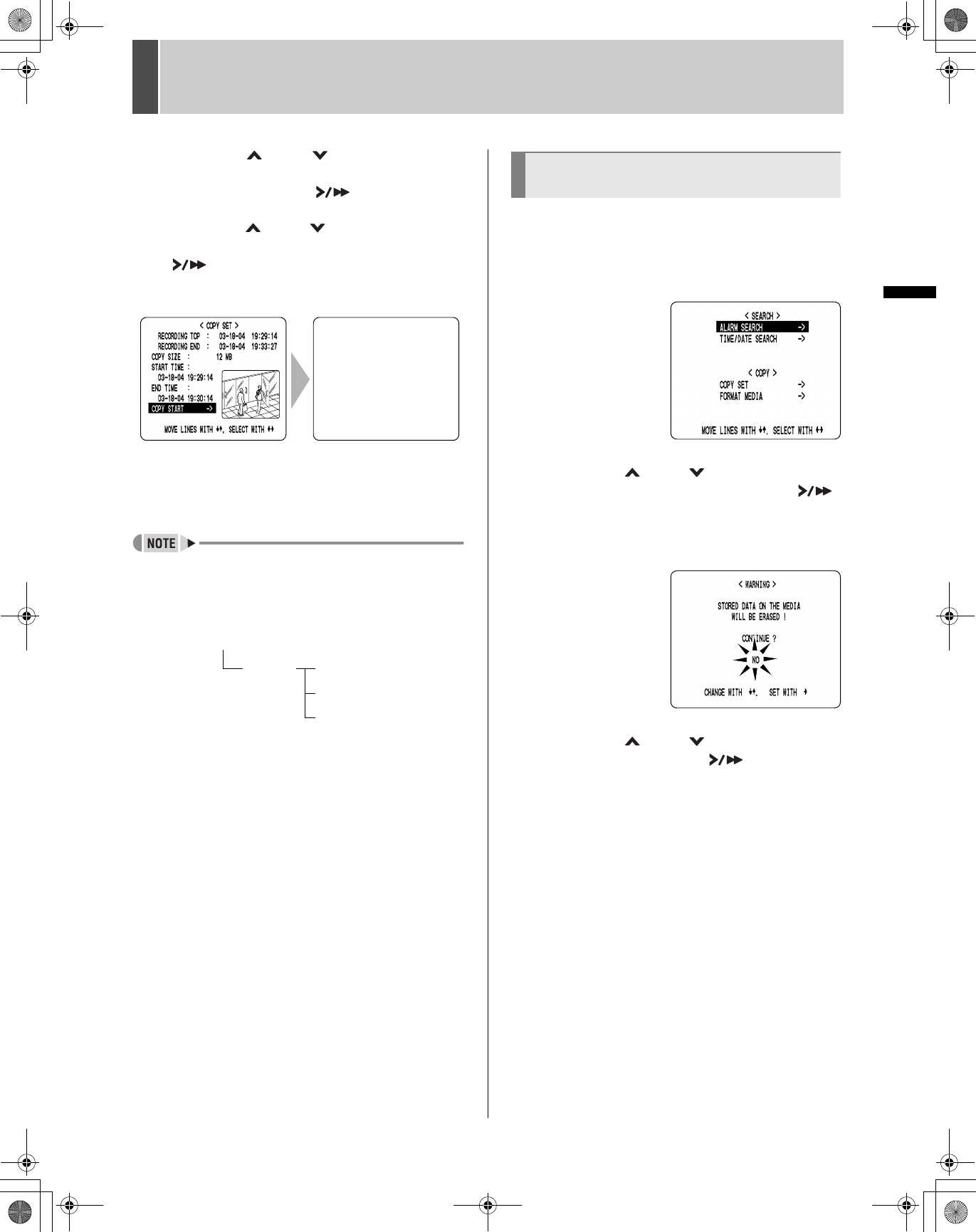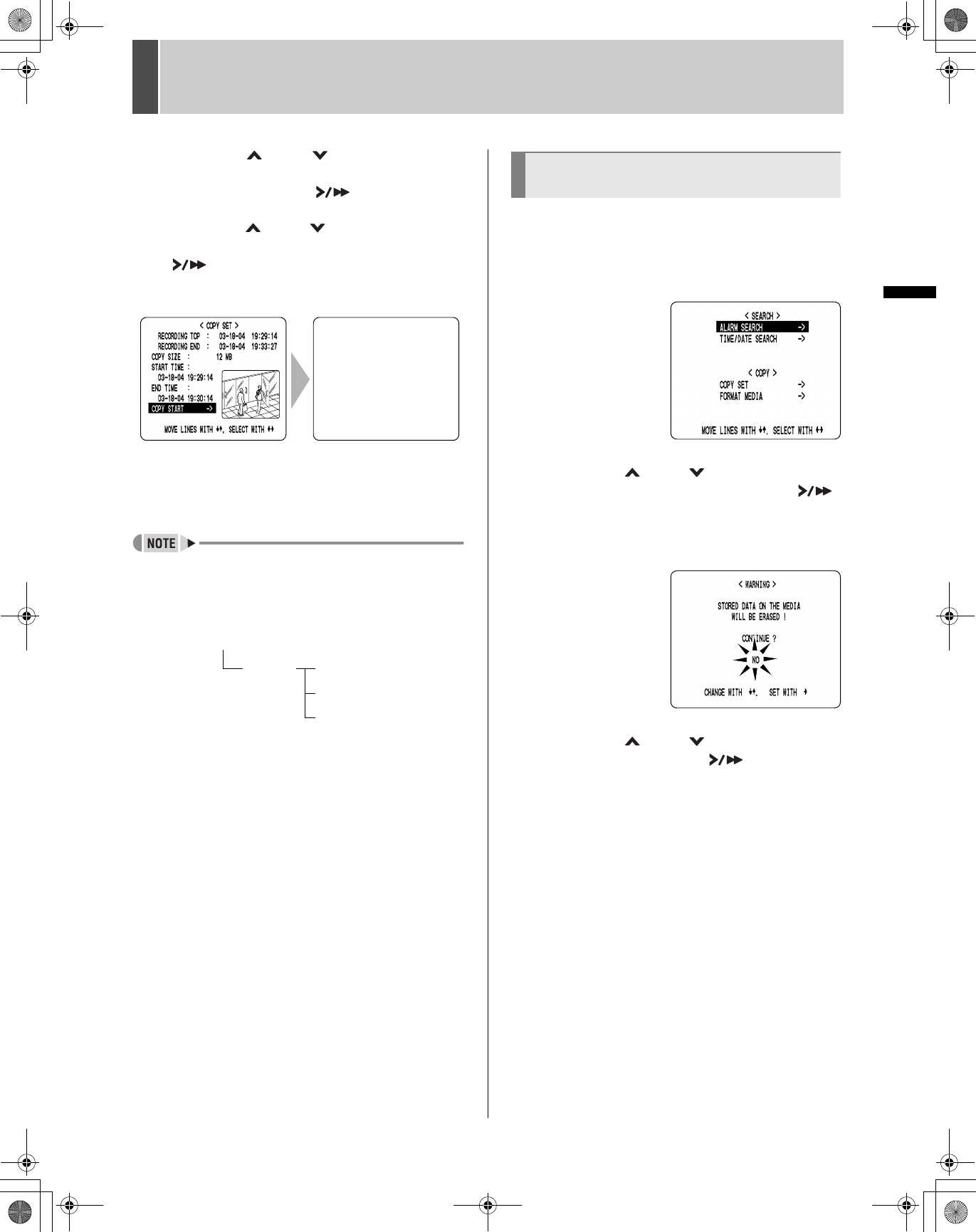
7 COPYING TO CF CARDS OR CD-R/RW DISCS AND FORMATTING
22 English
OPERATION
3 Press the [ ] and [ ] buttons to
specify “START TIME” and “END TIME”,
and then press the [ ] button.
4 Press the [ ] and [ ] buttons to select
“COPY START”, and then press the
[ ] button.
Copying of image starts.
When copying has been completed, “COPY FINISH”
appears, and the screen will return to the display of live
image when any button is pressed.
z An image is copied to the CompactFlash card, CD-R/
RW as follows.
Example: Copying from 10:15 on April 25th with a DVR
NAME of “FRONT”
(1) A folder is created for the DVR NAME on the
CompactFlash card, or CD-R/RW.
(2) A file is created inside that folder with its name
reflecting the date and time.
z If “DVR NAME” has not been set, the name “DSR-
M810” will be used when creating folders.
z The character “+” will be used to replace any backslash
(/), semi-colon (;), asterisk (*), period (.), or colon (:)
characters appearing in “DVR NAME”.
z When adding data to the same CompactFlash card,
folders such as “Folder name-1” will be created.
1 Press the [SEARCH] button while the
digital video recorder is recording or
stopped.
The <SEARCH/COPY> screen appears.
2 Press the [ ] and [ ] buttons to select
“FORMAT MEDIA” and press the [ ]
button.
The <WARNING> screen appears.
“NO” flashes.
3 Press the [ ] and [ ] buttons to select
“YES” and press the [ ] button.
Formatting of the media starts.
When formatting has been completed, “FORMAT FINISH”
appears, and the screen will return to the display of live
image when any button is pressed.
SU+
03-18-04 AL 00000
19:29:14 --------
COPYING 20%
FRONT 0425-1015.mp2
0425-1015-1.mp2
0425-1015-2.mp2
CompactFlash card, CD-R/RW
(1)
(2)
Formatting a CompactFlash card or
CD-RW
e00_l8hae_us_7.book Page 22 Thursday, April 8, 2004 11:14 AM