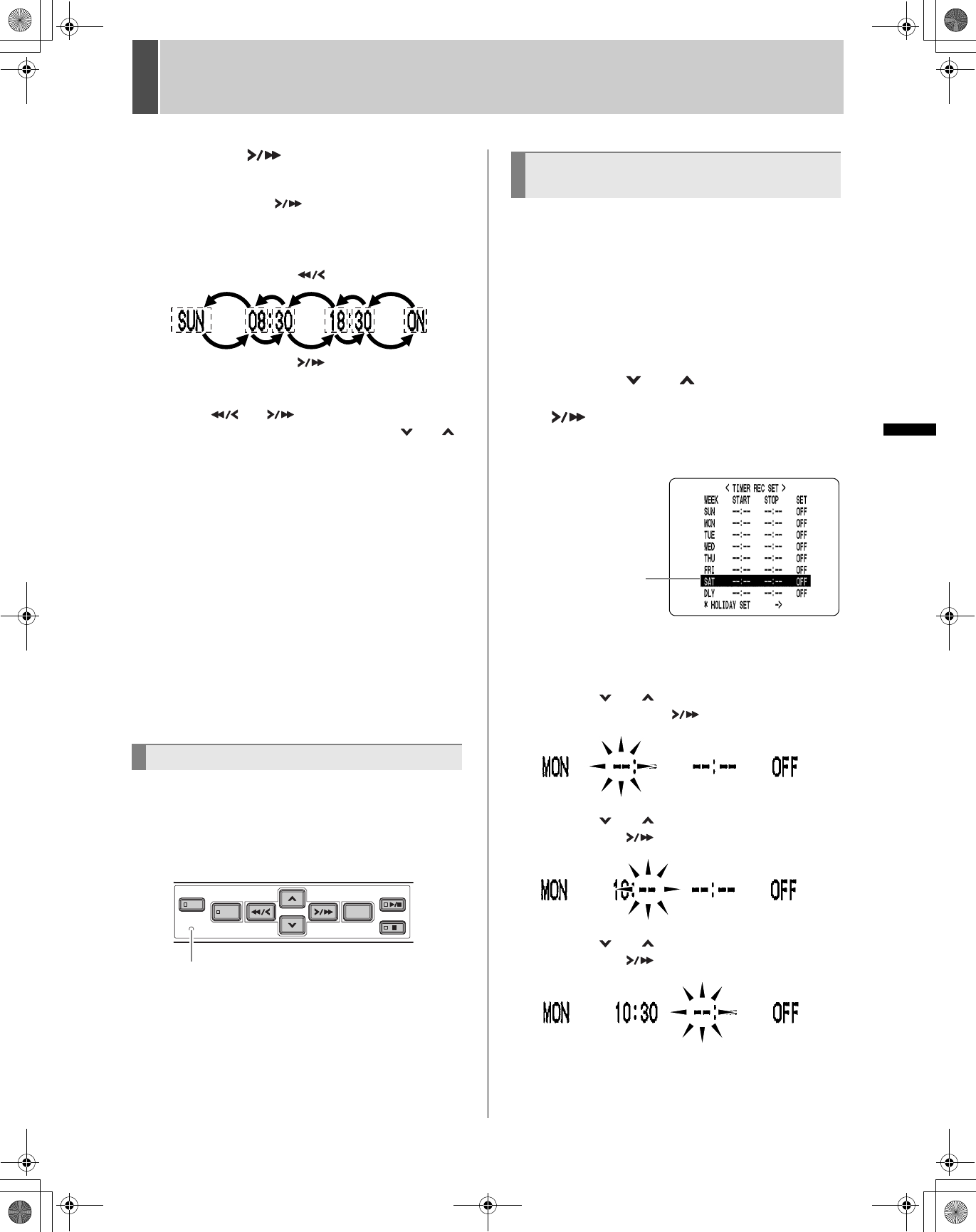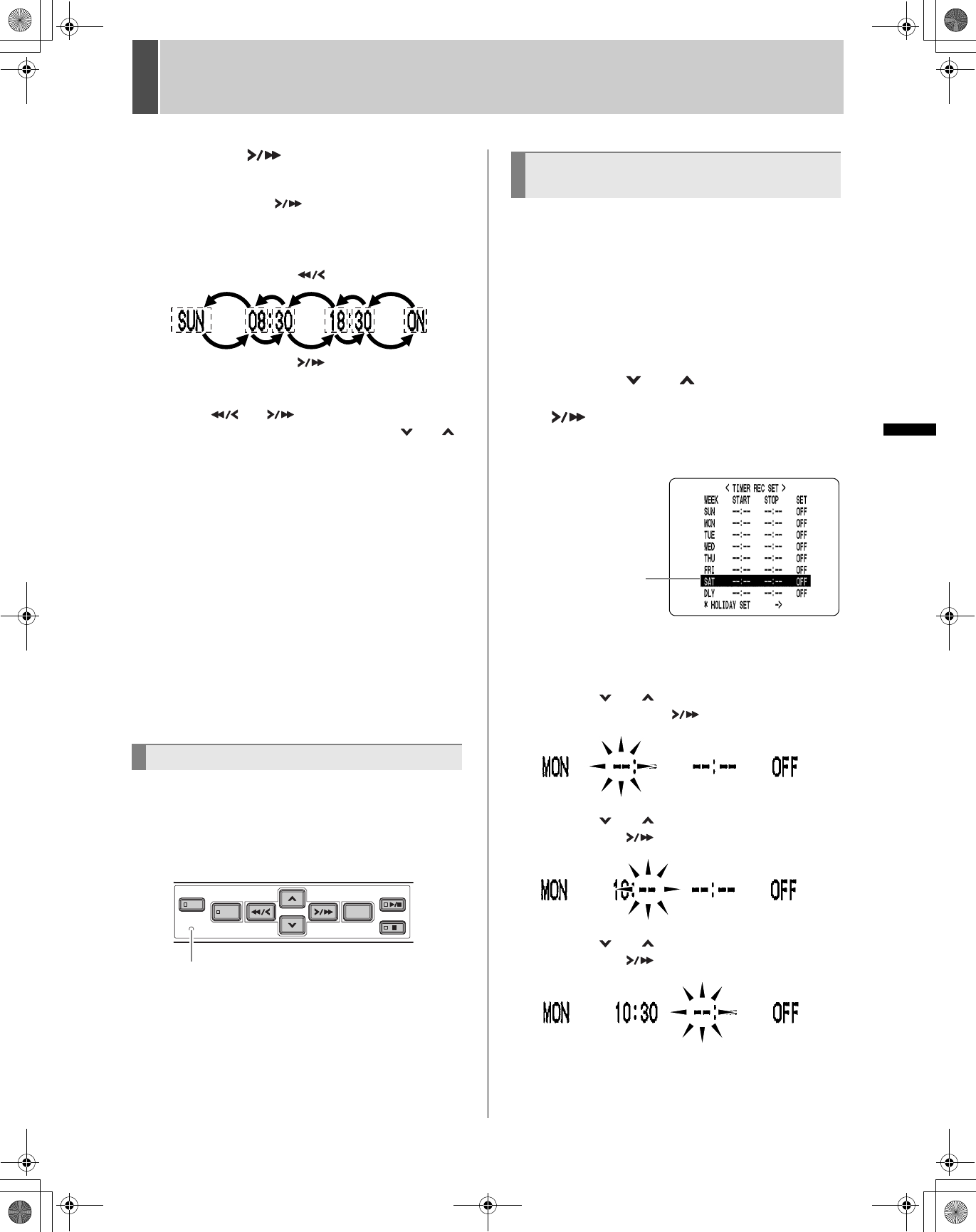
3 TIMER REC SET
32 English
SETTINGS
5 Press the [ ] button to move the
cursor to the next item.
Each time you press the [ ] button, the cursor moves to
the following items:
“WEEK” J “START” (hours, minutes) J “STOP” (hours,
minutes) J “SET”.
To change a displayed setting item
Press the [ ] or [ ] button to move the cursor to
the item you want to change, then press the [ ] or [ ]
button to change the setting.
Timer recording image quality
The image quality used for recording is set by “PICTURE
QUALITY” in the <REC MODE SET>. (JP.29)
6 Press the [EXIT/OSD] button.
The display returns to the normal screen.
To set different recording times on each day of
the week
Set the desired recording times for each day.
If timer reservation days overlap
The timer reservation that starts first will have priority.
1 Press the [MENU RESET] button while
the <TIMER REC SET> screen is
displayed.
All the timer settings are erased.
This section describes how to use timer reservations to
record for more than 24 hours. These settings are made
using lines 7 (initially “SAT”) and 8 (initially “DLY”) of the
<TIMER REC SET> screen.
Example:
Timer recording from 10:30 AM Monday to 8:30
PM Wednesday
1 Press the [ ] or [ ] button to move
the cursor to the 7th line, then press the
[ ] button.
“SAT” in the “WEEK” column flashes.
You can change the setting of the flashing item.
2 Set the items in the “WEEK” and
“START” columns.
(1) Press the [ ] or [ ] button to change “SAT” to
“MON”, then press the [ ] button.
(2) Press the [ ] or [ ] button to change “--” to “10”,
then press the [ ] button.
(3) Press the [ ] or [ ] button to change “--” to “30”,
then press the [ ] button.
To cancel all timer reservations
[ ] button
[ ] button
[MENU RESET] button
Timer reservations spanning more
than 24 hours
7th line
e00_l8hae_us_7.book Page 32 Thursday, April 8, 2004 11:14 AM