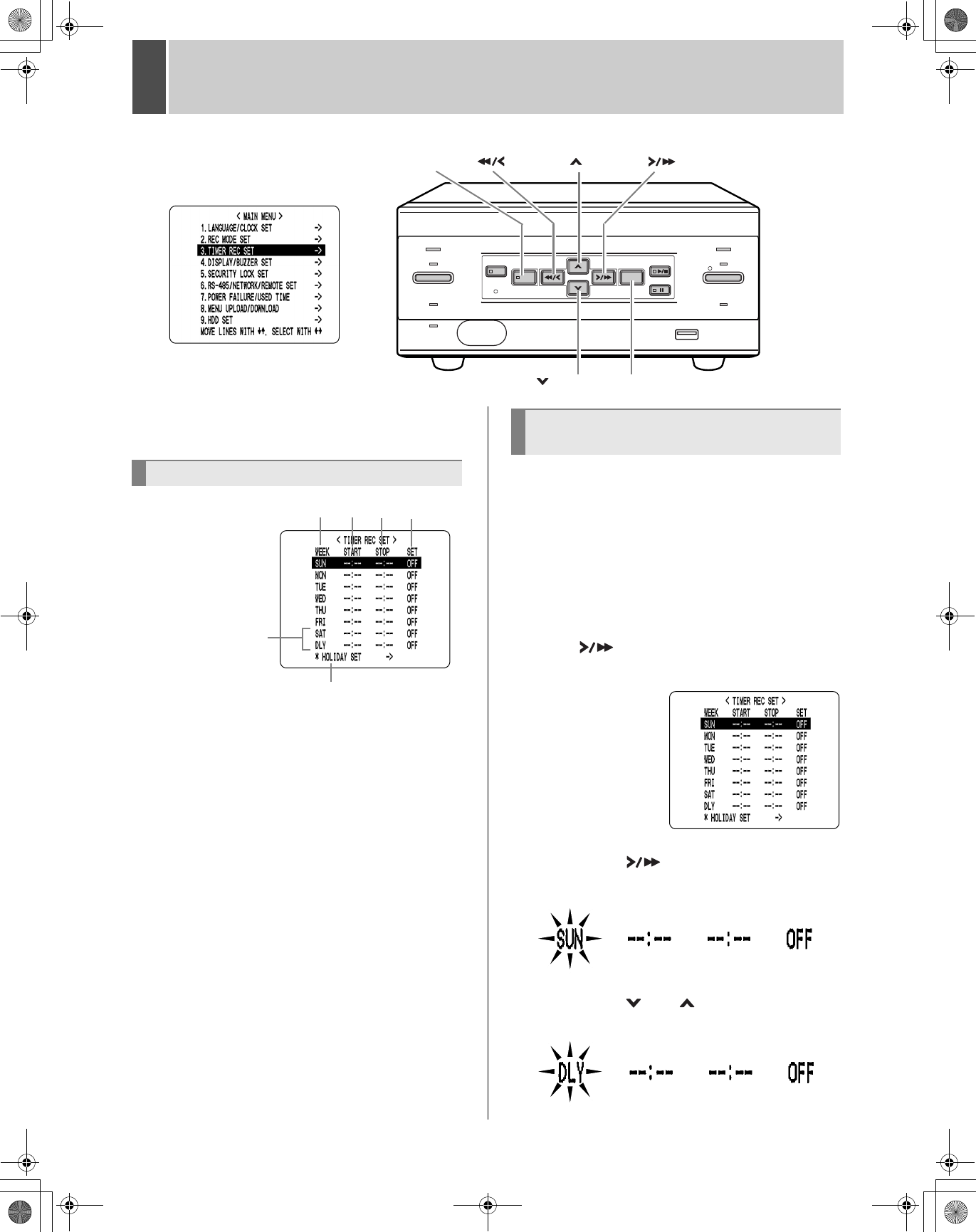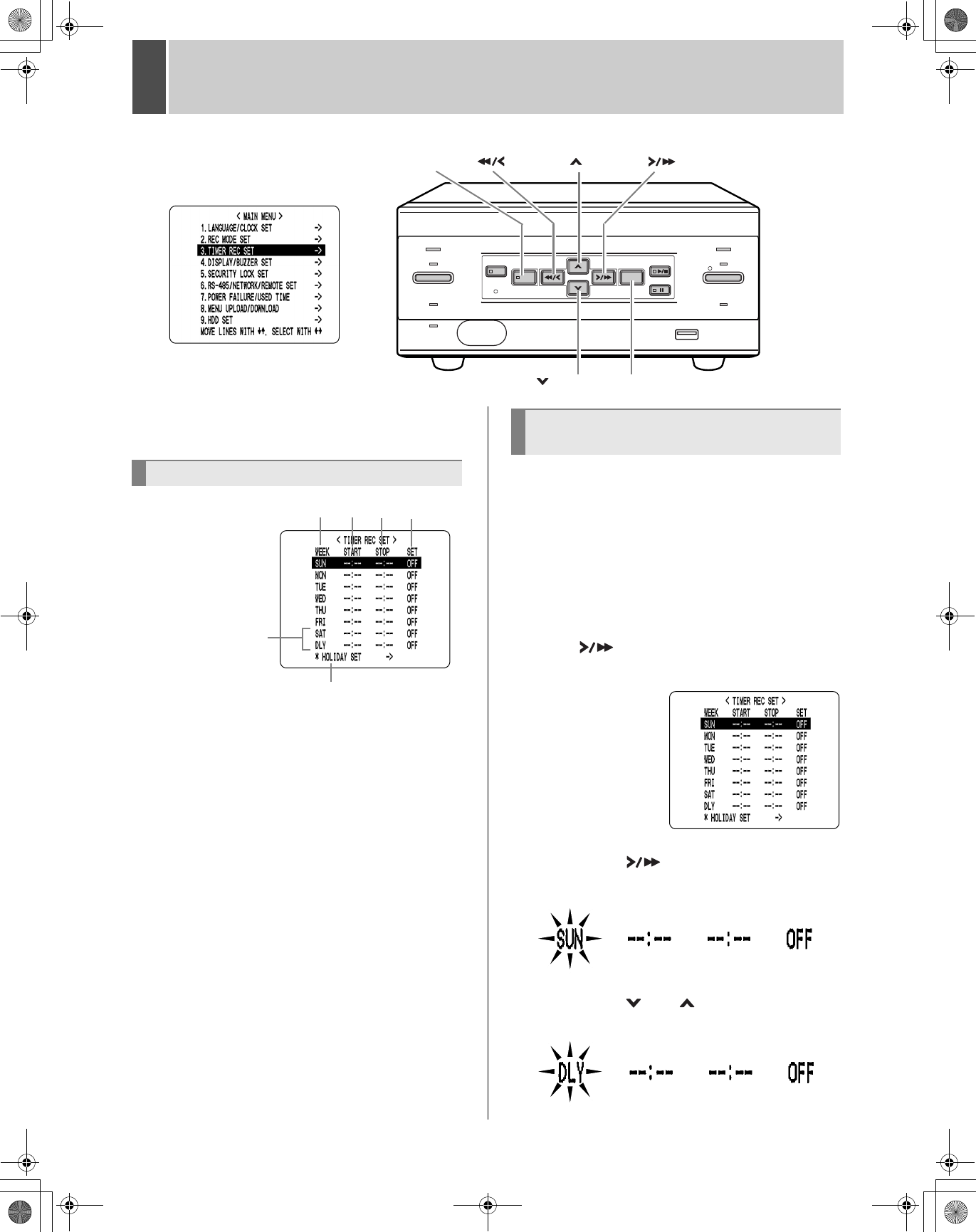
English 31
3 TIMER REC SET
You can set recording start/stop times using the “TIMER
REC SET”.
You can set times at which to start and stop cursor on each
specified day of the week.
(1) WEEK
Used to select the days of the week for timer
recording. When each day in the “WEEK” column is
flashing, it can be set to other days. The 7th line
(initially “SAT”) and 8th line (initially “DLY”) are used
for timer recording settings of over 24 hours.
(2) START
Enter the time at which to start timer recording.
(3) STOP
Enter the time at which to stop timer recording.
(4) SET
Setting “ON” enables the entered timer recording
setting.
Setting “OFF” disables the entered timer recording
setting.
(5) Used for timer recording settings of over 24 hours
Use these lines for timer recording of over 24 hours.
(6) HOLIDAY SET (JP.33)
Example:
Timer recording every day from 8:30 AM to 6:30
PM with the same recording rate.
1 Press the [MENU] button.
The MENU indicator lights, and the <MAIN MENU> screen
appears.
2 Select “3. TIMER REC SET”, and press
the [ ] button.
The <TIMER REC SET> screen appears.
3 Press the [ ] button once.
“SUN” under “WEEK” flashes.
4 Press the [ ] or [ ] button to change
“SUN” to “DLY”.
<MAIN MENU>
[ ] button
[MENU] button [ ] button
[ ] button [EXIT/OSD] button
[ ] button
Timer setting items
(1) (2) (3) (4)
(5)
(6)
Timer reservations every day at the
same time with the same image quality
e00_l8hae_us_7.book Page 31 Thursday, April 8, 2004 11:14 AM