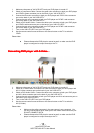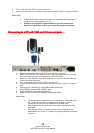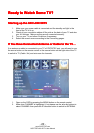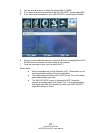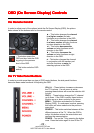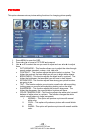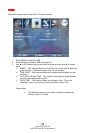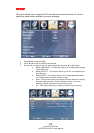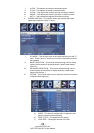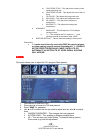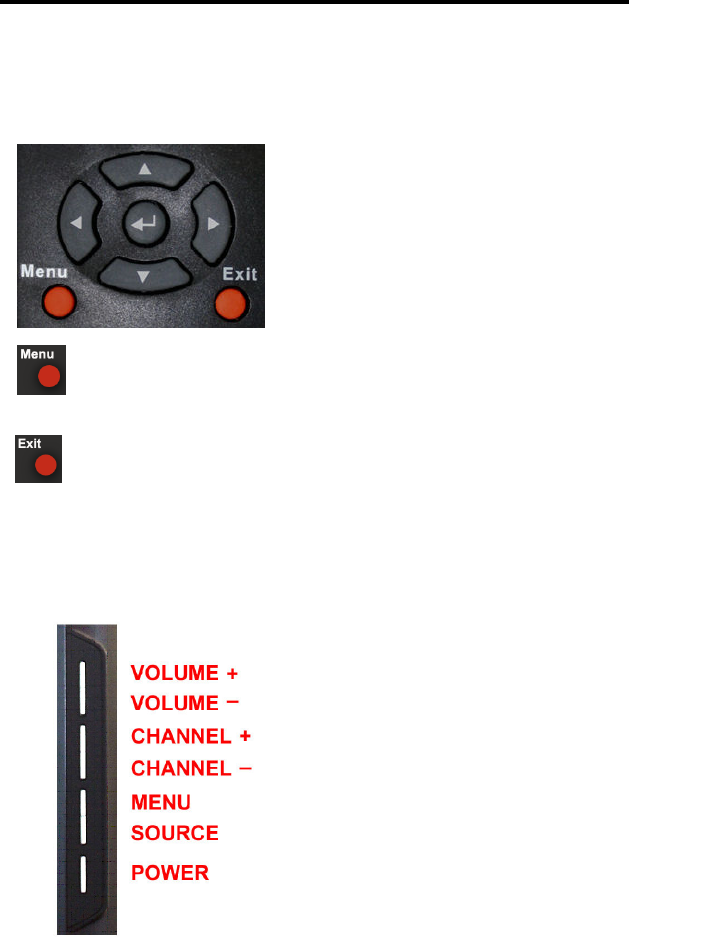
- 22 -
www.SCEPTRE.com
SCEPTRE X40 HDTV User Manual
OSD (On Screen Display) Controls
OSD (On Screen Display) Controls OSD (On Screen Display) Controls
OSD (On Screen Display) Controls
Via Remote Control
Via Remote ControlVia Remote Control
Via Remote Control
In order to adjust most of the options inside the On Screen Display (OSD), the picture
below shows all the buttons used on the remote control.
– This button opens the
OSD and also exits the OSD
by going to the previous
level of the OSD.
– This button exits the OSD
entirely.
▲ – This button changes the channel
to a higher number and also
functions as up direction in the OSD.
▼ – This button changes the channel
to a lower number and also functions
as down direction in the OSD.
◄ – This button decreases the
volume and also functions as left
direction in the OSD.
► – This button increases the
volume and also functions as right
direction in the OSD.
↵
↵↵
↵ – This button changes the channel
in conjunction with the number pad
and also functions as enter for
selecting options in the OSD.
Via TV Side Panel Buttons
Via TV Side Panel ButtonsVia TV Side Panel Buttons
Via TV Side Panel Buttons
In order to provide more than one type of OSD control buttons, the side panel’s buttons
have also been made functional for adjusting the OSD.
VOL(+/
-
)
– These buttons increase or decrease
the TV’s volume. If a sub-menu is active,
pressing these buttons will move the selection left
or right.
CH(+/-) – These buttons change the TV channel
up or down. If the OSD is active, these buttons
function as up or down controls for the menu.
MENU – This button activates the On Screen
Display (OSD). If a sub-menu is active, pressing
this button will return selection to the previous
menu level.
SOURCE – This button switches between all the
different sources of the TV. When the OSD is
active, this button acts as the enter button and
confirms the menu selection.
POWER – Turn on the TV by pressing the button
once. Press the button again to turn off the TV.