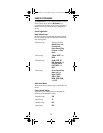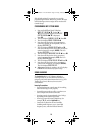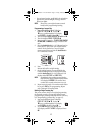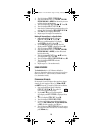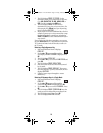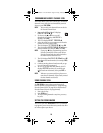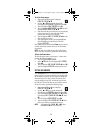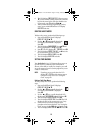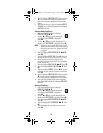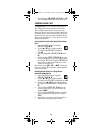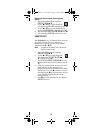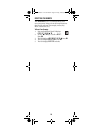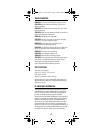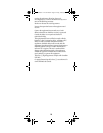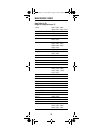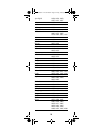23
8. The LCD displays Press Keys In. When you press
you can continue reading instructions. Press
keys in the order they should occur in your time
macro.
9. After the first key press, the LCD displays Hold P
to Save. Press and hold P until the LCD displays
Success and exits.
Setting a Weekly Time Macro
1. Press and hold P until the LCD displays
Code Set OK or .
2. Use the or keys to scroll through the
LCD display until Macro is displayed.
Press OK.
3. Use the or keys to scroll through the LCD
display until Time Macro is displayed. Press OK.
NOTE: If you have not yet set the time, the LCD will
display Set Clock and the remote will return to
the main setup screen. See “Setting the Clock”
on page 10.
4. The LCD displays Add Macro OK or .
Press OK.
5. The LCD displays Enter Time. Press OK. The LCD
displays the time of the current macro set, if any.
6. Set the time for your macro using the same
procedure as for setting the clock. See “Setting the
Clock” on page 10.
7. The LCD displays Daily OK or . Press .
8. The LCD displays Weekly OK or . Press
OK.
9. The LCD displays Sunday. Use the keys to
select the day you want the time macro to execute.
Press OK.
10. The LCD displays Press Keys In. When you press
you can continue reading instructions.Press
keys in the order they should occur in your macro.
11. After you have completed your macro sequence,
press and hold P until the LCD displays Success
and exits.
Deleting a Time Macro
1. Press and hold P until the LCD displays
Code Set OK or .
2. Use the or keys to scroll through the
LCD display until Macro is displayed.
Press OK.
3. Use the or keys to scroll through the LCD
display until Time Macro is displayed. Press OK.
4. The LCD displays Add Macro OK or .
Press .
5. The LCD displays DLT Macro or . Press
OK.
6. The LCD displays the currently set time macro.
Press OK.
RadioShack 8-in-1 LCD ENG.fm Page 23 Friday, February 9, 2007 6:11 PM