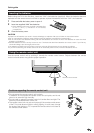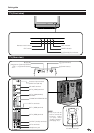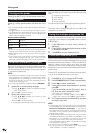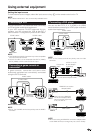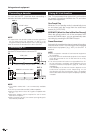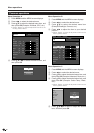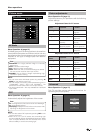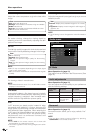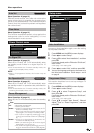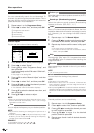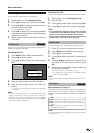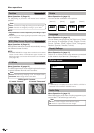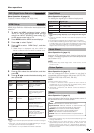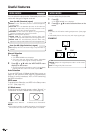13
Picture menu
TitleB
Menu operations
MENU
[
Picture
]
Picture Audio
Contrast
OPC
AV Mode [STANDARD]
[Off]
Brightness
Colour
Tint
Sharpness
Advanced
Reset
[+30]
[0]
[0]
[0]
[0]
0
–30
–30
–30
–10
+40
+30
+30
+30
+10
Backlight [+6] –8
+8
Off: The brightness is fixed at the value set in Backlight.
On: Automatically adjusts
On(Display): Displays the OPC effect on the screen while
adjusting the brightness of the screen.
OPC
Menu Operation: A (page 12)
Automatically adjust the brightness of the screen.
NOTE
• You can also select OPC options by pressing OPC on the
remote control unit.
• When set to “On”, the TV senses the surrounding light
and automatically adjusts the backlight brightness. Make
sure no object obstructs the OPC sensor, which could
affect its ability to sense surrounding light.
NOTE
• You can also select AV Mode options by pressing AV
MODE on the remote control unit.
• You can adjust the factory preset parameters given in
“STANDARD”, “SOFT”, “ECO” and “DYNAMIC”. The
parameters chosen affect each of the input sources.
• The items marked with * are only available for TV/DTV/AV
input mode.
STANDARD: For a highly defined image in a normally
bright room
SOFT*: Creates a softer image.
ECO*: Reduces power consumption.
USER: Allows the user to customise settings as desired.
You can set the mode for each input source.
DYNAMIC*: For a clear-cut image emphasising high
contrast for sports viewing
AV Mode
Menu Operation: A (page 12)
AV Mode gives you five viewing options to choose from
to best match the system environment, which can vary
due to factors like room-brightness, type of programme
watched or the type of image input from external
equipment.
Advanced
Menu Operation: C (page 12)
This TV provides various advanced functions for
optimising the picture quality.
Colour Temp.
Black
3D - Y/C
Monochrome
Film Mode
truD
I/P Setting
High
Mid-High
Middle
Mid-Low
Low
TV/DTV/AV only
Item
Item
Picture adjustments
Menu Operation: B (page 12)
Adjust the picture to your preference with the following
picture settings.
Adjustment items for AV source
c button d button
Backlight The screen dims The screen
brightens
Contrast For less contrast For more contrast
Brightness For less brightness For more
brightness
Red For weaker red For stronger red
Green For weaker green
Blue For weaker blue For stronger blue
Selectable
items
For stronger
green
c button d button
Backlight The screen dims The screen
brightens
Contrast For less contrast For more contrast
Brightness For less brightness For more
brightness
Colour For less colour
intensity
For more colour
intensity
Tint Skin tones
become purplish
Sharpness For less sharpness For more
sharpness
Selectable
items
Skin tones
become greenish
Adjustment items for PC source