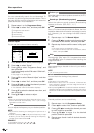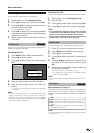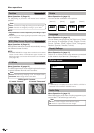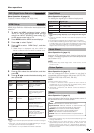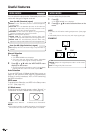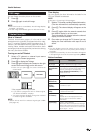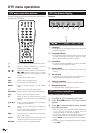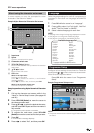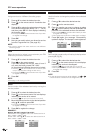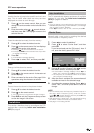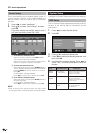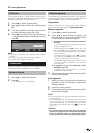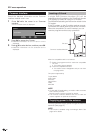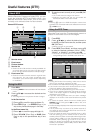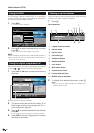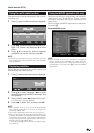24
DTV menu operations
Favourite
Assign services to 4 different favourite groups.
1 Press a/b to select the desired service.
2 Press on the remote control. A selection box
displays.
3 Press a/b to register the selected service to any
of the 4 favourite groups (None, Fav 1 ... Fav 4)
and then press OK. An icon displays indicating
the favourite status.
• Do not press END to exit the screen here if you wish
to register the change.
4 Press OK.
5 Now you can easily select your favourite service
from the Programme List. (See page 30.)
NOTE
• You cannot register the same service to two different
favourite groups.
Move
Sort the order of the selected service by moving the
service position.
1 Press a/b to select the desired service.
2 Press on the remote control. An icon displays
indicating the service to be moved.
• Pressing will turn the move icon on and off.
3 Move the selected service to the desired position
using a/b, and then press OK.
• Do not press END to exit the screen here if you wish
to register the change.
4 Press OK to register the change.
Lock
When the service is locked, you must enter your PIN
whenever you tune to the service.
1 Press a/b to select the desired service.
2 Press on the remote control.
If you have already set the PIN, enter it here. If
not, enter the factory preset PIN “1234”.
An icon displays indicating the service is locked.
• Pressing will turn the lock icon on and off. (PIN
entry is required when lifting the lock icon.)
• Do not press END to exit the screen here if you wish
to register the change.
3 Press OK.
NOTE
• See page 17 for setting the PIN.
Move To
Use this function to change the position of two selected
services.
1 Press a/b to select the desired service.
2 Press on the remote control.
3 Enter the number you want to change to using
- numeric buttons, and then press OK. The
positions of the selected services are switched.
• Do not press END to exit the screen here if you wish
to register the change.
• You cannot enter a service number that is not listed.
4 Press OK again, the message “Successfully
updated” displays. The change is now registered.
Skip
Services that are set to skip will not be picked up when
pressing P (s/r).
1 Press a/b to select the desired service.
2 Press on the remote control. An icon displays
indicating the service to be skipped.
• Pressing will turn the skip icon on and off.
• Do not press END to exit the screen here if you wish
to register the change.
3 Press OK.
NOTE
• To view services that are set to be skipped, use -
numeric buttons or select from the Programme List.
EXAMPLE:
Moving “002 ZDF” ahead of “001 ARD”.
Default order: Press a/b to select the desired service in
001rs002rs003rs004.
Sorted order: Press a/b to select the desired service in
002rs001rs003rs004.
ss
ss
s
ss
ss
s
002 ZDF
001 ARD
003 SAT. 1
004 RTL
001 ARD
002 ZDF
003 SAT. 1
004 RTL
001 ZDF
002 ARD
003 SAT. 1
004 RTL
001 RTL
002 ARD
003 SAT. 1
004 ZDF